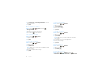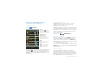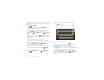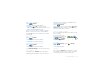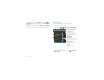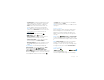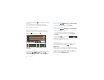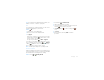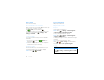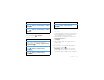User manual
Table Of Contents
- Congratulations
- Your phone
- Contents
- Let’s go
- Basics
- Text entry
- Tips & tricks
- MOTOBLUR
- Social networking
- Calls
- myFaves
- Contacts & Mobile Backup
- Messaging
- Voicemail
- Personalization
- Camera & video recorder
- Music
- Web browsing
- YouTube™
- Android Market™
- Locations
- Voice Search
- Bluetooth® wireless
- Wi-Fi
- Memory card
- Management
- Security
- Troubleshooting
20 myFaves
3 Tap
Create new
or
Get from phonebook
to choose
the new contact.
4 Tap
Save
.
Move myFaves contacts
Find it: Home >
myFaves
> Menu
>
Change order
1 Rotate the contact to the location.
2 Press Home to save and exit.
Call myFaves contacts
Find it: Home >
myFaves
1 Tap the contact.
2 Tap
Call
.
Send email messages
Find it: Home >
myFaves
1 Tap the contact.
2 Tap
Send email
.
Note: Make sure you have an email address saved
for this contact.
3 Enter your subject and message.
4 Tap
Send
.
Send text messages
Find it: Home >
myFaves
1 Tap the contact.
2 Tap
Send message
.
3 Enter your message.
4 Tap
Send
.
Send IM messages
Find it: Home >
myFaves
1 Tap the contact.
2 Tap
Send IM
.
Note: Make sure you have an IM name saved for
this contact.
3 If required, log into your IM application.
4 Enter your message.
5 Tap
Send
.
View activity log
Find it: Home >
myFaves
1 Tap the contact.
2 Tap
Activity log
.
Download new icons
Find it: Home >
Browser
>Menu
>
Bookmarks
>
T-Mobile Downloads
>
myFaves icons