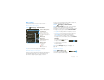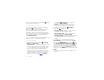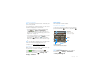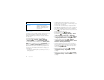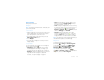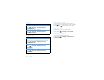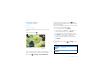Operation Manual
19Messaging
Messaging
sometimes it’s best to text, or IM, or email . . .
Quick start: Messaging
Find it: Messaging > Universal Inbox
Tip: To see more messages, flick or drag up.
Read & reply to messages
Every text, email, friend-feed, wall post, and bulletin is
automatically delivered to you. The best part is you
don’t have to dig through any apps, screens or
8:34 PM
Alex Pico
Some guys have all the luck - me...
Right now, you’re busy flexing...
Sep 25
Keith Zang
Job
It’s only a freelance gig, but it pays...
Sep 25
Kate Shunney
I have so much energy today, I have
no IDEA why.
Universal Inbox (4)
Sep 25
Seth Rementer
The cinnamon bun place is right
next to the store. It’s like 8 hours...
Create Message
Touch to create a new
message, and see a list of
your drafts (indicated by the
number).
Message List
Touch to open a message.
Touch & hold to move,
delete, and more.
Check for Messages Now
Message Type
Message Status
Icons indicate:
unread
urgent
has attachments
menus—every message streams right to the phone,
viewable exactly the way you want.
Find it: Messaging > Universal Inbox
Note: Universal Inbox shows all of your messages
together—text, email, and social networking
messages. To show only one type of message, touch a
message account type instead of Universal Inbox.
• To open a message and all of its replies, touch it.
• To respond to a message, just open it and enter
your response in the text box at the bottom.
To forward a text message, touch and hold a
message in the conversation, then touch Forward
message.
For email, touch to choose
a reply or forward option.
• To open options, touch and
hold a message.
Tip: Tr y the Messages widget in “Widgets” on
page 25.
Create messages
Find it: Messaging >
Choose a message type. Then,
enter the recipient and message.
Messaging