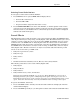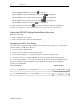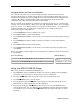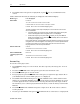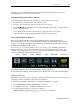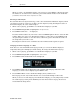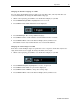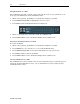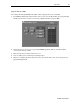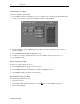User Guide
86 Operation
DCP501 User Guide
When you enter a one-digit Title number, you may have to press SELECT or OK after pressing
the number (1~9) on the remote. Otherwise, press 0 first and the number of the track that
you want to view. Some discs only have one title.
Selecting a DVD Chapter
Because DVD discs use digital technology, a title can be divided into individual chapters, which
are similar to tracks on a CD. You can skip a specific chapter by using the Chapter feature on
the Banner Display. To select a DVD chapter:
1 While a disc is playing, press INFO to view the Banner Display on your TV.
2 Press CURSOR left/right (<
<<
< >
>>
>) to highlight the Chapter icon.
3 Press SELECT or OK and “- -” is displayed.
Press the number buttons on your remote control or
CURSOR up/down (∧
∧∧
∧ ∨
∨∨
∨) to enter the Title
number. When you enter a one-digit Chapter number, you may have to press
SELECT or OK
after pressing the number (1~9) on the remote. Otherwise, press 0 first and the number of
the chapter that you want to view.
The Chapter feature does not work if the disc isn’t formatted with separate chapters.
Changing the Audio Language on a DVD
If the disc was created with different language tracks, you can use the Banner Display to
temporarily change the DVD player’s Audio setting. To change the DVD audio language:
1 While a disc is playing, press INFO to view the Banner Display on your TV.
2 Press CURSOR left/right (<
<<
< >
>>
>) to highlight the Audio icon.
3 Press SELECT or OK and the Audio menu is displayed.
4 Press SELECT or OK again to display the next available audio language. When the audio
language you want to use is displayed, press
SELECT or OK.
5 Press CLEAR or INFO to remove the Banner Display from your TV screen.
The language feature only works if the disc was created with multiple audio tracks.
When you choose an audio language from the Banner Display, you only temporarily override
the audio language setting in the DVD Player’s main menu in the Language Preferences
menu within the Setup menu.