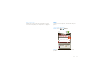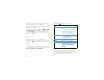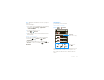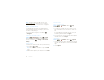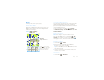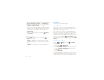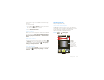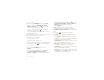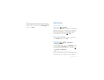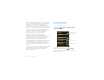User manual
Table Of Contents
- Congratulations
- Your phone
- Contents
- Let’s go
- Touchscreen & keys
- Home screen
- App menu
- Social networking
- Calls
- Contacts
- Messaging
- Text entry
- Tips & tricks
- Personalize
- Photos & videos
- V CAST Videos
- Music
- V CAST Music with Rhapsody®
- Web
- YouTube™
- Maps
- Latitude
- VZ Navigator®
- Apps for all
- Bluetooth® wireless
- Wi-Fi
- Memory card & file management
- Synchronize
- Tools
- Management
- Security
- Troubleshooting
- Safety, Regulatory & Legal
- Battery Use & Safety
- Battery Charging
- SAR (IEEE)
- Software Copyright Notice
- Content Copyright
- OSS Information
- GPS & AGPS
- Navigation
- Safety Information
- Industry Canada Notice
- FCC Notice
- Use & Care
- Warranty
- Hearing Aid Compatibility
- WHO Information
- Registration
- Export Law
- Recycling Information
- Perchlorate Label
- Privacy & Data Security
- Driving Safety
46 VZ Navigator®
Find a location
1 From the main VZ Navigator screen, touch Find.
2 Select a location from
Places, Movies, Events,
Address, or Airport, then touch . View all the
results and touch the one you want
Or, enter text in the search box, like an address,
business, or city, then touch .
Tip: If it’s an address you have visited before, select
it from the list shown.
When VZ Navigator finds the location your want, touch
the icons at the bottom of the screen to:
• get directions to the location
• see the location on a map
• share the location with a friend
• mark the location as a favorite for easy retrieval later
You can also touch Menu for more useful options.
Get directions
1 From the main VZ Navigator screen, touch
Navigate.
2 Enter a starting point address and touch
Find, or
touch
Current location, Recents, Favorites,
Contacts, or Airport, and select from the list shown.
3 Enter an end point address and touch Find, or touch
Current location, Recents, Favorites, Contacts, or
Airport, and select from the list shown.
4 Touch
Navigate.
VZ Navigator now gives you voice-prompted
turn-by-turn directions in a map view. You also see
Arrival Time, Distance Traveled, and the length of any
delays.
Touch Menu to see these useful options:
•
3d View gives you an enhanced map view of your
route.
• Touch
Detour to display information about traffic
congestion on your route, or enter information about
any detour you will take intentionally.
•
Trip Summary shows a map of the entire route and
lists other information about the trip.
•
List displays turn-by-turn directions as addresses
and highway numbers, with no map view.
•
Incidents lists occurrences along the route such as
lane closures and traffic accidents.
•
Find lets you see points of interest along your route.
• Touch
More, then touch Share to send your location
or destination in an email message.