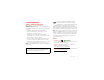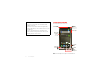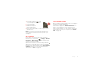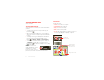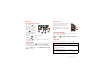USER GUIDE
Congratulations DROID2™ Global by Motorola Make calls from over 200 countries with DROID2 Global by Motorola. Your new smartphone has international roaming, so you can stay in touch wherever you travel. • Experience lightning fast access to websites, documents, and videos, complements of your smartphone’s 1.2 GHz processor. • Stream and store multimedia on any DLNA™ Certified device on your home network. No memory cards to swap, no cables to attach.
Notes: • All screens in this guide are simulated. Actual displays may vary. • Instructions to perform tasks in this guide may change depending on the software version on your smartphone. • Unless specified otherwise, all instructions to perform tasks in this guide assume that you are starting from the home screen. Your Smartphone the important keys & connectors 3.5mm Headset Jack 11:23 Power Key Press = sleep Hold = power Volume Keys Micro USB Connector Charge or connect to PC. See all your apps.
Contents 11:23 DEL LOCK Camera Browser Market Voicemail DEL LOCK Shift Alternate Space Delete Return Navigation Keys Let’s go . . . . . . . . . . . . . . . . . . . . . . . . . . . . . . . . . . . . . . . . . . . . . . . . . . 4 Touchscreen & keys . . . . . . . . . . . . . . . . . . . . . . . . . . . . . . . . . . . . . . 6 Home screen . . . . . . . . . . . . . . . . . . . . . . . . . . . . . . . . . . . . . . . . . . . . . 9 Apps & updates . . . . . . . . . . . . . . . . . . . . . . . . . . . .
Caution: Please read “Battery Use & Safety” on page 57. Let’s go Tip: To save battery life, see “Battery tips” on page 26. let’s get you up and running Assemble & charge 1 microSD in (may be already inserted) 2 SIM in (already inserted) Note: GSM and UMTS-based global services work only with a SIM card supplied by Verizon Wireless®. When you set your smartphone to use a GSM 900/1800 or UMTS 2100 network (see “Automatically switch network mode (outside the U.S.
1 Press and hold Power on top of your smartphone to turn it on. 2 Select a language. 3 Read and accept the Motorola agreement. 4 Follow the setup wizard to create or log in to your Gmail account. Note: If you have an existing Google Gmail account, your contacts from that account are synced to your smartphone. Cool content & more Browse and download thousands of the coolest apps on the planet from Android Market™. Download new apps with “Browse & install apps” on page 11.
Touchscreen & keys Touch tips a few essentials It’s all in the touch: • Touch: Choose an icon or option. Touchscreen on/off • Touch & Hold: Show options. Your touchscreen is on when you need it and off when you don’t. • Drag: Scroll or move slowly. • To make your touchscreen sleep or wake up, just press Power . • When you hold the smartphone to your ear during calls, your touchscreen sleeps to prevent accidental touches.
Adjust volume Key tips Press the volume keys to change ring volume (in the home screen), or earpiece volume (during a call). Menu, home, back, & search Touch Home to close any menu or app and return to the home screen. In the home screen, touch and hold Home to show the most recent apps used, then touch an app to open it. Touch Menu Touch Back Touch Search voice search. When playing music or video files, press the volume keys to adjust media volume.
Home screen To... quick access to the things you need most See item options—Open an options menu (if available) for an item on the screen. Touch & hold the item. Start again—Go back to the home screen. Touch Home . Wake up your smartphone—Turn on a sleeping touchscreen. Press Power open the smartphone. or Quick start: Home screen The home screen gives you all your latest information in one place. It’s what you see when you turn on the smartphone or touch Home from a menu.
The home screen extends left and right to give you more room for adding shortcuts, widgets, and more. Flick the home screen left and right to see more panels or to add widgets or shortcuts. 11:23 11:23 11:23 My fanta asy is strugg glin 11:23 Mobile See all your apps. Touch the Launcher icon.
the dock shortcuts (except for the launcher icon that opens the app menu). Touch and hold a dock shortcut, then select the shortcut you want to replace it. Search Touch Search touch Search on the front of the smartphone, or on the slide-out keypad. network (full signal) 1X connection network (roaming) 3G (fastest data) network (no connection) GPS active Wi-Fi in range Wi-Fi connected Bluetooth® on Bluetooth connected USB connected sync downloading warning Touch here to enter text.
Find it: get the app you want Scroll to and touch the app you want to install. Then, touch Install (if app is free) or Buy. Quick start: Apps New apps that you install are added to the app menu. You can find all of your apps in one place. From the home screen, touch to open the app menu. To see all of your apps, flick up and down. Tip: Find more apps by going to market.android.com on your computer. From the app menu, touch you want to see. to choose which apps Open the app groups menu.
To reinstall apps from Android Market, touch Market, then touch Menu > My apps. > Previously installed apps are listed and available for download. • Certain apps may not provide completely accurate information. Take care, especially when it comes to personal health. Important customer information Choose carefully Apps are great. There's something for everyone. Play, communicate, work, or have fun. But remember, choose your apps carefully.
govern your use of any Verizon Wireless products and services. Calls it’s good to talk Update my smartphone You can check, download, and install smartphone software updates using your smartphone, or using your computer: • Using your smartphone: Select a network DROID2 Global by Motorola switches effortlessly between CDMA, GSM 900, GSM 1800, and UMTS 2100 networks, so you can make calls in over 200 countries worldwide. You may get an automatic notification of an available update on your smartphone.
In-call options Quick start: Calls Dialing options Connected From the home screen, touch Recent Contacts Call Timer Kristine Kelley Mobile (555) 555-7931 Chicago, IL Recent Calls List Touch an entry to call. Dialer 00:12 Verizon Wireless Dialer. Favorites Most Recent Julie Smith Mobile 1-555-555-5555 1 hour ago Return Call End Call Hang up. Backspace Delete digits you entered.
Tip: You can touch Home or Back to leave the active call display. To reopen it, touch Home Dialer. > Make & answer calls To make a call, touch touch . Make calls (outside the U.S.) Your smartphone has an assisted dialing feature that makes dialing easy. For local calls, just dial the local number. For international calls, dial the country code, the area code (if applicable), then the phone number. Dialer, enter a number, then Tip: If the screen is locked, drag Recent calls to the right first.
Find it: Menu > Settings > About phone > Status > My phone number Note: Your phone can use location based services (GPS and AGPS) to help emergency services find you. See “Location Services (GPS & AGPS)” on page 61. TTY mode Cool down Your smartphone can use an optional teletypewriter (TTY) device, for people who are hard of hearing or have a speech impairment. In very limited circumstances, such as where your phone has been exposed to extreme heat, you may see “Cool Down” messages.
Contacts Transfer contacts contacts like you’ve never had before Get all your contacts, all in one place. Here’s a few helpful hints: Quick start: Contacts • Use Gmail™ Find it: Dialer Contacts Recent Contacts Displaying 297 contacts In case of emergency A Abe Baudo Allie Smyth Anna Medina Astrid Fanning Favorites # A B C D E F G H I J K L M N O P Q R S T U V W X Group Create & view groups of contacts. Add contacts. All your Gmail contacts will automatically get synced to your phone.
Transfer contacts using your SIM Call or email contacts 1 On your old phone, copy all the contacts you want to your SIM card. Find it: Tip: For Motorola Android phones, touch Manage SIM card > Export contacts to save > your contacts to your SIM card. 2 Insert your SIM card in your new phone (see “Assemble & charge” on page 4). 3 To import the contacts from your SIM card, touch Manage SIM card > Import SIM card.
Create contacts Find it: Edit or delete contacts Contacts > Find it: Contacts Touch the contact, then touch Menu or Delete contact. Add contact Google contact > Edit contact from youraccount@gmail.com Synchronize contacts Select a picture for the contact. First name Last name Add more name details. Phone Add another number. Phone Home When you change one of your contacts, your smartphone automatically updates your other social networking accounts.
Messaging sometimes it’s best to text, or IM, or email . . . Quick start: Messaging Find it: > Messaging > Universal Inbox Check for messages now. Universal Inbox (1) Anna Medina 2:50 PM Copy Revisions Hi Paul, Please take a look at the ... Jim Somers Create messages. Message Type 2:47 PM 2:45 PM Meeting invitation Meeting is set for next Thursday at ... Mary Morgan 2:41 PM • To respond to a message, just open it and enter your response in the text box at the bottom.
formats can be converted to HTML for faster viewing, and your smartphone will show Get HTML version. Tip: For social network accounts, see “Add accounts” on page 22. While viewing the attachment, touch it to save it, share it, and more. Email Tip: To send and receive large attachments faster, use a Wi-Fi connection (see“Wi-Fi” on page 43). Set up messaging To add email accounts, touch > Add account. > My Accounts • Corporate Sync is for Exchange server work email accounts.
Social networking my life, your life Tip: To download updates faster, see “Wi-Fi” on page 43. Edit & delete accounts Your social networking account Find it: > My Accounts Integrate and sync all your contacts, emails, and social networking sites. No opening and closing apps and menus. Just touch the Social Networking and Social Status widgets on your home screen. Touch and hold an account, then touch Open account to edit it, or touch Remove account to remove it (along with its contacts and messages).
Text entry To... think keyboard, now think smaller Jump to the beginning/end of a line Press Alternate , then press a navigation key. Typing tips Start a new line Press Enter To use the full keypad, just open your smartphone: To... . Touchscreen keypad Enter alternate characters in the upper corners of keys Press Alternate . Enter symbols chosen from a list Press Alternate press . , then Enter one capital letter Press Shift Enter only capital letters Press Shift twice.
Input methods To select an input method for a touchscreen keypad, touch and hold a text entry area on the screen to open the Edit text menu. Touch Input method, then touch the method you want: Swype™ text entry Swype lets you enter words with one continuous motion. To enter a word, just drag your finger over the letters in the word. Anne Done i @ EN q & a SYM # e w z s ! $ x d 7 r 4 c 1 f 8 t 5 v 2 g 9 y 6 b h 0 _ 3 u + n i j / : m % k ? o ; -, ( l p ) “ .
Tips & tricks Battery tips a few handy hints Want to extend your battery life? Try these: General tips • To select a battery mode that suits your smartphone use, touch Menu > Settings > Battery & data manager > Battery mode. • Screen brightness changes as your smartphone senses the current lighting conditions. • To return to the home screen, touch Home • To see recently dialed numbers, touch > Recent.
Digital living connect and enjoy Note: Copyright—do you have the right? Always follow the rules. See “Content Copyright” in your legal and safety information. • If you already have a Blockbuster account, touch Enter PIN, then enter your account information. Once your smartphone is activated, you can browse or search Blockbuster.com to find the videos you want to rent or purchase. Media Share BLOCKBUSTER videos Blockbuster On Demand lets you rent or purchase videos and download them to your smartphone.
Your Media Share world media files on other devices, they need to allow access. Note: If you’re using a Wi-Fi connection, you need to allow access to other devices to download media from your smartphone and to share your files. If you want to access media files on other devices, they need to allow access. • Play media—Select media for playback on another device in a Wi-Fi network. Media Share.
Note: Photos are stored on your microSD memory card. Picture Resolution is Widescreen or 5MP, unless you change it. Photos & videos see it, capture it, share it! Photos Take & share photos Take that family photo, and post it online for everyone to see. Find it: Press Camera smartphone) (on the side of your Tip: You can also touch > Shots Remaining Autofocus Box WS 5739 Camera. Your phone stores the photo, and shows a thumbnail image of the photo in the corner of the screen.
Picture modes Options Effects Set a photo effect: Normal, Black and White, Negative, and more. Flash Set Flash On, Flash Off, or Auto Flash. Switch to Switch between camera and camcorder modes. In the viewfinder, touch Menu set picture mode: Options Single shot Take one shot at a time. Panorama The camera auto-captures multiple shots as you move the camera, and joins them together to make one large image.
3 If necessary, activate the tag you created by touching Custom Tags. (A check box on the right turns green when activated.) 4 Touch Back to return to the camera viewfinder. The tag you created will be applied to any photo you take, until you deactivate the tag. Note: To add a location tag to your photo, from the home screen touch Menu > Settings > Location & security and select a location service to turn on.
• To play the video, touch . Video modes • To send the video in a message or post it online, touch . For more info on sharing your videos, see “Share photos & videos” on page 33. • To upload the video to an online album, touch • To delete the video, touch . > Delete. Video options Touch the viewfinder, then touch a tab on the right side of the screen to set video options: Options Scenes Optimize video recording for different environments: Auto or Night.
Share photos & videos View photos & videos Find it: > Gallery Find it: > Gallery > photo or video Touch Gallery Camera roll 22 items Folders 3 folders See photos you took. , then choose how you want to share—like Bluetooth, Email, Text Messaging, an online album, and more. Open your folders. Manage photos & videos Find it: Touch All photos 14 photos All videos 3 videos See all captured & downloaded videos. > Gallery > photo or video , then touch Set as, Edit, Print, or Delete.
Music Set up music when music is what you need... What music transfer tools do I need? Quick start: Music To put music on your computer and then load it on your smartphone, you need: Find it: Artists > Albums Songs Music Playlists • Microsoft™ Windows™ computer or Apple™ Macintosh™ computer. Genres Brook Fairfax 2 albums Categories Select music by artist, album, song, playlist, or genre. Max Keppler and AnnaLee... 1 album Running Roughshod 12 songs Last Played Touch to play again.
What headphones can I use? Play music Your smartphone has a 3.5mm headset jack for wired stereo listening. You can go wireless with Bluetooth® stereo headphones or speakers (see “Bluetooth® wireless” on page 45). Touch a song or playlist to start playing music. Get music Transfer music from your computer to your smartphone using a USB connection. See “USB connection” on page 47 to learn how. Open Playlist Shuffle On/Off Note: Copyright—do you have the right? Always follow the rules.
Music player controls Hide, wake, turn off Touch Home to use another app. Your music continues to play. To... Play/pause Touch / . Select previous/next song Touch / . Fast forward/rewind Touch and hold View playlist Touch . Shuffle on/off Touch . Repeat all/ current/off Touch . Adjust volume Press side volume keys. When you see in the status bar, a song is playing. Flick down to see details. Touch the song to return to the music controls. / To turn off your music, touch .
Web Connect search, surf, shop Your smartphone uses the mobile phone network (over the air) or a Wi-Fi connection to automatically access the web. Quick start: Browser If you want to use a Wi-Fi network for even faster Internet access, touch Menu > Settings > Wireless & networks > Wi-Fi settings > Wi-Fi to search for and connect to wireless networks. For more info, see “Wi-Fi” on page 43. Browser Find it: http://www.google.com/...
Personalize Options Back/Forward Go to previously viewed pages. More See additional browser options. Share videos with YouTube users everywhere. You don’t need a YouTube account to browse and view videos. > Widgets Add widgets YouTube™ Find it: add your personal touch YouTube Note: If you want a YouTube account, go to www.youtube.com. To create an account or sign in, touch Menu > My Channel. To Browse or Upload videos, touch Menu . 1 Touch and hold an empty spot on your home screen.
Bundles or Channels, or choose Custom to enter a URL for a Webpage or an RSS feed. • Weather: Change temperature units or add locations. To add locations, touch , enter a city, and touch Search. When you open the weather widget, flick left to see other locations you added. Wallpaper Apply a new wallpaper: 1 Touch and hold an empty spot on your home screen. 2 Touch Wallpapers. 3 Touch Gallery, Live wallpapers, or Wallpapers, and choose a wallpaper.
Note: Some apps are designed so that your smartphone can “animate” them by rotating, fading, moving, and stretching one or more images. Date & time Set date, time, time zone, and formats: Find it: Menu > Settings > Date & time Language & region Set your menu language and region: Find it: Menu > Select locale > Settings > Language & keyboard Navigation toss away your maps Your phone comes with Google Maps™ Navigation, a navigation system with voice guidance that shows you the way.
Google Maps offers powerful, user-friendly mapping technology and local business information—including business locations, contact information, and driving directions. Google Maps™ where you are, where you’re going Quick start: Maps Find it: For help, touch Menu Maps > Find places near your current location. Search Maps E Ontario St N Rush St M E Oh N Wabash Ave Grand Red N Clark St N Dearborn St N Micigan Ave Ontario St Center the map on your current location.
shown as a list. To view your directions on a map, touch Show on map. 4 When you have finished, touch Menu > Clear map. > More Add map layers Touch to add layers of information to the map view, like Traffic, Satellite, Terrain, and more. > More Layers to select My Maps, Bicycling, Wikipedia, or Transit Lines. Touch Touch Clear Map to clear your selections. Google Latitude™ Add & remove friends Find it: > Latitude To add friends: 1 Touch . 2 Touch Select from Contacts, then touch a contact.
• Don't accept—Location information is not shared between you and your friend. Wi-Fi home, office, or hotspot Hide your location To hide your location from a friend, touch Menu > Latitude to show your list of friends. Touch a friend on the list, then touch Sharing options > Hide from this friend. Quick start: Wi-Fi Find it: Menu > Wi-Fi settings > Settings > Wireless & networks Wi-Fi settings Turn off Google Latitude Touch Menu Touch Menu > Latitude to show your list of friends.
Turn Wi-Fi on or off Find it: Menu > Wi-Fi > Settings > Wireless & networks Note: To extend battery life, turn off Wi-Fi power when not in use. Wi-Fi search & connect When Wi-Fi is turned on, the Wi-Fi in range indicator appears in the status bar when a network is available. Drag down the status bar and touch the Wi-Fi networks available notification to select and connect to a network. To search for a network when Wi-Fi is turned off: 1 Touch Menu > Settings > Wireless & networks > Wi-Fi settings.
To set up and add encryption to your Wi-Fi hotspot: Find it: > 3G Mobile Hotspot > Configure Wi-Fi hotspot Bluetooth® wireless lose the wires Touch a setting to modify it: Quick start: Bluetooth wireless • Network SSID—Enter a unique name for your hotspot and touch Next. Find it: Menu > Settings > Wireless & networks > Bluetooth settings • Security—Select the type of security you want, and touch Save: WEP, WPA, or WPA2. Enter a unique password.
Connect new devices Reconnect devices Note: This feature requires an optional accessory. To automatically reconnect your smartphone with a paired device, simply turn on the device. To connect with a new device, you need to pair with it. You only need to do this once for each device—to connect again, just turn on the device. 1 Make sure the device you are pairing with is in discoverable mode. Note: Refer to the guide that came with the device for details.
Memory card & file management copy photos, music, and more Memory card Note: You need the memory card installed for some features on your smartphone, like Camera. To insert a memory card, see “Assemble & charge” on page 4. To see the files on your memory card, touch Files > SD card. Touch a file or folder to open it. > Share or delete files on your memory card Find it: > Files > SD card Touch and hold a file to Share, Delete, or perform other operations on the file.
Tools Calendar stay on top of things Find it: Alarm clock Find it: > Alarm & Timer To turn on an alarm, touch the check box. Alarm Timer When an alarm sounds, select Dismiss to turn it off or touch the screen to snooze for five minutes. To add an alarm, touch Menu > Add alarm, then enter alarm details. To enable or disable an alarm, touch the check box. > Calendar Your calendar events can be viewed in different ways: Touch > Agenda, Day, Week, or Month.
• Text entry: Touch a text entry field to open the touchscreen keypad. Touch , then say what you want to type. Tasks Find it: > Tasks To add a task, touch . Touch an icon to view your tasks by due date, priority, and more. Tasks All Tasks Overdue Starred By priority Due today Tip: Speak naturally, but clearly. Use the microphone in a similar way to a speakerphone, so no need to shout or hold the phone close to your mouth. To change your voice settings, see “Voice settings” on page 49.
Tip: Navigate through your apps and menus to hear how voice readouts work on your phone. To change your voice settings, see “Voice settings” on page 49. Caller ID When you want to hear who’s calling: • Read out loud: Have your caller announced—touch Menu > Settings > Call settings > Caller ID readout. • Ringtones: Assign a unique ringtone to a Contacts, open a contact, then contact—touch touch Menu > Options > Ringtone. To change your voice settings, see “Voice settings” on page 49.
that Automatic brightness is unchecked so you can set your own level. Touchscreen & keys All these touch features are great, and sometimes it’s nice to hear or feel your touches too. Touch Menu > Settings > Sound: • Touchscreen: To hear screen touches (click), select Audible selection. • Keys: To feel key touches (vibrate), select Haptic feedback. • Screen lock: To hear when you lock/unlock the screen (click), select Screen lock sounds. Messages From a simple text message to IM, email, and more.
TTY Management You can use your phone in TTY mode with standard teletype machines. Touch Menu > Settings > Call settings > TTY mode and select the mode you need: stay in control • TTY Full: Type and read text on your TTY device. • TTY HCO: Hearing-Carry-Over—type text on your TTY device and listen to voice replies on your phone’s speaker. • TTY VCO: Voice-Carry-Over—speak into your phone and read text replies on your TTY device.
To set your phone to automatically switch to an available CDMA or GSM network when you’re outside the U.S., touch Menu > Settings > Wireless & networks > Mobile networks > System select > Automatic. Data roaming (outside the U.S.) Data roaming is turned off for your smartphone.
Security Screen lock help keep your smartphone safe Note: You can make emergency calls on a locked smartphone (see “Emergency calls” on page 16). A locked smartphone still rings, but you need to unlock it to answer. Quick start: Security Find it: Menu > Settings > Location & security Lock the screen in the following ways: • Press Power Location & security settings . Security Lock screen with a pattern, PIN, or password Select & set up a screen lock method. Security lock timer Set lock timer.
Passcode lock Remote wipe a lost or stolen smartphone To set the passcode, touch Menu > Settings > Location & security > Set up screen lock > Password. Don't you just hate it when your life is on your smartphone and it all goes wrong? Lost, or even worse—stolen! If necessary, you can use your email account on a Microsoft™ Exchange ActiveSync 2007 server to clear the personal data from your smartphone and memory card. Enter the password, then confirm it.
Global Phone Global Phone offers you reliable, consistent voice service at home and abroad. Use one phone and one number for voice coverage in more than 220 countries. Get one bill for both domestic and international calls. In order to get the full benefits of Global Phone service you must subscribe to a Global Phone calling plan and ensure that you have a SIM card installed. Go to verizonwireless.com/global for rates, countries, coverage limitations and features.
Troubleshooting we’re here to help Crash recovery In the unlikely event that your smartphone stops responding to touches and key presses, try a quick reset. Remove the back cover and battery (“Assemble & charge” on page 4), then replace and switch your smartphone on as usual. Service & Repairs If you have questions or need assistance, we're here to help. Go to www.motorola.com/repair (United States) or www.motorola.com/support (Canada), where you can select from a number of customer care options.
Safety, Regulatory & Legal Battery Use & Safety The following battery use and safety information applies to all Motorola mobile devices. If your mobile device uses a non-removable main battery (as stated in your product information), details related to handling and replacing your battery should be disregarded—the battery should only be replaced by a Motorola-approved service facility, and any attempt to remove or replace your battery may damage the product.
Third Party Accessories Use of third party accessories, including but not limited to batteries, chargers, headsets, covers, cases, screen protectors and memory cards, may impact your mobile device’s performance. In some circumstances, third party accessories can be dangerous and may void your mobile device’s warranty. For a list of Motorola accessories, visit www.motorola.
Glass Parts Some parts of your mobile device may be made of glass. This glass could break if the product receives a substantial impact. If glass breaks, do not touch or attempt to remove. Stop using your mobile device until the glass is replaced by a qualified service center. Operational Warnings Obey all posted signs when using mobile devices in public areas. Symbol Definition Do not dispose of your battery or mobile device with your household waste. See “Recycling” for more information.
RF Energy Interference/Compatibility Nearly every electronic device is subject to RF energy interference from external sources if inadequately shielded, designed, or otherwise configured for RF energy compatibility. In some circumstances, your mobile device may cause interference with other devices. Follow Instructions to Avoid Interference Problems Turn off your mobile device in any location where posted notices instruct you to do so.
European Union Directives Conformance Statement The following CE compliance information is applicable to Motorola mobile devices that carry one of the following CE marks: EU Conformance 0168 0168 [Only Indoor Use Allowed In France for Bluetooth and/or Wi-Fi] Hereby, Motorola declares that this product is in compliance with: • The essential requirements and other relevant provisions of Directive 1999/5/EC • All other relevant EU Directives 0168 Product Approval Number The above gives an example of a ty
Radio Navigation Plan. These changes may affect the performance of location technology on your mobile device. Your mobile device can also use Assisted Global Positioning System (AGPS), which obtains information from the cellular network to improve GPS performance. AGPS uses your wireless service provider's network and therefore airtime, data charges, and/or additional charges may apply in accordance with your service plan. Contact your wireless service provider for details.
• Use your mobile device to help others in emergencies. If you see an auto accident, crime in progress, or other serious emergency where lives are in danger, call 911 or other local emergency number (wherever wireless phone service is available), as you would want others to do for you. • Call roadside assistance or a special non-emergency wireless assistance number when necessary.
cleaning solutions To clean your mobile device, use only a dry soft cloth. Don’t use alcohol or other cleaning solutions. Hearing Aid Compatibility with Mobile Phones Some Motorola phones are measured for compatibility with hearing aids. If the box for your particular model has “Rated for Hearing Aids” printed on it, the following explanation applies. When some mobile phones are used near some hearing devices (hearing aids and cochlear implants), users may detect a buzzing, humming, or whining noise.
Software Copyright Notice Motorola products may include copyrighted Motorola and third-party software stored in semiconductor memories or other media. Laws in the United States and other countries preserve for Motorola and third-party software providers certain exclusive rights for copyrighted software, such as the exclusive rights to distribute or reproduce the copyrighted software.
Products and Accessories Products Covered Length of Coverage Products and Accessories as defined above, unless otherwise provided for below. One (1) year from the date of purchase by the first consumer purchaser of the product unless otherwise provided for below. Decorative Accessories and Cases. Decorative covers, bezels, PhoneWrap™ covers and cases. Limited lifetime warranty for the lifetime of ownership by the first consumer purchaser of the product. Monaural Headsets.
How to Obtain Warranty Service or Other Information USA 1-800-734-5870 Canada 1-800-461-4575 TTY 1-888-390-6456 You will receive instructions on how to ship the Products, Accessories or Software, at your expense, to a Motorola Authorized Repair Center.
68