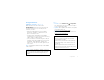USER GUIDE
Congratulations DROID2™ Global by Motorola Make calls from over 200 countries with DROID2 Global by Motorola. Your new phone has international roaming, so you can stay in touch wherever you travel. • Experience lightning fast access to websites, documents, and videos, complements of your phone’s 1.2 GHz processor. • Stream and store multimedia on any DLNA™ Certified device on your home network. No memory cards to swap, no cables to attach.
Your phone the important keys & connectors 3.5mm Headset 1:53 PM Power Key Press = sleep Hold = power 1:53 PM DEL LOCK Volume Keys See all your apps. Touch the Launcher icon. 1 of 6 Micro USB Connector Charge or connect to PC.
Contents Let’s go . . . . . . . . . . . . . . . . . . . . . . . . . . . . . . . . . . . 4 Touchscreen & keys . . . . . . . . . . . . . . . . . . . . . . . . . 5 Home screen . . . . . . . . . . . . . . . . . . . . . . . . . . . . . . 8 Apps . . . . . . . . . . . . . . . . . . . . . . . . . . . . . . . . . . . . . 11 Calls . . . . . . . . . . . . . . . . . . . . . . . . . . . . . . . . . . . . . 12 Contacts . . . . . . . . . . . . . . . . . . . . . . . . . . . . . . . . . . 16 Messaging . . . . . . . . . . .
Let’s go Caution: Please read “Battery Use & Safety” on page 58. let’s get you up and running Assemble & charge 1 microSD in (may be already inserted) 2 SIM in (already inserted) Note: GSM and UMTS-based global services work only with a SIM card supplied by Verizon Wireless® or by another GSM or UMTS service provider. When you set your phone to use a GSM 900/1800 or UMTS 2100 network (see “Select a network” on page 12), you may be prompted to enter a subsidy code.
1 Press and hold Power on top of your phone to turn it on. 2 Select a language. 3 Follow the setup wizard to create or log in to your Gmail account. Note: If you have an existing Gmail account, your contacts from that account are synced to your phone. Whenever you choose to select all contacts for the one you want, your phone shows every contact, in every group. Wi-Fi® connect If you want to use a Wi-Fi network for even faster Internet access, touch Menu > Settings > Wireless & networks > Wi-Fi settings.
Touch tips Drag Here are some tips on how to navigate around your phone. To scroll through a list or move slowly, drag across the touchscreen. Try it: In the home screen, touch Contacts, then drag your contact list up or down. Touch To choose an icon or option, touch it. Text Messa Browser Market Touch & hold To open special options, touch and hold an icon or other item. Try it: In the home screen, touch Contacts, then touch and hold a contact to open options.
You can also zoom in or out by moving your fingers apart or pinching your fingers together on the screen. Touch Search voice search. arborn St To zoom in, touch with two fingers, then move them apart. Press and hold Power to open the power key menu, where you can turn off the phone (Power off), or turn Airplane mode or Silent mode on or off.
Quick tips Home screen If you’re not sure what to do next, try one of these: quick access to the things you need most To... Quick start: Home screen The home screen gives you all your latest information in one place. It’s what you see when you turn on the phone or touch Home from a menu. It’s basically like this: Get the details—Open a text message, see details for a contact, or open items in other lists. Touch the message, contact, or item. See screen menu—Open a menu for the current screen.
Note: Your home screen might look a little different. The home screen extends left and right to give you more room for adding shortcuts, widgets, and more. Flick the home screen left and right to see more panels or to add widgets or shortcuts. 1:53 PM See all your apps. Touch the Launcher icon.
Search Touch Search on the front of the phone, or touch Search on your phone’s slide-out keypad. 1:53 PM Search All Touch here to enter text, then touch to search. Touch voice. Web to search by Apps Notifications & phone status At the top of the screen, icons on the left notify you about new messages or events (notifications). Icons on the right tell you about phone status. Flick the bar down to show notification details.
Apps get the app you want To close the app menu, touch at the bottom of the screen, or touch Home or Back . Quick start: Apps Want more? No problem: To download more apps, > Market. touch Launcher icon You can find all of your apps in one place. From the to open the home screen, just touch Launcher icon app menu. Your phone can tell you when there’s an updated app or other phone software. To install the update, just follow the instructions on your screen.
Manage & restore apps Calls Find it: Menu > Settings > Applications > Manage applications it’s good to talk Touch an app in the list, then touch Uninstall (for apps you downloaded), Clear cache, or other options. Select a network To reinstall apps from Android Market, touch Launcher icon > Market > My downloads. Previously installed apps are listed and available for download.
Quick start: Calls From the home screen, touch 1:53 PM Dialer Recent Contacts Phone. Recent Calls List Touch to open, then touch an entry to call. Note: Using a mobile device or accessory while driving may cause distraction and may be illegal. Always obey the laws and drive safely. 1:53 PM Connected 00:12 Call Timer Kristine Kelley Favorites Mobile (555) 555-7931 Chicago, IL Backspace Touch to delete digits you entered.
Tip: You can touch Home or Back to leave the active call display. To reopen it, touch Home > Phone > Return to call in progress. Make & answer calls Make calls (outside the U.S.) Your phone has an assisted dialing feature that makes dialing easy. For local calls, just dial the local number. For international calls, dial the country code, the area code (if applicable), then the phone number. To make a call, touch Phone, touch the Dialer tab (if necessary), enter a number, then touch .
Your phone number Find it: Menu > Settings > About phone > Status > My phone number Note: Your mobile device can use GPS and AGPS signals to help emergency services find you. See “GPS & AGPS” on page 63. TTY mode Cool down Your phone can use an optional teletypewriter (TTY) device, for people who are hard of hearing or have a speech impairment. In very limited circumstances, such as where your phone has been exposed to extreme heat, “Cool Down” message screens will appear.
Contacts contacts like you’ve never had before you flick or drag the list, drag the scroll bar that appears to move the list faster. Quick start: Contacts Call or email contacts Find it: Find it: Contacts Tip: You can also touch Launcher icon Contacts. > Contacts: A-Z Contacts: All contacts Arthur Baudo Group Touch Menu to choose which group to show (like All or Favorites).
• To change which group of contacts is shown (All, Facebook, and so on) touch the filter name at the top. • To change how you view the list of contacts, flick left or right at the bottom of the screen to select History (recently used), A-Z (list without status), or Status (list with status). Create contacts Contacts, then touch Menu Find it: Touch to select a picture for the contact.
Synchronize contacts Messaging When you change one of your contacts, your phone automatically updates your other social networking accounts. Also, your phone updates your contacts and social networking account whenever you change a friend in your social networking accounts. sometimes it’s best to text, or IM, or email . . .
Read & reply to messages Create messages Find it: Launcher icon > Universal Inbox Find it: Launcher icon Messaging > > > Messaging Note: Universal Inbox shows all of your messages together—text, email, and social networking messages. To show only one type of message, touch a message account type instead of Universal Inbox. • To open a text message or social networking message and all of its replies, touch it.
Set up messaging Email To add email accounts, touch Launcher icon My Accounts > Add account. > The first time you turned on your phone (see page 4), you logged in to your Gmail™ account. You can add any other email account that you set up. • Corporate Sync is for Exchange server work email accounts. Enter details from your IT administrator. Tip: You might need to enter your domain name with your user name (like domain/username). • Email is for most personal email accounts.
• If you don’t see an app for your IM provider, you can use your web browser. Touch Home Browser, touch Menu > Go, then enter > your provider’s website. Once you’re there, follow the link to sign in. Note: Your IM options will depend on your IM provider. Voicemail When you have a new voicemail, shows at the top of your screen. To hear the voicemail, touch Phone, then touch . If you need to change your voicemail number, in the home screen touch Menu > Settings > Call settings > Voicemail Settings.
your status and updates can appear in your Social Networking and Social Status widgets on your home screen. Twitter and MySpace messages will always appear as “read” on your phone, but your phone notifies you when you receive a new message. MySpace marks your messages as “read” online. Text entry think keyboard, now think smaller Typing tips To use the full keypad, just open your phone: To... Tip: To download updates faster, use “Wi-Fi®” on page 48.
Input methods Press Alternate then press a navigation key. Start a new line Press Enter , . Touchscreen keypad When your phone is closed, you can open a touchscreen keypad by touching a text box, or touching and holding Menu . To close the keypad, touch Back . Text Box Touch to open the touchscreen keypad. To select an input method for a touchscreen keypad, touch and hold a text entry area on the screen to open the Edit text menu.
Text entry settings @ q e w 8 s a SYM # z ! $ x 7 d r 4 c 8 1 f v t 5 9 2 g y 6 0 b _ 3 % u + h n / i j : ? m o k _ , ; ( p l “ ) Who : _) ‘ EN . To capitalize, go above the keypad. Tips: • To enter apostrophes in common words (like “I’ll”), drag through the n as though it was an apostrophe. • To enter several symbols, touch SYM. • To correct a word, double-tap it. Swype shows a small menu of other word options.
Tips & tricks Battery tips a few handy hints Want to extend your battery life? Try these: General tips • To select a battery profile that suits your phone use, touch Menu > Settings > Battery Manager. • If you can’t to see the screen while wearing sunglasses, take them off. Screen brightness changes as your phone senses the current lighting conditions. • To turn off automatic applications sync, touch Menu > Settings > Data manager > Data Delivery.
Digital living connect and enjoy • If you already have a Blockbuster account, touch Enter PIN, then enter your account information. Note: Copyright—do you have the right? Always follow the rules. See “Content Copyright” in your legal and safety information. Once your phone is activated, you can browse or search Blockbuster.com to find the videos you want to rent or purchase. BLOCKBUSTER videos Media Share Blockbuster On Demand lets you rent or purchase videos and download them to your phone.
• Connect to a Wi-Fi network or use your own Wi-Fi hotspot (see “Wi-Fi®” on page 48). Media Share will lead you the rest of the way. Your Media Share world Note: If you’re using a Wi-Fi connection, you need to allow access to other devices to download media from your phone and to share your files.If you want to access media files on other devices, they need to allow access. To use Media Share, touch Launcher icon Media Share.
Photos & videos Note: Photos are stored on your microSD memory card. Picture Resolution is Widescreen or 5MP, unless you change it. see it, capture it, share it! Photos To take the photo, lightly press Camera halfway until the autofocus box turns green, then press all the way to take the photo. Take & share photos Take that family photo, and post it online for everyone to see. Find it: Press Camera (on the side of your phone) Tip: You can also touch Launcher icon Camera.
Photo options options Touch the viewfinder, then touch a tab on the right side of the screen to set photo options: Quick Upload Album Automatically upload photos to accounts you select, such as Facebook, MySpace, Photobucket, and more. Review Time Set how long a new photo is shown before you return to the viewfinder. options Scenes Set the type of photo you want to take: Auto, Portrait, Landscape, Sport, and more. Effects Set a photo effect: Normal, Negative, Black and White, and more.
Picture modes To create and apply a tag: In the viewfinder, touch Menu set picture mode: > Picture modes to options Single shot Take one shot at a time. Panorama assist Take multiple shots of wide scenes and join them together to make one large image. Use Capture Direction to specify how shots will be joined: Move up, Move right, Move left, Move down. Self portrait Multi-shot Set the camera to detect your face in the viewfinder and adjust image quality.
Videos your videos, see “Share photos & videos” on page 32. Record & share videos Find it: Launcher icon > • To play the video, touch Camcorder Note: To get the clearest videos, wipe the lens clean with a soft, dry cloth before you record a video. Time Remaining Adjust video capture settings for greater creative control. . • To delete the video, touch Menu > Delete.
View photos & videos Find it: Launcher icon > • My Tags—Photos and videos grouped by tag. Gallery 11:35 • Folders—Photos and videos grouped by the folders where they’re saved. • All photos—All photos, no groupings. Gallery • All videos—All videos, no groupings. Folders 2 folders All photos 1 photos Note: To see the controls while the video is playing, touch the display. View photos & videos Tip: Turn the phone sideways for a widescreen view.
2 Touch and hold a photo or video, then touch Share. Music 3 Choose how you want to share—like Bluetooth, Email, Text Messaging, and more. when music is what you need... Quick start: Music Manage photos & videos Find it: Launcher icon > Gallery 1 Select an image. Touch and play—instant music. Just open your music library, then select what you want to play. Find it: Launcher icon > Music 2 Touch and hold a photo or video, then select Quick upload, Share, Edit, Delete, or More (Set as, Print).
Set up music What headphones can I use? What music transfer tools do I need? To put music on your computer and then load it on your phone, you need: Your phone has a 3.5mm headset jack for wired stereo listening. You can go wireless with Bluetooth® stereo headphones or speakers (see “Bluetooth® wireless” on page 47). • Microsoft™ Windows™ PC or Apple™ Macintosh™. Get music • USB data cable (included with your phone). • SD memory card (8 GB—included with your phone).
Find it: Launcher icon > Music Music player Just touch a song or playlist to get going. Artists Albums Songs Playlists Brook Fairfax 1 album Categories Touch to select music by artist, album, song, or playlist. Max Keppler And AnnaLee... 1 album Running Roughshod 1 song Miller Heaton/Sprinklesky Open Playlist Last Played Touch to play again. Shuffle On/Off 1 album Repeat Off/All /Current Your music is stored by artists, albums, songs, and playlists.
Music player controls Hide, wake, turn off Touch Home to use another app. Your music continues to play. To... Play/pause Touch / . Select previous/next song Touch / . Fast forward/rewind Touch and hold View playlist Touch . Playlists Shuffle Touch . Repeat Touch . Adjust volume Press side volume keys. To add a song from the music library to a playlist, touch and hold the song then touch Add to playlist. Choose an existing playlist, or touch New to create a new playlist.
YouTube™ Note: If you don’t have a YouTube account, visit www.youtube.com to find out more. To create an account or sign in, go to “Your account” on page 38. go and create your own classic Quick start: YouTube Find it: Launcher icon > YouTube YouTube TM Most Viewed Categories Touch a video to play. Lester Day on... Lester Day appeared... 02:58 1 day ago 857,862 views 13 hours ago Find it: Launcher icon Menu > Search 268,275 views Inamoment...
Web Your account search, surf, shop Log in or create account > Find it: Launcher icon Menu > My account YouTube™, then touch Quick start: Browser Browser Find it: 1 To create your YouTube™ account, touch the “Don’t have a YouTube account? Touch here to create one” link. If you already have a YouTube account, enter your username, password and touch Sign in. 1 :5 3 PM Google Web Images Local News more 2 For a new account, enter a username, and complete the fields, then touch I accept.
Connect See options Your phone uses the mobile phone network (over the air) or a Wi-Fi® connection to automatically access the web. Touch Menu Note: Your service provider may charge to surf the web or download data. To use a wireless network, touch Menu > Settings > Wireless & networks. Touch Wi-Fi to turn it on and touch Wi-Fi settings to search for nearby wireless networks. Touch a network to connect. Select links When you touch a link, your phone outlines it and goes to that page.
Personalize add your personal touch Widgets Create widgets • News: Change the widget name, choose how long it shows new stories, or choose a news source. To choose a source, touch , then choose preset Bundles or Channels, or choose Custom to enter a URL for a Webpage or an RSS feed. 1 Find an empty spot on your home screen where you want to add a widget. You can flick left or right to open other panels on your home screen. • Weather: Change temperature units or add locations.
Sounds Date & time • To set volume for media and videos, touch Menu > Settings > Sound > Volume. Set date, time, time zone, and formats: • To play tones when using dial pad, touch Menu > Settings > Sound > Audible touch tones. • To play sound on a screen selection, touch Menu > Settings > Sound > Audible selection, then adjust Media volume.
Google Maps™ Set your location sources where you are, where you’re going Set your phone to determine your location using GPS satellite signals (highly accurate, but uses battery power) or using the mobile network (less accurate, but conserves battery power). Quick start: Maps Where am I? What’s around here? Don’t worry—let Google Maps help you explore your surroundings and find what you’re looking for.
Get directions Map view Find your way with turn-by-turn navigation. You can even have directions spoken so you can keep your eye on the road. Shows a map, complete with names of streets, rivers, lakes, mountains, and borders. This is the default view. 1 Touch Menu > Directions. 2 Enter a starting point address or touch and select My current location, Contacts, or Points on map. 3 Enter an end point address or touch Contacts or Points on map.
Google Latitude™ where are your friends & family? not yet joined Google Latitude, they’ll receive an email request that invites them to sign in to Google Latitude with their Google™ account. Join Google Latitude To remove friends: Keep track of where your friends and family are on Google Maps™. Plan to meet up, check that your parents got home safely, or just stay in touch. 1 Touch Menu > Latitude to show your friend’s list, then touch a friend in your list.
Turn off Google Latitude Touch Menu Touch Menu Latitude. > Latitude to show a friend’s list. > Edit privacy settings > Turn off Apps for all get the app you want Android Market™ Note: You need to set up a Gmail™ account (see “Set up & go” on page 4) in order to buy and download apps from Android Market™. Find it: Launcher icon > Market Get all the fun games and cool apps you want! Android Market provides access to applications from developers worldwide, so you can find the app you want.
After you download an app, the icon for that app appears in the app menu (see “Apps” on page 11). Manage & restore apps Find it: Menu > Settings > Applications > Manage applications Touch an app in the list, then touch Uninstall (for apps you downloaded), Clear cache, or other options. To reinstall any downloaded items, touch Launcher icon > Market.
Bluetooth® wireless Connect new devices lose the wires and go wireless Note: This feature requires an optional accessory. Quick start: Bluetooth wireless To connect with a new device, you need to pair with it. You only need to do this once for each device—to connect again, just turn on the device. Find it: Menu > Settings > Wireless & networks > Bluetooth settings Bluetooth settings Touch to turn on/off & to scan. Bluetooth DROID2 Discoverable 3 Touch Bluetooth to turn on and scan.
Reconnect devices Wi-Fi® To automatically reconnect your phone with a paired device, simply turn on the device. home, office, or hotspot To manually reconnect your phone with a paired device, touch the device name in the Bluetooth devices list. Disconnect devices To automatically disconnect your phone from a paired device, simply turn off the device. To manually disconnect your phone from a paired device, touch the device name in the devices list, then touch Menu > Disconnect.
Turn Wi-Fi on or off Find it: Touch Menu networks > Wi-Fi Wi-Fi hotspot > Settings > Wireless & Note: To extend battery life, turn off Wi-Fi power when not in use. Wi-Fi search & connect To find networks in your range: 1 Touch Menu > Settings > Wireless & networks > Wi-Fi settings. 2 Touch Wi-Fi to turn on and scan. If Wi-Fi is already on, touch Menu > Scan. Your phone lists the networks it finds within range. Tip: To see your phone’s MAC address or other Wi-Fi details, touch Menu > Advanced.
Note: WEP is the weakest option because it is highly vulnerable to hacking. WPA2 is recommended by IEEE. Memory card & file management copy photos, music, and more to your phone • Channel—Select a channel that minimizes potential interference. You may need to try different channels after your hotspot is active for a time. Memory card Touch Save when the settings are complete. To insert a memory card, see “Assemble & charge” on page 4.
USB connection You can connect your phone to a computer with a USB cable. Note: The first time you use a USB connection, your computer may indicate that drivers are being installed. Follow any prompts you see to complete the installation. This may take a few minutes. 1 With a memory card inserted, and your phone showing the home screen, connect a Motorola micro USB data cable from your phone’s micro USB port to a USB port on your computer. Your phone should show in the status bar.
Tools Calendar stay on top of things Find it: Launcher icon Alarm clock Find it: Launcher icon > Alarm & Timer To turn on an alarm, touch the check box. 2:17 Alarm II IX X VI XII VI VII Alarm Name To enable or disable an alarm, touch the check box. 8:30 AM Note: Your phone’s clock automatically adjusts to the local time when you travel internationally. 9:00 AM V 7:00 AM I III III I To add an alarm, touch Menu > Add alarm, then enter alarm details.
Management Calculator Find it: Launcher icon > Calculator Your calculator has basic and advanced views. To change views, touch Menu > Advanced panel or Basic panel. To clear history, touch Menu > Clear history. stay in control Wireless manager Find it: Menu > Settings > Wireless & networks Manage all your wireless connections: Wi-Fi®, Bluetooth®, airplane mode, & mobile networks (“Manually switch network mode (outside the U.S.)” on page 54).
Manually switch network mode (outside the U.S.) In a few countries where both CDMA and GSM networks are present or where multiple GSM networks are available, you may have to manually switch to the appropriate network to get global data. For more information, go to verizonwireless.com/global. To manually switch the network mode on your phone, touch Menu > Settings > Wireless & networks > Network mode > CDMA or GSM/UMTS.
Security Screen lock help keep your phone safe Note: You can make emergency calls on a locked phone (see “Emergency calls” on page 15). A locked phone still rings, but you need to unlock it to answer. Quick start: Security Find it: Menu > Settings > Location & security Lock the screen in the following ways: 1:53 PM Location & security settings • Press Power/Lock Security • Let the screen time out (don’t press anything).
When prompted, enter the password to unlock the phone. Forgot your pattern or passcode? If you forget your pattern or passcode, contact your service provider. Reset To reset your phone to factory settings and erase all the data on your phone, touch Menu > Settings > Privacy > Factory data reset > Reset phone. Warning: All data on your phone will be deleted. (Nothing on your memory card is deleted.
4 Slide the SIM card into the SIM card holder until it stops. 5 Insert the battery so that the metal contacts on the battery align with the metal contacts on your phone. 6 Place the battery cover into the slots and push up, so that the cover clicks into place. Your SIM (Subscriber Identity Module) card is a small rectangular plastic card that stores your phone number and other important information. Do not bend or scratch your SIM card. Avoid exposing your SIM card to static electricity, water or dirt.
Safety, Regulatory & Legal Battery Use & Safety Important: Handle and store batteries properly to avoid injury or damage. Most battery issues arise from improper handling of batteries, and particularly from the continued use of damaged batteries. DON’Ts • Don’t disassemble, crush, puncture, shred, or otherwise attempt to change the form of your battery. • Don’t let the mobile device or battery come in contact with water.* Water can get into the mobile device’s circuits, leading to corrosion.
Battery Charging Seizures/Blackouts Notes for charging your product’s battery: • When charging your battery, keep it near room temperature. Never expose batteries to temperatures below 0°C (32°F) or above 45°C (113°F) when charging. • New batteries are not fully charged. • New batteries or batteries stored for a long time may take more time to charge. • Motorola batteries and charging systems have circuitry that protects the battery from damage from overcharging.
Small Children Keep your mobile device and its accessories away from small children. These products are not toys and may be hazardous to small children. For example: • A choking hazard may exist for small, detachable parts. • Improper use could result in loud sounds, possibly causing hearing injury. • Improperly handled batteries could overheat and cause a burn.
RF Energy Operational Precautions For optimal mobile device performance, and to be sure that human exposure to RF energy does not exceed the guidelines set forth in the relevant standards, always follow these instructions and precautions: • When placing or receiving a phone call, hold your mobile device just like you would a landline phone. • If you wear the mobile device on your body, always place the mobile device in a Motorola-supplied or approved clip, holder, holster, case, or body harness.
the limit established by each government for safe exposure. The tests are performed in positions and locations (e.g., at the ear and worn on the body) submitted to the FCC and available for review by Industry Canada. The highest SAR value for this mobile device when tested for use at the ear is 1.58 W/kg, and when worn on the body, as described in this guide, is 0.89 W/kg. Body-worn measurements can differ, depending upon available accessories and regulatory requirements.
This equipment has been tested and found to comply with the limits for a Class B digital device, pursuant to part 15 of the FCC Rules. These limits are designed to provide reasonable protection against harmful interference in a residential installation. This equipment generates, uses and can radiate radio frequency energy and, if not installed and used in accordance with the instructions, may cause harmful interference to radio communications.
Smart Practices While Driving Check the laws and regulations on the use of mobile devices and their accessories in the areas where you drive. Always obey them. The use of these devices may be prohibited or restricted in certain areas—for example, handsfree use only may be required. Go to www.motorola.com/callsmart (in English only) for more information. Your mobile device lets you communicate by voice and data—almost anywhere, anytime, wherever wireless service is available and safe conditions allow.
• Online accounts—Some mobile devices provide a Motorola online account (such as MOTOBLUR). Go to your account for information on how to manage the account, and how to use security features such as remote wipe and device location (where available). • Applications—Install third party applications from trusted sources only. Applications can have access to private information such as call data, location details and network resources.
Recycling Recycling Mobile Devices & Accessories Please do not dispose of mobile devices or electrical accessories (such as chargers, headsets, or batteries) with your household waste, or in a fire. These items should be disposed of in accordance with the national collection and recycling schemes operated by your local or regional authority. Alternatively, you may return unwanted mobile devices and electrical accessories to any Motorola Approved Service Center in your region.
Software Copyright Notice Motorola products may include copyrighted Motorola and third-party software stored in semiconductor memories or other media. Laws in the United States and other countries preserve for Motorola and third-party software providers certain exclusive rights for copyrighted software, such as the exclusive rights to distribute or reproduce the copyrighted software.
Motorola Limited Warranty for the United States and Canada Warranty What Does this Warranty Cover? Subject to the exclusions contained below, Motorola Mobility, Inc.
Exclusions (Software) Software Embodied in Physical Media. No warranty is made that the software will meet your requirements or will work in combination with any hardware or software applications provided by third parties, that the operation of the software products will be uninterrupted or error free, or that all defects in the software products will be corrected. Software NOT Embodied in Physical Media. Software that is not embodied in physical media (e.g.
Copyright & Trademarks Motorola Mobility, Inc. Consumer Advocacy Office 600 N US Hwy 45 Libertyville, IL 60048 www.hellomoto.com Note: Do not ship your product to the above address.