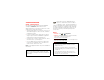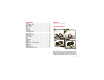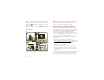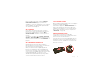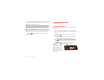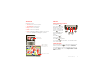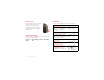USER’S GUIDE
Congratulations DROID™ 4 by Motorola Introducing the world’s most powerful 4G QWERTY smartphone! DROID 4 by Motorola has tons of advanced features for everything you want to do—video, web browsing, multimedia, and more. • A blistering fast dual-core 1.2 GHz processor lets you download web pages in under a second, and makes multi-tasking a snap. • Pound out emails and texts faster than ever before, using the spacious fifth-row QWERTY keypad with improved tactile response and backlit keys.
Your smartphone the important keys & connectors 3.5mm Headset Jack Power Key Press = sleep Hold = power 11:23 11:23 HD Webcam David Kelley David Kelley Jen Uriegas JP Jordan Lisa Jones Jen Uriegas JP Jordan Lisa Jones Tatia Torrey Volume Keys Apps Camera Text htt p:// w w w . Voicemail Micro USB Connector Charge or connect to PC. Micro HDMI Connector Connect to HDTV. Browser Market Phone h t tp : / /www.
Contents Let’s go Let’s go . . . . . . . . . . . . . . . . . . . . . . . . . . . . . . . . . . . . . . . . . . . . . . . . . . 3 Touchscreen & keys. . . . . . . . . . . . . . . . . . . . . . . . . . . . . . . . . . . . . . 6 Home screen. . . . . . . . . . . . . . . . . . . . . . . . . . . . . . . . . . . . . . . . . . . . . 9 Apps & updates. . . . . . . . . . . . . . . . . . . . . . . . . . . . . . . . . . . . . . . . . . 12 Calls . . . . . . . . . . . . . . . . . . . . . . . . . . . . . . . . . . . . . .
Tip: In the unlikely event that your device becomes unresponsive, try a forced reboot—press and hold both Power and the down volume key for up to 10 seconds. Note: This phone supports apps and services that use a lot of data, so make sure your data plan meets your needs. Contact Verizon Wireless® for details. Tip: To save battery life, see “Battery tips” on page 27. WELCOME HOME TO MOTOROLA ANDROID Set up & go 1 2 Turn on. Tu Select a language.
Next, you will be instructed to install the Welcome Home: Motorola Android app on your Motorola smartphone, connect the smartphone to your computer with a USB cable, then transfer and unpack the data onto the Motorola smartphone. Wi-Fi connect If you want to use a Wi-Fi network for even faster Internet access, touch the status bar at the top of the home screen and drag it down. Touch the Wi-Fi networks available notification to select a preferred network.
If you have any problems unlocking or removing the rear cover, please take your smartphone to any Verizon Wireless store for assistance. Note: This product uses a non-removable battery. The battery should only be replaced by a Motorola-approved service facility. Any attempt to remove or replace your battery may damage the product and void your warranty.
Touch tips Key tips It’s all in the touch: Menu, home, back, & search • Touch: Choose an icon or option. Touch Home to close any menu or app and return to the home screen. In the home screen, touch and hold Home to show the most recent apps used, then touch an app to open it. • Touch & Hold: Show options. • Drag: Scroll or move slowly. • Flick: Scroll or move quickly. • Zoom: Slide fingers apart or together to zoom in or out on Google Maps™, web pages, or photos.
Adjust volume Quick tips Press the volume keys to change ring volume (in the home screen) or earpiece volume (during a call). If you’re not sure what to do next, try one of these: When playing music or video files, press the volume keys to adjust media volume. Rotate the screen When you turn your smartphone, the touchscreen can rotate to stay right-side up: Find it: Menu > Settings > Display > Auto-rotate screen 8 Touchscreen & keys To...
Home screen Note: Your home screen might look a little different. quick access to the things you need most The home screen extends left and right to give you more room for adding shortcuts, widgets, and more. Flick the home screen left and right to see more panels or to add widgets or shortcuts. Quick start: Home screen The home screen gives you all your latest information in one place. It’s what you see when you turn on the smartphone or touch Home from a menu.
Calendar, Social Networking, Social Status, or Universal Inbox widgets). Search Touch Search , then use the window that appears. There’s more about social networking widgets in “Your social networking account” on page 26. • To resize widgets, touch and hold a corner until you feel a vibration, then drag. • To add something or change your wallpaper, touch and hold an empty spot until you see the Add to Home menu.
Status bar icons network (full signal) 3G (fast data) network (roaming) 4G (fastest data) network (no connection) GPS active Wi-Fi in range Wi-Fi connected Bluetooth® on Bluetooth connected USB connected background data sync downloading warning active call missed call airplane mode microSD card new text message alarm set new email calendar event reminder new voicemail music player active vibrate speakerphone on sound off call muted battery (charging) battery (full charge) Tip:
Apps & updates Browse & install apps get the app you want Get all the fun games and cool apps you want! Android Market™ provides direct access to apps, games, books, and movies that you can download and install on your smartphone. Quick start: Apps & updates You can find all of your apps in one place. From the home screen, touch to open the app menu. To see all of your apps, flick left and right. From the app menu, touch app groups.
Manage & restore apps From the home screen, touch Menu apps. > Manage Touch an app in the list, then touch Uninstall (for apps you downloaded), Clear cache, or other options. To reinstall apps from Android Market, touch Market, then touch Menu > My apps. Apps > that you have previously purchased from Android Market are listed and available for download. power it's using, uninstall it. You can always install it again later.
applicable to those applications and services including those related to any location-based services for any particular privacy policies, risks or waivers. Your Verizon Wireless customer agreement terms and conditions and certain other specifically identified terms govern your use of any Verizon Wireless products and services.
it’s good to talk Tip: Search for contacts right from the dialpad! For example, to find Jeff in your contacts list, touch 5-3-3-3. Matching contacts appear above the number field. Quick start: Calls In-call options Calls Dialing options Connected From the home screen, touch Phone. 00:12 Verizon Wireless Call Timer Jen Uriegas Jen U riegas Mobile Mobile 555-555-2541 1 Recent Calls List Touch an entry to call.
Tip: You can touch Home or Back to leave the active call display. To reopen it, touch Home Phone. > Tip: To silence an incoming call alert, press Power the volume keys. or Note: Using a mobile device or accessory while driving may cause distraction and may be illegal. Always obey the laws and drive safely. Note: When you hold the smartphone to your ear, the display goes dark to prevent accidental touches. When you move the smartphone away from your ear, the display lights up again.
Conference calls To start a conference call, call the first number. After the call connects, touch Add call. Dial the next number, or select it from contacts or favorites. When the next number answers, touch Merge. Your phone number Find it: Menu > Settings > About phone > Status > My Phone number be placed due to network, environmental, or interference issues. Phone (if your smartphone is locked, touch Emergency Call). 1 Touch 2 Enter the emergency number. 3 Touch to call the emergency number.
Contacts Transfer contacts contacts like you’ve never had before Get all your contacts, all in one place. Here are a few helpful hints: Quick start: Contacts • Use Backup AssistantSM Plus Find it: Dialer Contacts > Recent Contacts Displaying 297 contacts In case of emergency A Abe Baudo Allie Smyth Anna Medina Astrid Fanning Favorites # A B C D E F G H I J K L M N O P Q R S T U V W X Group Create & view groups of contacts. Add contacts. Contacts List Touch to view contact information.
Find it: You might have two or more contacts for the same person, maybe a Gmail contact who is also stored on your phone, or one friend with two email addresses. To combine these contacts: • To find a contact, touch type the contact name. Find it: > Contacts Touch a contact to open it, touch Menu touch the second contact. > Join, then > Contacts • To view contact information, touch the contact. • To call a contact, touch it, then touch entry.
Create contacts Find it: > Favorites Contacts > To add a contact to your Favorites list, touch and hold the contact, then touch Add to favorites. Addcontact contact Add To see your Favorites list: Google contact Find it: from youraccount@gmail.com Select a picture for the contact. Last name Add more name details. Add another number. Phone Phone Home Remove this number. Email Set the number type.
Groups Find it: Messaging > Contacts > > group name sometimes it’s best to text, or IM, or email . . . You can put your contacts into groups that you create (like “friends”, “family”, or “work”). Then, you can find contacts faster by showing one group at a time. To create a new group, touch touch Menu > New group. Contacts > Quick start: Messaging Find it: > Messaging > Universal Inbox , then Check for messages now. Universal Inbox (14) Anna Medina Create messages.
To show only one type of message, touch a message type instead of Universal Inbox. While viewing the attachment, touch it to save it, share it, and more. • To open a text message or social networking message and all of its replies, touch it. Tip: To send and receive large attachments faster, use a Wi-Fi connection (see “Wi-Fi networks” on page 43). • To respond to a text message, just open it and enter your response in the text box at the bottom.
Email Text entry The first time you turned on your smartphone (see “Set up & go” on page 4), you probably logged in to your Gmail™ account. You can also set up and use additional email accounts. keys when you need them To add other email accounts to your Messages widget > My Accounts > Add and Universal Inbox, touch account > Email Accounts. Account Manager Typing tips To use the full keypad, just open your smartphone. To...
Touchscreen keypad Swype™ text entry When your smartphone is closed, you can open a keypad on your screen by touching a text box. To close the keypad, touch Back . Enter words with one continuous motion. Just drag your finger over the letters in the word. Anne Text Box Touch to open touchscreen keypad. Dinner at Bistro Fanta Done q 1 w a 2 e 3 r 4 t 5 y 6 u 7 i 8 o s d f g h j k z x c v b n m . ?123 Open a keypad for numbers & symbols.
Multi-touch keyboard To... Enter text a letter at a time. As you type, your smartphone suggests words from your dictionary and chosen language. The smartphone also automatically enters apostrophes in some words, like “dont.” Paste cut or copied text at cursor location Touch and hold location to paste, then touch Paste. Delete character to left of cursor Touch Delete delete more). To add a word to your dictionary, touch and hold the word, then select Add “word” to dictionary.
Social networking my life, your life Your social networking account Integrate and sync all your contacts, emails, and social networking sites. No opening and closing apps and menus. Just touch the Social Networking and Social Status widgets on your home screen. Twitter messages will always appear as “read” on your smartphone, but your smartphone notifies you when you receive a new message. Tip: To download updates faster, see “Wi-Fi networks” on page 43.
Tips & tricks Battery tips a few handy hints Want to extend your battery life? Try these: General tips Smart • To help minimize battery use, touch > Actions. Check out the sample rules that enable battery savings: Nighttime Battery Saver, and Battery Extender. • Screen brightness changes as your smartphone senses the current lighting conditions. • To return to the home screen, touch Home • To sleep/wake your smartphone, press Power • To set screen timeout, touch Menu > Display > Screen timeout.
Webtop application Connect the webtop application smart mobile computing Connect your smartphone to a Motorola Lapdock™ to automatically launch the webtop application. Quick start: Webtop Connect your smartphone to an HDTV or monitor using the HD Dock, HD Station, or Adapter for webtop application, then choose the webtop application from the application menu. Browse, or use web apps, on a large screen in a full Firefox™ browser.
Send current web page to phone Digital living When you find an interesting web page in the webtop application, you can send it to your smartphone to view after undocking. In the Firefox browser, select File > Send to phone. If prompted to complete the action, select Browser. The web page opens in your smartphone browser. connect and enjoy MotoCast Stream or download music, pictures, videos, and documents from your computer directly to your smartphone.
same account you created on your smartphone, then select which computer files you want to share. Photos & videos see it, capture it, share it! Use remote files You can use your smartphone’s Music, Gallery, Files apps to access the shared files stored on and your computer. HD viewing You can create your own HD videos (see “HD videos” on page 32) to view on your wide screen HDTV or monitor.
Note: Photos are stored in your phone’s internal memory, unless you switch it to the microSD memory card. Photo resolution can be set to 8MP or Widescreen (6MP). Tip: Press the volume keys to zoom in and out on the viewfinder image. To take the photo, touch in the viewfinder screen.
Videos Record & share videos Find it: > Camera, then touch or drag the camera switch to the right to select the camcorder Switch between front & back cameras. Watch your last video. Time Remaining Record video. Your phone stores the video, and shows a thumbnail image of the video in the corner of the screen. To see the video you just took, touch the thumbnail. Then: • To play the video, touch . • To send the video in a message or post it online, touch .
Camcorder settings View photos & videos In the viewfinder, drag the tab in the lower-left corner of the screen (or touch Menu ) to adjust camcorder settings: Find it: Options Settings • Widescreen • Video Resolution (1080p, 720p, DVD, VGA, or QVGA) • Storage Location (phone or SD card) Gallery Add photos and videos to your phone • Geo-Tag (auto location information) • Video Stabilization (reduce shakiness during video capture) > View all of your photos and your friends’ photos/videos from differen
Note: To see the controls when a video is playing, touch the display. Music when music is what you need... Share photos & videos Find it: > Gallery > photo or video Quick start: Music , then choose how you want to share—like Bluetooth, Email, Text Messaging, or an online album. Keep your music with you! You can put music on your phone, or stream music from your computer with MotoCast.
To play music stored on your phone or computer, touch My library. Open the categories menu. Stream music from your computer with MotoCast. Search the music library. Artists Jon Levy Albums Songs 3 songs Playlists Genres Lisa Palleschi 14 songs Max Keppler and AnnaLee... 12 songs What music transfer tools do I need? Note: Copyright—do you have the right? Always follow the rules. See “Content Copyright” in your legal and safety information.
stereo headphones or speakers (see “Bluetooth® handsfree devices” on page 44). Play music Touch a song or playlist to start playing music. Get music Transfer Transfer music from your computer to your smartphone using a USB cable connection. See “USB connection” on page 46 to learn how.
Music player controls Hide, wake, turn off Touch Home to use another app. Your music continues to play. To... Play/pause Touch Select previous/next song Touch / . Fast forward/rewind Touch and hold View playlist Touch Shuffle on/off Touch > . Repeat all/off Touch > . Adjust volume Press side volume keys. Go to music home screen home. / When you see in the status bar, a song is playing. Flick down to see details. Touch the song to return to the music controls. . / .
Web Connect surf the web with your smartphone Your smartphone uses the mobile phone network (over the air) or a Wi-Fi connection to automatically access the Web. Quick start: Browser h t tp: / / w w w . Find it: Note: Surfing the Web or downloading data over the mobile phone network uses your monthly data subscription allowance. Browser http://www.google.com/...
You can download “Apps & updates” on page 12. Browser options Touch Menu to see browser options: Options Personalize add your personal touch Widgets Add widgets New window Open a new browser window. Bookmarks See your bookmarks. Windows View open browser windows. 2 Touch Widgets and choose a widget. Refresh Reload the current page. Set up widgets Forward Go forward through viewed pages (touch Back to go back). You can customize some widgets. Touch a widget to open it, then touch Menu .
• News: Change the widget name, choose how long it shows new stories, or choose a news source. To choose a source, touch , then choose preset Bundles or Channels, or choose Custom to enter a URL for a Webpage or an RSS feed. • Weather: Change temperature units or add locations. To add locations, touch , enter a city, and touch Search. When you open the weather widget, flick left to see other locations you added.
Display settings Location • To set display brightness, touch Menu > Display > Brightness. • To set orientation, touch Menu > Display > Auto-rotate screen. • To set animation, touch Menu > Display > Animation. > Settings > Settings where you are, where you’re going Google Maps™ Find it: Maps > > Settings Note: Some apps are designed so that your smartphone can “animate” them by rotating, fading, moving, and stretching one or more images. Find places near your current location.
Google Maps offers powerful, user-friendly mapping technology and local business information—including business locations, contact information, and driving directions. For help, touch Menu > More > Help. Tip: Want to know what’s in your immediate area? Try Places to see listings Google Places™. Touch > for Restaurants, ATMs, Gas Stations, and more based on your current location. Google Maps™ Navigation Google Maps Navigation is an Internet-connected GPS navigation system with voice guidance.
Wi-Fi networks Turn Wi-Fi power on or off Find it: Menu > Wi-Fi > Settings > Wireless & networks Note: To extend battery life, turn off Wi-Fi power when not in use. When your smartphone is connected to the network, the Wi-Fi connected indicator appears in the status bar. Tip: When you are in range and Wi-Fi power is on, you will automatically reconnect to available networks you’ve connected to before.
3 Touch Configure Mobile Hotspot to change hotspot security and configuration settings: • Network SSID—Enter a unique name for your hotspot and touch Next. • Security—Select the type of security you want, and touch Save: WEP, WPA, or WPA2. Enter a unique password. Other users can access your Wi-Fi hotspot only if they enter the correct password. Note: Keep it secure.
Note: Using a mobile device or accessory while driving may cause distraction and may be illegal. Always obey the laws and drive safely. networked printers for you. You can even save your favorite printers and geo-tag their location for future use. Print a document or file Reconnect devices To automatically reconnect your smartphone with a paired device, simply turn on the device. To manually reconnect your smartphone with a paired device, touch the device name in the Bluetooth devices list.
Memory card & file management Touch a file or folder to open, then touch and hold a file to Delete or Share. copy photos, music, and more Remove or format your memory card Download remote files Note: Do not remove your memory card while your smartphone is using it or writing files on it. Use MotoCast to download documents and files from your computer to your smartphone. Find it: > Files > MotoCast Computers Before you remove or format your memory card you need to unmount it.
2 Drag and drop files between your computer and smartphone folders. When you’re done, use “Safely Remove Hardware” before disconnecting the USB cable. Note: If you’re using a memory card, you can’t use the files on your memory card with your smartphone while it is connected to the computer. Tools stay on top of things Calendar Find it: > Calendar Your calendar events can be viewed in different ways: Touch > Agenda, Day, Week, or Month. When you highlight an event, more details appear.
Manage calendar events Alarm clock To edit an event, touch and hold it, then touch Edit event. When you’re done, touch Save. Find it: To delete an event, touch and hold it, then touch Delete event. Tasks Find it: Tasks > To add a task, touch . From the tasks home screen, All tasks to view touch your tasks by due date, priority, and more. To add an alarm, touch Menu > Add alarm, then enter alarm details.
Accessibility Voice readouts (TalkBack) See, hear, speak, feel, and use. Accessibility features are there for everyone, helping to make things easier. Your navigation and selections, read out loud. Note: For general information, accessories, and more, visit www.motorola.com/accessibility Voice recognition Use your voice—just touch and speak. Voice • Dialing and commands: Touch > Commands. To dial, say “Call” and then a contact name or phone number.
Caller ID Volume & vibrate When you want to hear who’s calling: Choose volume and vibrate settings that work for you. Touch Menu > Settings > Sound: • Read out loud: Have your caller announced—touch Menu > Settings > Call settings > Caller ID Readout. • Volume: Touch Volume and use the sliders. Tip: To set separate ring and notification volumes, uncheck Use incoming call volume for notifications.
Touchscreen & keys All these touch features are great, and sometimes it’s nice to hear or feel your touches too. Touch Menu > Settings > Sound: • Touchscreen: To hear screen touches (click), select Audible selection. • Keys: To feel key touches (vibrate), select Haptic feedback. • Screen lock: To hear when you lock/unlock the screen (click), select Screen lock sounds. Messages From a simple text message to IM, email, and more. Create, send, and receive them all, in one place.
TTY Management You can use your phone in TTY mode with standard teletype machines. Touch Menu > Settings > Call settings > TTY mode and select the mode you need: stay in control • TTY Full: Type and read text on your TTY device. • TTY HCO: Hearing-Carry-Over—type text on your TTY device and listen to voice replies on your phone’s speaker. • TTY VCO: Voice-Carry-Over—speak into your phone and read text replies on your TTY device.
messages) remain off in airplane mode. Emergency calls to your region's emergency number can still be made. Security help keep your smartphone safe Network You should not need to change any network settings. Contact your service provider for help. Touch Menu > Settings > Wireless & networks > Mobile networks to show options for roaming networks, network selection, operator selection, and access point names.
Screen lock PIN lock To prevent accidental touches, you can make the screen lock when it goes to sleep. Touch Menu > Settings > Location & security > Set up screen lock, then select the lock type: To set a PIN, touch Menu > Settings > Location & security > Change screen lock > PIN. • Pattern—draw a pattern to unlock. • PIN—enter a numeric PIN to unlock. • Password—enter a password to unlock. Note: You can make emergency calls on a locked smartphone (see “Emergency calls” on page 17).
Lock & unlock Reset To lock the screen/smartphone: • Press Power . • Let the screen time out (don’t press anything). • Switch off the power. To unlock the screen/smartphone, press Power , or touch Home . Or switch on the smartphone to view the lock screen. Forgot your pattern, PIN, or password? If you make five unsuccessful attempts to enter your lock pattern, you can touch Forgot pattern and enter the Gmail user name and password you set up as your main Gmail account when you registered your device.
Troubleshooting we’re here to help Crash recovery In the unlikely event that your smartphone stops responding to touches and key presses, try a forced reboot—press and hold both Power and the down volume key for up to 10 seconds. Service & Repairs If you have questions or need assistance, we're here to help. Go to www.motorola.com/repair (United States) or www.motorola.com/support (Canada), where you can select from a number of customer care options.
Safety, Regulatory & Legal Battery Use & Safety The following battery use and safety information applies to all Motorola mobile devices. If your mobile device uses a non-removable main battery (as stated in your product information), details related to handling and replacing your battery should be disregarded—the battery should only be replaced by a Motorola-approved service facility, and any attempt to remove or replace your battery may damage the product.
Third Party Accessories Use of third party accessories, including but not limited to batteries, chargers, headsets, covers, cases, screen protectors and memory cards, may impact your mobile device’s performance. In some circumstances, third party accessories can be dangerous and may void your mobile device’s warranty. For a list of Motorola accessories, visit www.motorola.com/products Driving Precautions Responsible and safe driving is your primary responsibility when behind the wheel of a vehicle.
Glass Parts Some parts of your mobile device may be made of glass. This glass could break if the product receives a substantial impact. If glass breaks, do not touch or attempt to remove. Stop using your mobile device until the glass is replaced by a qualified service center. Operational Warnings Obey all posted signs when using mobile devices in public areas. Symbol Definition Do not dispose of your battery or mobile device with your household waste. See “Recycling” for more information.
RF Energy Interference/Compatibility Nearly every electronic device is subject to RF energy interference from external sources if inadequately shielded, designed, or otherwise configured for RF energy compatibility. In some circumstances, your mobile device may cause interference with other devices. Tests for SAR are conducted using standard operating positions with the device transmitting at its highest certified power level in all tested frequency bands.
The following gives an example of a typical Product Approval Number: 0168 Product Approval Number You can view your product’s Declaration of Conformity (DoC) to Directive 1999/5/EC (to R&TTE Directive) at www.motorola.com/rtte (in English only). To find your DoC, enter the Product Approval Number from your product’s label in the “Search” bar on the website. FCC Notice to Users The following statement applies to all products that bear the FCC logo on the product label.
service provider's network and therefore airtime, data charges, and/or additional charges may apply in accordance with your service plan. Contact your wireless service provider for details. Your mobile device can also use Wi-Fi signals to determine your approximate location, using information from known and available Wi-Fi networks. Your Location Location-based information includes information that can be used to determine the approximate location of a mobile device.
Use & Care Recycling To care for your Motorola mobile device, please observe the following: Recycling Use & Care liquids Don’t expose your mobile device to water, rain, extreme humidity, sweat, or other liquids. drying Don’t try to dry your mobile device using a microwave oven, conventional oven, or dryer, as this may damage the mobile device. extreme heat or cold Don’t store or use your mobile device in temperatures below -10°C (14°F) or above 60°C (140°F).
devices. Not all phones have been rated. Phones that are rated have the rating on their box or a label on the box. To maintain the published Hearing Aid Compatibility (HAC) rating for this mobile phone, use only the original equipment battery model. This phone has been tested and rated for use with hearing aids for some of the wireless technologies that it uses. However, there may be some newer wireless technologies used in this phone that have not been tested yet for use with hearing aids.
Product Registration Online Product Registration: www.motorola.com/us/productregistration (in English only) Product registration is an important step toward enjoying your new Motorola product. Registering permits us to contact you for product or software updates and allows you to subscribe to updates on new products or special promotions. Registration is not required for warranty coverage. Please retain your original dated sales receipt for your records.
them; b) purchased by consumers from an authorized reseller or distributor of Motorola Products; and c) accompanied by this written Limited Warranty.
What Other Limitations are There? • TO THE EXTENT PERMITTED BY APPLICABLE LAW, THIS LIMITED WARRANTY AND THE REMEDIES SET FORTH HEREIN ARE EXCLUSIVE AND IN LIEU OF ALL OTHER WARRANTIES AND REMEDIES, WHETHER ORAL OR WRITTEN, STATUTORY, EXPRESS OR IMPLIED.
PRODUCT TO MALFUNCTION. IN SUCH CASES, NEITHER THE PRODUCT NOR ANY DAMAGE RESULTING THEREFROM WILL BE COVERED BY THIS WARRANTY. • IMPORTANT FCC INFORMATION: YOU MUST NOT MAKE OR ENABLE ANY CHANGES TO THE PRODUCT THAT WILL IMPACT ITS FCC GRANT OF EQUIPMENT AUTHORIZATION. THE FCC GRANT IS BASED ON THE PRODUCT'S EMISSION, MODULATION, AND TRANSMISSION CHARACTERISTICS, INCLUDING: POWER LEVELS, OPERATING FREQUENCIES AND BANDWIDTHS, SAR LEVELS, DUTY-CYCLE, TRANSMISSION MODES (E.G.