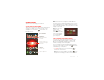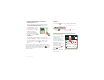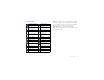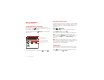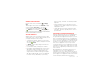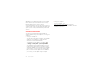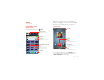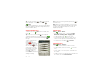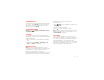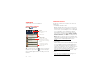User manual
Table Of Contents
- DROID™ 4 User's Guide
- Congratulations
- Your smartphone
- Contents
- Let’s go
- Touchscreen & keys
- Home screen
- Apps & updates
- Calls
- Contacts
- Messaging
- Text entry
- Social networking
- Tips & tricks
- Webtop application
- Digital living
- Photos & videos
- Music
- Web
- Personalize
- Location
- Wireless
- Memory card & file management
- Tools
- Management
- Security
- Troubleshooting
- Safety, Regulatory & Legal
- Battery Use & Safety
- Battery Charging
- Third Party Accessories
- Driving Precautions
- Seizures, Blackouts & Eyestrain
- Caution About High Volume Usage
- Repetitive Motion
- Children
- Glass Parts
- Operational Warnings
- Radio Frequency (RF) Energy
- Specific Absorption Rate (FCC & IC)
- European Union Directives Conformance Statement
- FCC Notice to Users
- Industry Canada Notice to Users
- Software Notices
- Location Services
- Navigation
- Privacy & Data Security
- Use & Care
- Recycling
- California Perchlorate Label
- Hearing Aid Compatibility with Mobile Phones
- Software Copyright
- Content Copyright
- Open Source Software Information
- Export Law Assurances
- Product Registration
- Service & Repairs
- Motorola Mobility Inc. Limited Global Warranty Mobile Phones
- Copyright & Trademarks
18 Contacts
Contacts
contacts like you’ve never had before
Quick start: Contacts
Find it: >
Contacts
Tip: To search the list, touch to open a touchscreen
keypad, then type a name. When you flick or drag the
list, a scroll bar appears that you can drag to move the
list faster.
FavoritesRecent
Contacts
Dialer
Displaying 297 contacts
In case of emergency
A
Abe Baudo
Allie Smyth
Anna Medina
Astrid Fanning
#
A
B
C
D
E
F
G
H
I
J
K
L
M
N
O
P
Q
R
S
T
U
V
W
X
Group
Create & view groups
of contacts.
Contacts List
Touch to view contact
information. Touch & hold
to call, send a text message,
& more.
Add contacts.
Touch a letter to jump to
contact names that start
with the letter.
Transfer contacts
Get all your contacts, all in one place. Here are a few
helpful hints:
• Use Backup Assistant
SM
Plus
Backup Assistant Plus is a free service from Verizon
Wireless that saves your smartphone’s contacts to a
secure server. If your smartphone is lost or damaged,
or if you upgrade to a new smartphone, Backup
Assistant Plus will restore your contacts. From the
home screen, touch Menu >
Settings
>
Backup
Assistant+ Contacts
, and then enter your password.
Note: Subject to specific terms of use. Results may
vary based on backup schedule and other factors. See
verizonwireless.com/backupassistant
for more
details.
• Use Gmail™
All your Gmail contacts will automatically get synced
to your smartphone. Various computer applications
for mobile phones and email accounts allow you to
export your contacts as a “.CSV” file. You can then use
Gmail to import the file. For more details, go to
www.motorola.com/transfercontacts
or log in to your
Gmail account on your computer and select “Help”.
• More
There are other methods and tools to help you at
www.motorola.com/transfercontacts
.