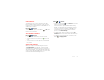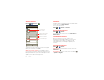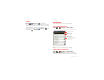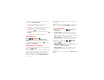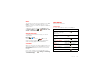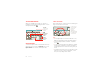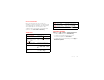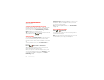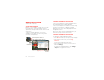User manual
Table Of Contents
- DROID™ 4 User's Guide
- Congratulations
- Your smartphone
- Contents
- Let’s go
- Touchscreen & keys
- Home screen
- Apps & updates
- Calls
- Contacts
- Messaging
- Text entry
- Social networking
- Tips & tricks
- Webtop application
- Digital living
- Photos & videos
- Music
- Web
- Personalize
- Location
- Wireless
- Memory card & file management
- Tools
- Management
- Security
- Troubleshooting
- Safety, Regulatory & Legal
- Battery Use & Safety
- Battery Charging
- Third Party Accessories
- Driving Precautions
- Seizures, Blackouts & Eyestrain
- Caution About High Volume Usage
- Repetitive Motion
- Children
- Glass Parts
- Operational Warnings
- Radio Frequency (RF) Energy
- Specific Absorption Rate (FCC & IC)
- European Union Directives Conformance Statement
- FCC Notice to Users
- Industry Canada Notice to Users
- Software Notices
- Location Services
- Navigation
- Privacy & Data Security
- Use & Care
- Recycling
- California Perchlorate Label
- Hearing Aid Compatibility with Mobile Phones
- Software Copyright
- Content Copyright
- Open Source Software Information
- Export Law Assurances
- Product Registration
- Service & Repairs
- Motorola Mobility Inc. Limited Global Warranty Mobile Phones
- Copyright & Trademarks
19Contacts
Link contacts
You might have two or more contacts for the same
person, maybe a Gmail contact who is also stored on
your phone, or one friend with two email addresses. To
combine these contacts:
Find it: >
Contacts
Touch a contact to open it, touch Menu >
Join
, then
touch the second contact.
Call or email contacts
Find it: >
Contacts
• To view contact information, touch the contact.
• To call a contact, touch it, then touch next to the
entry.
• To text, email, or see other options, touch and hold
the contact.
View & use contacts
When you set up a social networking account (see
“Social networking” on page 26), you’ll know what
everybody’s up to and when. Every time you pick up a
call, check a message, or look up a friend’s contact info,
you’ll see their name and number, but you can see their
social network status and smiling face, too.
Find it: >
Contacts
• To find a contact, touch in the
Contacts
screen and
type the contact name.
Touch a contact to open its details. While viewing
details, you can start a call or message by touching
icons next to the phone number, email address, or
social network. To see your interactions with the
person, touch
Contact History
.
• To change which group of contacts is shown (
All
,
Facebook
, and so on) touch the filter name at the top.
• To change how you view the list of contacts, touch
Menu >
Display options
.