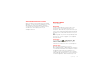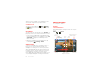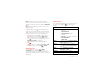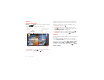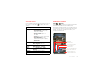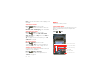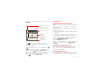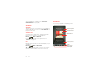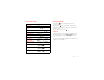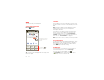User manual
Table Of Contents
- DROID™ 4 User's Guide
- Congratulations
- Your smartphone
- Contents
- Let’s go
- Touchscreen & keys
- Home screen
- Apps & updates
- Calls
- Contacts
- Messaging
- Text entry
- Social networking
- Tips & tricks
- Webtop application
- Digital living
- Photos & videos
- Music
- Web
- Personalize
- Location
- Wireless
- Memory card & file management
- Tools
- Management
- Security
- Troubleshooting
- Safety, Regulatory & Legal
- Battery Use & Safety
- Battery Charging
- Third Party Accessories
- Driving Precautions
- Seizures, Blackouts & Eyestrain
- Caution About High Volume Usage
- Repetitive Motion
- Children
- Glass Parts
- Operational Warnings
- Radio Frequency (RF) Energy
- Specific Absorption Rate (FCC & IC)
- European Union Directives Conformance Statement
- FCC Notice to Users
- Industry Canada Notice to Users
- Software Notices
- Location Services
- Navigation
- Privacy & Data Security
- Use & Care
- Recycling
- California Perchlorate Label
- Hearing Aid Compatibility with Mobile Phones
- Software Copyright
- Content Copyright
- Open Source Software Information
- Export Law Assurances
- Product Registration
- Service & Repairs
- Motorola Mobility Inc. Limited Global Warranty Mobile Phones
- Copyright & Trademarks
30 Photos & videos
same account you created on your smartphone, then
select which computer files you want to share.
Use remote files
You can use your smartphone’s
Music
,
Gallery
,
and
Files
apps to access the shared files stored on
your computer.
HD viewing
You can create your own HD videos (see “HD videos” on
page 32) to view on your wide screen HDTV or monitor.
1 Connect a micro HDMI cable (sold separately) from
the micro HDMI port on your smartphone (see “Your
smartphone” on page 2) to an HDMI port on the
HDTV or monitor.
2 Adjust the viewable area on the HDMI screen by
touching Menu >
Settings
>
HDMI
.
Mirror mode
Connect your smartphone to your HDTV, monitor, or
projector so you can view and interact with your
smartphone on the big screen. Show off your photos,
videos, and downloaded movies. Enjoy the big screen
for gaming, movies, the web, and more. Just connect
your smartphone to an HDTV or monitor using a
micro HDMI cable (sold separately). Everything you see
on your display will appear on the big screen as well.
Photos & videos
see it, capture it, share it!
Photos
Take & share photos
Take that family photo, and post it online for everyone
to see.
Find it: >
Camera
10241024
Breckenridge, COBreckenridge, CO
Switch between front
& back cameras.
Zoom
in/out.
Take
photo.
Shots
Remaining
See your
last photo.
Adjust camera
settings.
Autofocus Box
Touch screen to
change focus location.
Switch to
camcorder.