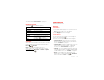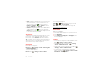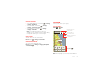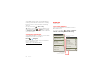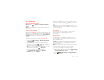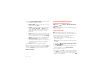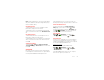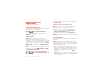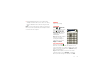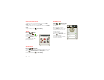User manual
Table Of Contents
- DROID™ 4 User's Guide
- Congratulations
- Your smartphone
- Contents
- Let’s go
- Touchscreen & keys
- Home screen
- Apps & updates
- Calls
- Contacts
- Messaging
- Text entry
- Social networking
- Tips & tricks
- Webtop application
- Digital living
- Photos & videos
- Music
- Web
- Personalize
- Location
- Wireless
- Memory card & file management
- Tools
- Management
- Security
- Troubleshooting
- Safety, Regulatory & Legal
- Battery Use & Safety
- Battery Charging
- Third Party Accessories
- Driving Precautions
- Seizures, Blackouts & Eyestrain
- Caution About High Volume Usage
- Repetitive Motion
- Children
- Glass Parts
- Operational Warnings
- Radio Frequency (RF) Energy
- Specific Absorption Rate (FCC & IC)
- European Union Directives Conformance Statement
- FCC Notice to Users
- Industry Canada Notice to Users
- Software Notices
- Location Services
- Navigation
- Privacy & Data Security
- Use & Care
- Recycling
- California Perchlorate Label
- Hearing Aid Compatibility with Mobile Phones
- Software Copyright
- Content Copyright
- Open Source Software Information
- Export Law Assurances
- Product Registration
- Service & Repairs
- Motorola Mobility Inc. Limited Global Warranty Mobile Phones
- Copyright & Trademarks
43Wireless
Wi-Fi networks
Turn Wi-Fi power on or off
Find it: Menu >
Settings
>
Wireless & networks
>
Wi-Fi
Note: To extend battery life, turn off Wi-Fi power when
not in use.
Wi-Fi search & connect
When Wi-Fi is turned on, the Wi-Fi in range indicator
appears in the status bar when a network is available.
Drag down the status bar and touch the
Wi-Fi networks
available
notification to select and connect to a
network.
To search for a network when Wi-Fi is turned off:
1 Touch Menu >
Settings
>
Wireless & networks
>
Wi-Fi settings
.
2 Touch
Wi-Fi
to turn on and scan. If Wi-Fi power is
already on, touch Menu >
Scan
. Your smartphone
lists the networks it finds within range.
Tip: To see your smartphone’s MAC address or other
Wi-Fi details, touch Menu >
Advanced
.
3 Touch a network to connect. If necessary,
enter
Network SSID
,
Security
, and
Wireless
password
, and touch
Connect
.
When your smartphone is connected to the network,
the Wi-Fi connected indicator appears in the status
bar.
Tip: When you are in range and Wi-Fi power is on, you
will automatically reconnect to available networks you’ve
connected to before.
Wi-Fi modes
For those who like to get a bit more technical, your
phone supports the following Wi-Fi modes:
802.11 b, g, n.
Wi-Fi hotspot
You can make your smartphone a Wi-Fi hotspot to
provide portable, convenient internet access to other
Wi-Fi enabled devices.
Caution: This application significantly impacts battery
life. You may want to run this application with the
charger connected.
Note: You need to subscribe to Wi-Fi hotspot service to
use this feature. Contact your service provider.
To set up your smartphone as a Wi-Fi hotspot:
1 Turn off Wi-Fi power by touching Menu >
Settings
>
Wireless & networks
>
Wi-Fi
.
2 Touch >
Mobile Hotspot
>
Mobile Hotspot
to
turn on the hotspot.