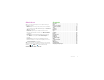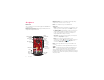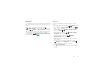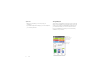User’s Guide
Check it out When you’re up and running, be sure to explore what your smartphone can do. • Watch: Experience crisp, clear photos, movies, and videos on your large 5" Super AMOLED HD display. See “Photos & videos” on page 41. • Automate: Optimize your smartphone and conserve battery power with Motorola Assist. See “Motorola Assist” on page 22. • Speed: Browse and navigate at 4G LTE network speeds. See “Browse” on page 39 and “Locate & navigate” on page 46.
At a glance Maximum power: Power to last all day and all night, always ready for more, at home, work, or on the go. First look Note: Your smartphone may look a little different. Are you ready for life on the bleeding edge? Droid MAXX takes you there in style. Tips & tricks Bleeding edge performance: Blazing speed and performance wrapped in a tough Kevlar® shell. Low Battery LED 4:00 10MP HD Back Camera (on back) 3.
Note: When using the product while worn on your body, maintain a distance of 2.5 cm (1 inch) from the body to ensure compliance with SAR requirements. Note that the product may be transmitting even if you are not making a phone call. Top topics Check out what your smartphone can do. Tips & tricks • Intuitive: To get started quickly, tap Apps interactive tutorials. > Help for • Helpful: To quickly change common smartphone settings, drag the status bar down and tap in the upper right. For Settings.
Start Caution: Before using your smartphone, please read the safety, regulatory, and legal information provided with your product. Assemble & charge battery Your SIM card is pre-installed in your smartphone. If you need to replace your SIM, pull the volume keys/SIM tray out of the smartphone as shown in step 1. Otherwise, just charge up and turn on. Tips & tricks • SIM tray: The SIM tray is integrated with the volume keys.
Battery life Tips & tricks Your smartphone gives you tons of information and apps at 4G LTE speed. Depending on what you use, that can take a lot of power. To save even more battery life between charges, you could reduce: To see what’s using up battery power, tap Apps Settings > Battery. To set automatic rules to save power, > Assist (see “Motorola Assist” on page 22). tap Apps > When the battery level is low, your smartphone will prompt you to activate battery saver mode.
Wireless Charging Register Charge your smartphone without wires. Just place it on an optional Qi (pronounced “chee”) charging pad accessory. Inductive charging coils in the smartphone receive electricity wirelessly from the charging pad. After you power on, let the Setup Wizard walk you through the registration process. Follow the instructions on your screen, and align the circle on the screen with the circle on the pad for best results.
Tips & tricks • Wi-Fi network: Conserve your monthly data allowance by switching from the Verizon network to a Wi-Fi network for your internet connections. Drag the status bar down and tap > Wi-Fi. There’s more in “Wi-Fi Networks” on page 51. • Reboot: If your smartphone becomes unresponsive, try a reboot—press and hold both the Power and the Volume Up keys for about 15 seconds. • Accounts: To add, edit, or delete accounts, tap Apps Settings. Under ACCOUNTS, tap Add account to > add one.
Tips & tricks • While you’re migrating, you can keep using your smartphone. • If you didn’t migrate when setting up your new smartphone, you can always do it later. Google Play™ Google Play is a new digital content experience from Google where you can find and enjoy your favorite music, movies, TV shows, books, magazines, and Android apps and games. It’s your entertainment hub: you can access it from the web or from your Android device, and all your content is instantly available across your devices.
Home screen & apps Tips & tricks • Find out more about Google products: See www.google.com/about/products. Quick start: Home screen & apps • Log in or open a Google account: Visit www.google.com/accounts. Start from the home screen to explore apps and more. • Google help: See www.google.com/support. • Download Android apps: Tap Apps > Play Store. • Access all of your files in the cloud: Check out “Your cloud” on page 56.
• More: To download more apps and widgets on Google Play Store. Play™ Store, tap Apps > Tips & tricks • Pages: To show other pages of shortcuts and widgets, swipe the home screen left or right. • Settings: To quickly open settings, drag the status bar down Settings. and tap > • Uninstall: To uninstall apps, tap Apps , touch and hold an app, then drag it to Uninstall (if available). Redecorate your home For quick access to your favorite things, customize your home screen the way you want.
Help Search How do you do it? Watch a tutorial. Read a how-to. Talk to someone. Find out anything about your smartphone. Type text in the Google Search box at the top of the home screen, or tap for Google Voice Search™. Find it: Tap Apps > Help As you type, suggestions appear below the search field: • To search for a suggestion, touch it. Help Let us suggest a few changes for you. Watch tutorials, read how-to’s, & more.
To get started, touch and hold Home Google icon . , then swipe up to the • Train it: Tap Apps > Settings > Touchless Control to train your smartphone to recognize your voice. • Remember it: The magic words to wake up your smartphone are, “OK Google Now.” Tap to start a voice search. Search, or say Google Cards show up here when you need them • Find it: Misplaced your smartphone? Just say, “OK Google Now, call my Droid.” Over time, prediction improves and more cards appear.
Status & notifications Icons on the right tell you about smartphone status: At the top of the screen, icons on the left notify you about new messages or events. If you don’t know what an icon means, drag the status bar down for details. 4:00 4:00 Drag down to see settings & notifications. Wed, September 15 312-555-1234 3:28 PM Clear your notifications.
Tip: If that’s not your style, select More privacy to keep it all hidden. 2:37 If your smartphone is asleep when you get a text, it lets you know. Motorola Connect Use your Google account to connect your smartphone to your computer. See call, contact, and messaging info on your computer. Know who’s calling before you reach for your smartphone. Send and receive text messages from your desk using a simple add-on to your desktop Chrome™ browser.
• Use a computer: To find and manage apps from any computer, go to http://play.google.com using your Google account and password. There, you can browse apps on the big screen, manage your apps across multiple devices (like a smartphone and tablet), and even set new apps to download to your devices. • Enjoy music, books & movies: You can also use Google Play Store to access the “Play Music”, “Play Books”, and “Play Movies & TV” apps. • Get help: To get help and more, tap Menu in the top right.
Take Care of your apps From your home screen tap Apps , then swipe left to scroll through apps. To close the apps screen, tap Home or Back . Settings > Apps. Swipe • Uninstall apps: Tap Apps > left to ALL, tap an app, then tap Disable or Uninstall in the top right (if available). Disable removes the app from your menu—to Enable it, reopen this window and tap Enable (disabled apps are at the bottom of the list).
Control & customize Quick start: Control & customize • Customize: Get your notifications and more—drag the Settings for more status bar down and tap . Tap settings. Tips & tricks Take control of your smartphone: • Touch: It’s all in the touch. Simple gestures and touch keys to move about. • Search: Type text in the Google Search box at the top of your home screen, or tap to search by voice. • Tap: Choose an icon or option. • Touch and hold: Open options for items in lists.
• Quick settings: To change Wi-Fi, Bluetooth, Airplane mode, and other settings, drag the status bar down and Settings. tap . For even more settings, tap • Home screen: For more about changing your home screen, see “Redecorate your home” on page 10. On, off, lock & unlock Your touchscreen is on when you need it and off when you don’t. To turn the screen on, press the power key. 2:37 Swipe left for the camera. WED, SEP 25 Return this phone to me, and I will buy you lunch. For a week.
• Sleeping smartphone, active display: When your smartphone is asleep and the active display is working, touch and drag down to to unlock the screen. Tip: To change the notifications your sleeping smartphone Settings > Active notifications. flashes, tap Apps > See “Active Display” on page 13. Touch Find your way around: • Back: Tap Back • Home: Tap Home • To go back just one screen, tap Back . • To close a touchscreen keyboard, tap Back • To reopen an app you closed, tap Recent app in the list. .
Volume keys Your volume keys help in a few ways: • Text entry: On a touchscreen keyboard, tap , then speak your message. You can also speak punctuation. • Ringer volume: Press the keys in the home screen. Press them when your smartphone is ringing to silence it. Tip: To make your smartphone read out loud, see “TalkBack” on page 22. • Earpiece volume: Press the keys during a call. Customize • Music/video volume: Press the keys during a song or video.
• Rotate: In many apps, the touchscreen switches from portrait to landscape when you rotate your smartphone. To Settings > Display turn this on or off, tap Apps > > Auto-rotate screen. • Home screen: To change your wallpaper, touch and hold an empty spot on your home screen. For more, see “Redecorate your home” on page 10. • Language and region: To set your menu language and Settings > Language & input region, tap Apps > > Language.
Motorola Assist Accessibility Wish your smartphone could automatically reply to texts when you’re driving, silence your ringer during meetings, and conserve your battery when it runs low? It can. See, hear, speak, feel, and use. Accessibility features are there for everyone, helping to make things easier. Motorola Assist suggests actions to automate, based on how you use your smartphone. When you see a suggestion in the status bar, drag the bar down to accept or delete it.
• Notifications: Drag the status bar down. Your smartphone speaks all of the notifications. • Books & more: Open a book, file, message, and more. Your smartphone reads the text out loud (app dependent). • Browsers: Enable web pages in your browser to be read out loud: See “Web accessibility” on page 24. Move between pages, paragraphs, lines, words, or characters. Tip: When you turn on TalkBack for the first time, your smartphone asks if you want to Enable Explore by Touch? Tap OK to turn it on.
Braille Caller ID Combine your Braille display with TalkBack for braille and speech feedback. 1 Download the BrailleBack app on Google Play™ Store (tap Play Store), and install it on your smartphone. Apps > When you want to hear who’s calling: 2 Tap Apps > Settings > Accessibility > BrailleBack. 3 Turn on your Braille display and put it in Bluetooth® pairing mode. Settings 4 On your smartphone, touch Apps > > Bluetooth, then touch the Bluetooth power switch to turn it ON and scan.
magnify—tap Apps > > Magnification gestures. Settings > Accessibility • Big text: Show bigger text throughout your Settings > Accessibility smartphone—tap Apps > > Large text. • Browser: Choose text scaling and other accessibility Chrome settings for your browser—tap Apps > > Menu > Settings > Accessibility. Tip: Use Force enable zoom to allow zooming on all webpages. • Keys: To feel screen keyboard touches (vibrate), select Vibrate on touch.
• Position: During a call, hold the smartphone to your ear as normal, and then rotate/move it to get the best position for speaking and listening. Apps Want more? No problem. Google Play™ Store provides access to thousands of apps, many with useful accessibility features. Find it: Tap Apps TTY You can use your smartphone in TTY mode with standard Phone > Menu > Settings > TTY teletype machines. Tap mode and select the mode you need: • TTY Full: Type and read text on your TTY device.
Calls Tips & tricks Quick start: Calls Dial numbers, recent calls, or contacts, all from one app. Phone Find it: Tap To make a call, enter a number and tap to call it, or swipe left to access your recent calls and favorites. • During a call: Your touchscreen goes dark to avoid accidental touches. To wake it up, move it away from your face or press the Power key. • Multi-task: While you’re on a call, tap Home to hide the call screen and look up a phone number, address, or open other apps.
• Ignore a call: Touch and drag to to send the call to your voicemail. You can also press the Power key to ignore the call, or press a volume key to silence the ringer. • Respond with a text: To send a pre-set message to an incoming call, touch and drag to . Select a message to immediately send it. • End a call: Tap . Mute at the bottom of the call screen • During a call: Tap to mute the call. To hide the call screen, tap Home . To reopen it, drag the status bar down and tap Current call.
• To dial a second call, tap Add call, enter a number from DIALER, RECENT, or FAVORITES, then tap . The first call goes on hold when you tap after the second call answers, tap . . To join the calls Your phone number Find it: Tap Apps > > My phone number. Settings > About phone > Status Cool down In very limited circumstances, such as where your smartphone has been exposed to extreme heat, you may see “Cool Down” messages.
Contacts • Create: Tap Quick start: Contacts Combine information from your Google™ contacts and social networks for quick access to everyone you know. People Find it: Tap at the bottom of the screen. • Edit or delete: Tap a contact, then tap Menu > Edit or Delete. • Call, text, or email: Tap a contact, then tap an option. Tips & tricks • Groups: To show or create a group of contacts, tap GROUPS, then tap the group or at the bottom of the screen.
Edit, delete, or hide contacts account name to sync it if it has not recently been updated. You can also see these contacts at www.gmail.com. Find it: Tap For help with transferring contacts, see “Old phone to new phone” on page 7 or go to www.motorola.com/TransferContacts. • To set a personal ringtone for the contact, tap it, then tap Menu > Set ringtone. Create contacts Find it: Tap • To delete the contact, tap it, then tap Menu > Delete.
• To import contacts from a vCard file you’ve copied to your People > Menu > Import/export smartphone: Tap > Import from storage. Tap OK to confirm. • To import contacts from your computer, upload the contacts to your Google™ account at http://contacts.google.com. People > Menu > Accounts On your smartphone, tap > Auto-sync app data. You can also see these contacts at http://mail.google.com. For help with transferring contacts, see “Old phone to new phone” on page 7 or go to www.motorola.
Messages Tips & tricks • Forward a message: In a conversation, touch and hold a message for more options, such as forwarding it. Quick start: Messages • Save attachments: Touch and hold a picture to save it in your gallery. Stay in touch with messages and pictures. Find it: Tap Messaging • Create: Tap • Voice entry: Just tap a text box, then tap keyboard. at the bottom of the screen. • Attach: When you’re typing a message, tap picture, video, or other file.
• Settings: Tap Menu > Settings to change your notifications and other options. Email Check email accounts, and send responses, photos, websites, and more. Find it: Tap Apps Gmail or > Inbox Open settings & options. you@gmail.com A U M A A M C 34 Anna Medina 1:51PM Copy Revisions - Take a look at the latest print proofs (attached) ... Unit 94 Schools 10:17AM Schedule for week of Sept. 30 Here’s the schedule of activities fo... Motorola Mobility...
Quick responses Wireless Emergency Alerts You can create and save frequently-used text phrases, and insert them in email messages you write. Wireless Emergency Alerts, also known WIRELESS EMERGENCY as CMAS or PLAN, is a U.S. national ALERTS emergency alert system. Emergency CAPABLE TM alerts can pop up to tell you about a national or local crisis. After you close an alert, you can reopen Emergency Alerts.
Type Tips & tricks Quick start: Type When you tap a text box, like in a message or search, you have keyboard options. • Type or gesture: Enter letters by tapping them one at a time. Or, enter a word by tracing a path through the letters. • Close the keyboard: Tap Back . • Keyboard changes: Your touchscreen keyboard changes depending on whether you’re entering a text message, email, or other text.
Text entry settings & dictionary Cut, copy & paste Choose your keyboard style and edit the dictionary of words your smartphone suggests: Cut, copy, and past names, phone numbers, addresses, quotes, or anything else in a text box. Find it: Tap Apps > Settings > Language & input • To choose your display keyboard, tap Default. To allow voice entry from the keyboard, tap Google voice typing. Copy Text selection Anne Hotel Send Select All • To change the preferences for your keyboard, tap .
Socialize Tips & tricks Quick start: Socialize • Upload photos: Tap Apps > Gallery and tap a photo or video. Choose > Google+ and select your account. Google+™ makes connecting on the web more like connecting in the real world. Share your thoughts, links, and photos with the right circles. • Add a widget: Use a widget to quickly read your Google+ posts: Tap Apps , tap WIDGETS at the top, then touch and hold Google+ Posts to drag it to your home screen.
Browse Tips & tricks Quick start: Chrome™ Find it: Tap Apps Chrome > • Go to a webpage: Tap the address bar at the top of a page and enter an address. • Add or open bookmarks: Open the address bar (drag down), then tap Menu > or Bookmarks. • Home screen shortcut: In the home screen, tap the Google™ search box at the top and enter a website address. Note: If you can’t connect, contact your service provider. • Mobile sites: Some websites automatically show you a “mobile” version of their page.
Bookmarks To bookmark a page in your browser, tap Menu > Safe surfing & searching . To go to a bookmark, tap Menu > Bookmarks, then tap the bookmark. Downloads Warning: Apps downloaded from the web can be from unknown sources. To protect your smartphone and personal data, only download apps from sources you trust, like Google Play™. To download a file, picture, or webpage, tap Apps Chrome and go to the website. > • Files: Tap the download link. To show the file or app, tap Downloads.
Photos & videos • Share it: Swipe the screen left to view a photo or video from your gallery, then touch Share . Quick start: Photos & Videos Take super clear photos with a twist of your wrist and a tap on the screen with Quick Capture. Camera, swipe the screen right and tap Tip: Tap Quick Capture on or off. to turn Tips & tricks • Launch it: Even when your smartphone is asleep, twist your wrist twice, quickly, to launch the camera anytime.
• Clarify: For the clearest photos and videos, clean the camera lens with a soft, dry cloth. Options Tap to focus Set the camera to focus on the object you touch in the screen. Slow motion Take a slow motion video. Panorama Take a wide-angle shot. Use the on-screen guide to slowly pan while you are taking the photo. Geo-Tag Tag your photos with a location. Shutter tone Turn the shutter click on or off. QuickDraw Catch it fast.
Play Movies & TV • Zoom: Open a photo in your gallery, then drag two fingers apart or together on the screen. Find and rent movies and TV shows to watch on your smartphone, tablet, or computer: Find it: Tap Apps Tip: Turn your smartphone sideways for a widescreen view. > Play Movies & TV. To shop, rent, or watch on a computer, go to www.google.com/play and choose “Movies & TV”. • Wallpaper or contact photo: Open a picture, then tap Menu > Set picture as.
Play Music Tips & tricks • Volume: Press the volume keys. Quick start: Music Music everywhere—stream it, buy it, save it, play it. Listen and create playlists anytime. Find it: Tap Apps > Play Music To get your music on Google Play™ using a computer, visit www.google.com/music. Touch Listen Now to see recommendations and more. Listen Now Fine tune audio settings & more. ALL MUSIC Welcome to Listen Now Listen Now makes it easy to figure out what to play next.
Play Books Tips & tricks Quick start: Books • Turn pages: While reading the book, turn the pages by swiping them. Read your favorite books, magazines, and newspapers when and where you want. • Recent page: When you open a book, it shows the last page you were reading. Find it: Tap Apps Play Books > • Table of contents: Tap a book page, then tap Menu to open the table of contents or change the view. • Close: To return to your book list, tap the book title at the top.
Locate & navigate Tips & tricks Quick start: Locate & navigate Must. Have. Coffee. Find a nearby cafe, get directions or step-by-step navigation using the Google Maps™ you know and trust. Maps > and enter what you want Find it: Tap Apps > to find, then tap it to see more info, get directions, or step-by-step navigation • Find an address: Tap and enter the address. The map moves to show the address. Tap the info sheet at the bottom to see more details.
Tip: In Maps, just tap option. and select an Explore or Services Google Maps™ with Navigation beta Get spoken turn-by-turn directions to the destination you specify. Find it: Tap Apps Tip: In Maps, just tap Navigation > . Type or select your destination, then tap Start. Navigation shows a map and starts telling you directions. • See a list of directions: Tap Menu > Step-by-step list. • Mute spoken directions: Tap Menu > Mute voice guidance. • Stop navigation directions: Tap X at the bottom.
Office network Calendar To connect your office network with a Virtual Private Network connection, see “Virtual Private Networks (VPN)” on page 57. See events stored on your smartphone and in your online calendars, all together in one place. Google Drive™ Find it: Tap Apps September 2013 Massive amounts of storage. Easy access. Upload pictures, docs, and other files to the web, so you can access them from a Drive. computer or other Android devices. Tap Apps > Visit http://drive.google.com.
• Change the view: Tap the date at the top left to choose Day, Week, Month, or Agenda. Connect & transfer • Go to today’s date: Tap Quick start: Connect & transfer at the top of the screen. • Add events: From any view, tap Menu > New event, enter DONE. event details, then tap Connect accessories, computers, networks, and more. Find it: Tap Apps Settings > • Show, edit, or delete events: Tap an event to open it, then tap edit or delete .
Tips & tricks Bluetooth® wireless • Bluetooth® devices: To connect a Bluetooth headset, keyboard, or other device, tap Bluetooth. Turn Bluetooth power on/off • Wi-Fi networks: To connect, tap Wi-Fi. Find it: Tap Apps > switch to turn it ON • Wi-Fi hotspot: To make your smartphone a hotspot, tap More > Tethering & Mobile Hotspot, then check Mobile Hotspot. You can change hotspot security. Tip: To extend battery life or stop connections, turn the Bluetooth switch OFF when you’re not using it.
Note: Using a mobile device or accessory while driving may cause distraction and may be illegal. Always obey the laws and drive safely. Manage devices To manually reconnect your smartphone with a paired device, tap the device name in the AVAILABLE DEVICES list. To manually disconnect your smartphone from a paired device, tap the device name in the devices list, then tap OK. To remove a paired device, tap next to the device name in the PAIRED DEVICES list, then tap Unpair.
3 Tap a found network to connect it (if necessary, enter Network SSID, Security, and Wireless password, and tap Connect). When your smartphone connects, the Wi-Fi status indicator appears in the status bar. Note: If you see a question mark in the Wi-Fi status indicator , drag the status bar down, tap the network, and enter the network’s password. Tip: When Wi-Fi power is on, your smartphone automatically reconnects to available networks it has used before.
USB cables Share your data connection Note: Copyright—do you have the right? Always follow the rules. See “Content Copyright” on page 67. Your computer can access the internet through your smartphone’s mobile network—you just need a USB cable. To load music, pictures, videos, documents, or other files from your computer, connect your smartphone to your computer with a USB cable. To change the type of USB connection, tap Settings > Storage > Menu > USB computer Apps > connection.
Turn off roaming or data sync, set data restrictions, & more. Data usage Mobile data ON Set a data limit. Alert me about data usage Set a data warning alert. Data usage cycle Aug 27 - Sep 25 5.0 GB limit Drag bars to change your warning (orange) or limit (red). 3.0 GB warning Sep 19 - 25: about 38.65MB used, as measured by your phone. Your carrier’s data usage accounting may differ. Email 14.46MB Drag the white bars to change date ranges. Tap an app to show or restrict background data.
Receive with NFC Receive web links, e-coupons, brochures, maps, and more from an NFC tag. Look for the NFC logo on posters, signs, store displays, and other places. Just touch the back of your smartphone to the logo to receive its tag information. Bluetooth & Wi-Fi one-touch setup Just touch the back of your smartphone to an NFC-enabled Bluetooth device or Wi-Fi access point to automatically pair or connect with the device.
your home screen and swipe down (after your friend tells you they’ve sent the picture). Send instantly to people next to you just by swiping up with two fingers. Wireless display Mirror your smartphone’s screen on an HDTV without any cords—with minimal setup. Settings > Display > Wireless Find it: Tap Apps > display, then tap the power switch to turn it ON Tell others to swipe down with two fingers to catch within 2 minutes. Your smartphone scans for compatible wireless display devices.
Smartphone & tablet Mobile network Your Android™ smartphone and tablet can work together to help you get the most out of both: You should not need to change any network settings. Contact Verizon Wireless for help. • Transfer media and files: Copy files to your smartphone and transfer them to other devices—see “Transfer files” on page 51.
Protect Tips & tricks Quick start: Protect Make sure your information is protected in case your smartphone is lost or stolen. Find it: Tap Apps > Settings > Security & Screen Lock The easiest way to protect your smartphone is to use Screen lock. You can choose facial recognition, a pattern, PIN, or other options to unlock your smartphone. • Face unlock: Unlock your smartphone by looking at it. Tap Settings > Security & Screen Lock > Screen Apps > lock > Face Unlock and follow the prompts.
• Password: enter four to sixteen letters, digits, or symbols to unlock. To set a SIM card PIN that you must enter when you turn on your smartphone: To change when your touchscreen goes to sleep, see “Power key” on page 19. Settings > Security & Screen Lock Find it: Tap Apps > > Set up SIM card lock > Lock SIM card Note: You can make emergency calls on a locked smartphone (see “Emergency calls” on page 29). A locked smartphone still rings, but you need to unlock it to answer.
Backup & restore Your Google™ account data is backed up online. If you reset or replace your smartphone, just log in to your Google account to restore the contacts, events, and other details you synced with the account. To choose what syncs with the account, tap Settings > Google, tap your Google account, Apps > and check things to sync. Please note that text messages, call logs, and items stored on your smartphone will not be restored.
Troubleshooting Crash recovery In the unlikely event that your smartphone stops responding to touches and key presses, try a reboot—press and hold both the Power and the Volume Up keys for about 15 seconds. If necessary, hold the Power key to turn your smartphone back on. Service & repairs If you have questions or need assistance, we’re here to help. Go to www.motorola.com/support, where you can select from a number of customer care options.
Safety, Regulatory & Legal Battery Use & Safety Warning: Your mobile device contains a battery that should only be removed by a Motorola approved service center or recycler. • Don’t try to remove or replace the battery yourself. Attempting to remove or replace the battery may damage the battery and may cause burning and injury. • Don’t try to take apart or fix your phone. Attempting to take apart or fix your phone may damage the battery and may cause burning and injury.
Children Keep your mobile device and its accessories away from small children. These products are not toys and may be hazardous to small children. For example, a choking hazard may exist for small, detachable parts. Supervise access. If a child does use your mobile device, monitor their access to help prevent loss of data or unexpected charges for data or application purchases.
Radio Frequency (RF) Energy RF Energy Exposure to RF Energy & Device Operation Your mobile device contains a transmitter and receiver of RF energy. It is designed to comply with regulatory requirements concerning human RF exposure. For optimal device performance, and to stay within the RF exposure guidelines: • Hold your mobile phone like a landline when talking on it. • When using the mobile phone next to your body (other than in your hand or against your head), maintain a distance of 2.
FCC Notice to Users Software Notices The following statement applies to all products that bear the FCC logo and/or FCC ID on the product label. This equipment has been tested and found to comply with the limits for a Class B digital device, pursuant to part 15 of the FCC Rules. See 47 CFR Sec. 15.105(b). These limits are designed to provide reasonable protection against harmful interference in a residential installation.
Navigation If your Motorola mobile device provides navigation features, note that mapping information, directions, and other navigational data may contain inaccurate or incomplete data. In some countries, complete information may not be available. Therefore, you should visually confirm that the navigational instructions are consistent with what you see. All drivers should pay attention to road conditions, closures, traffic, and all other factors that may impact driving. Always obey posted road signs.
except for the normal, non-exclusive, royalty-free license to use that arises by operation of law in the sale of a product. Content Copyright The unauthorized copying of copyrighted materials is contrary to the provisions of the Copyright Laws of the United States and other countries. This device is intended solely for copying non-copyrighted materials, materials in which you own the copyright, or materials which you are authorized or legally permitted to copy.
Motorola Mobility LLC Limited Global Warranty Mobile Phones Note: This Limited Warranty is not applicable in Quebec, Canada. FOR CONSUMERS WHO ARE COVERED BY CONSUMER PROTECTION LAWS OR REGULATIONS IN THEIR COUNTRY OF PURCHASE OR, IF DIFFERENT, THEIR COUNTRY OF RESIDENCE, THE BENEFITS CONFERRED BY THIS LIMITED WARRANTY ARE IN ADDITION TO ALL RIGHTS AND REMEDIES CONVEYED BY SUCH CONSUMER PROTECTION LAWS AND REGULATIONS.
(f) A product or part that has been modified in any manner without the written permission of Motorola. Products that have been altered in any manner so as to prevent Motorola from determining whether such Products are covered under the terms of this Limited Warranty are excluded from coverage.
WARRANTY SERVICE. YOUR PRODUCT OR A REPLACEMENT PRODUCT WILL BE RETURNED TO YOU AS YOUR PRODUCT WAS CONFIGURED WHEN ORIGINALLY PURCHASED, SUBJECT TO APPLICABLE SOFTWARE UPDATES. MOTOROLA MAY INSTALL OPERATING SYSTEM SOFTWARE UPDATES AS PART OF WARRANTY SERVICE THAT MAY PREVENT THE PRODUCT FROM REVERTING TO AN EARLIER VERSION OF THE OPERATING SYSTEM SOFTWARE. THIRD PARTY APPLICATIONS INSTALLED ON THE PRODUCT MAY NOT BE COMPATIBLE OR WORK WITH THE PRODUCT AS A RESULT OF THE OPERATING SYSTEM SOFTWARE UPDATE.
motorola.