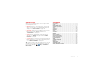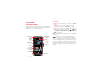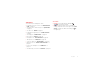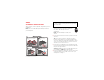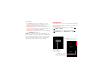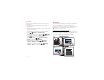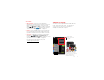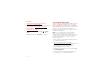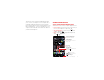User manual
Table Of Contents
- Check it out
- Contents
- At a glance
- Start
- Home screen & apps
- Control & customize
- Calls
- Contacts
- Messages
- Type
- Socialize
- Browse
- Photos & videos
- Music on Google Play™
- Books on Google Play™
- Locate & navigate
- Work
- Connect & transfer
- Protect
- Want more?
- Troubleshooting
- Safety, Regulatory & Legal
- Battery Use & Safety
- Battery Charging
- Third Party Accessories
- Driving Precautions
- Seizures, Blackouts & Eyestrain
- Caution About High Volume Usage
- Repetitive Motion
- Children
- Glass Parts
- Operational Warnings
- Radio Frequency (RF) Energy
- Specific Absorption Rate (FCC & IC)
- European Union Directives Conformance Statement
- FCC Notice to Users
- Industry Canada Notice to Users
- Software Notices
- Location Services
- Navigation
- Privacy & Data Security
- Use & Care
- Recycling
- California Perchlorate Label
- Hearing Aid Compatibility with Mobile Phones
- Software Copyright
- Content Copyright
- Open Source Software Information
- Export Law Assurances
- Product Registration
- Service & Repairs
- Motorola Mobility LLC Limited Global Warranty Mobile Phones
- Copyright & Trademarks
5Start
Tips & tricks
• Power/Sleep: To turn your smartphone on or off,
press and hold the Power key. To make the screen
sleep or wake up, just press the Power key.
• Notification Light: The notification light blinks when
you have a new message or notification, and turns on
when you start charging a dead battery.
• Battery: Squeeze every bit of juice out of your battery.
See “Battery life” on page 5.
Note: This product uses a non-removable battery. The
battery should only be replaced by a Motorola-approved
service facility. Any attempt to remove or replace your
battery, unless performed by a service representative,
may damage the product and void your warranty.
Battery life
Your smartphone gives you tons of information and apps
at 4G LTE speed. Depending on what you use, that can
take a lot of power.
To see what’s using up battery power, tap Apps
> Settings > Battery.
To set automatic rules to save power, tap Apps
> SmartActions (see “SMARTACTIONS™” on page 20).
Battery
1h 23m 45s on battery
99% - Discharging
Screen
Android OS
Android System
Homescreen
75%
12%
4%
3%
Battery Saver
SAVE CANCEL
TRIGGERS
ACTIONS
Charging status
Not charging
Brightness
Smart brightness
Background data
Keep apps synced only...
Tap a feature to see
details & adjust power
settings (if available).
Add triggers (like events, times, or
places) that start the actions.
Add actions (like adjusting
brightness) that happen when
trigger conditions are met.