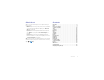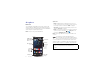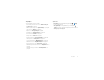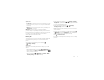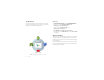User’s Guide
Check it out Contents When you’re up and running, be sure to explore what your phone can do. At a glance . . . . . . . . . . . . . . . . . . . . . . . . . . . . . . . . . . . . . . . . . . . . . . . 2 Start . . . . . . . . . . . . . . . . . . . . . . . . . . . . . . . . . . . . . . . . . . . . . . . . . . . . . 4 Home screen & apps . . . . . . . . . . . . . . . . . . . . . . . . . . . . . . . . . . . . . . 9 Control & customize . . . . . . . . . . . . . . . . . . . . . . . . . . . . . . . . . . . . .
At a glance Tips & tricks First look Your new DROID Turbo by Motorola has it all—a big, bright, ultra high-definition display, blazing speed and performance, and a high-capacity long lasting battery. Use the included Moto Turbo Charger for a lightning fast recharge. Note: Your phone may look a little different. • Start: The SIM card is pre-installed in your phone. Just power on, follow the screen prompts to set up your phone, then charge up when needed. See “Start” on page 4.
Top topics Check out what your phone can do. • Personalize your home screen: see “Redecorate your home screen” on page 9. • Make a quick change: see “Quick settings” on page 21. Tips & tricks • Interactive: To get started quickly, tap Apps for interactive tutorials. > Help • Google™ help: In Google Mobile, you can tap Menu > Help. You can also view the Google Help Centers online at www.google.com/support. • Go online: see “Browse” on page 40. • Explore: see “Google Play™” on page 8.
Start To turn on your phone, press and hold the Power key until the screen turns on. Assemble, power on, & charge up Your phone comes with the SIM card already installed. If you need to replace your SIM card: 1. Use your fingernail to pull out the volume keys/ SIM tray. 2. Put the nano SIM card into the tray. 3. Push the tray back into your phone. Power Key Use the Moto Turbo Charger to charge up or top off your phone fast.
Tips & tricks • Power key: To make the screen sleep or wake up, press the Power key. To turn your phone on or off, press and hold the Power key. • Battery: Squeeze every bit of juice out of your battery. See “Battery life” on page 5. Warning: Don't try to remove or replace the battery yourself—doing so may damage the battery and could cause burning and injury. If your smartphone becomes unresponsive, try a reboot—press and hold both the Power and the Volume Up keys for about 15 seconds.
Setup Wizard Tips & tricks After you power on, let the Setup Wizard walk you through the registration process. Just select your language and follow the screen prompts to get started. • Wi-Fi network: For faster Internet access or to conserve data use, swipe the status bar down, tap , then touch and hold Wi-Fi. There’s more in “Wi-Fi Networks” on page 52. If you use Gmail™, you already have a Google™ account—if not, you can create an account now.
Old phone to new phone Copying your personal stuff from your old phone to your new phone with Motorola Migrate is easy. Tips & tricks • While you’re migrating to your phone, you can keep using the phone. • From Android™: On your old phone, download the Motorola Migrate app from Google Play™. Then on your Motorola Migrate > Android new phone, tap Apps > to get started. • If you didn’t migrate when setting up your new phone, you can always do it later.
Google Play™ Tips & tricks Google Play is a digital content experience from Google where you can find and enjoy your favorite movies, books, magazines, and Android apps and games. • Download Android apps: Tap Apps > Play Store. • Find out more about Google products: See www.google.com/about/products. • Log in or open a Google account: Visit www.google.com/accounts. • Google help: See www.google.com/support. • Access all of your files in the cloud: Check out “Your cloud” on page 56.
Home screen & apps Tips & tricks Quick start: Home screen & apps • Return: To return to the home screen from any location, tap Home . The home screen is what you see when you first turn on your phone. From here, you can explore apps and more. • Pages: To see more pages of shortcuts and widgets (if available), swipe the home screen left. • Search: Type text in the Google™ Search box at the top of your home screen, or tap to search by voice. Or say your custom phrase to ask your phone a question.
• Create shortcut groups: You can group app shortcuts together on your home screen to organize them. To create a shortcut group on your home screen, drag one shortcut onto another. Add more shortcuts by dragging them onto the first shortcut. To name the group, tap it and enter a name below the apps. • Resize widgets: You can resize some widgets—touch and hold a widget until you feel a vibration, then release. Drag the white circles at the edges to resize.
Search At the top of the home screen, tap the Google Search box for a text search, or tap for Google Voice Search™. To get started, touch and hold Home Google icon . , then swipe up to the As you type, suggestions appear below the search field: • To search for a suggestion, tap it. • To search for text in the search field, tap touchscreen keyboard. Tap to start a voice search. Search on the Tip: To close the touchscreen keyboard, tap Back Nearby events .
Status & notifications Icons on the right tell you about phone status: At the top of the screen, icons on the left notify you about new messages or events. If you don’t know what an icon means, swipe the status bar down for details. 11:35 11:35 Swipe down to see settings & notifications. Sun, October 12 312-555-1234 9:56 AM Clear your notifications. 1 new message 3 new messages 8:29 AM Yahoo! Protect your phone Tip: To clear just one, flick it to the left or right.
Moto Assist Based on where you are and what you are doing, Moto Assist suggests ways to help you throughout your day. For example, Moto Assist can keep your phone quiet at night when you are asleep. • Choose it: Use the Moto app to set your custom phrase, like “OK Droid” or “Listen Up Turbo.” • Use it: Say your custom phrase, then “What’s up?” to hear notifications without unlocking your phone, or “Voicemail” to listen to messages.
Moto Display Motorola Connect See messages, calls, and other notifications as they arrive. Even when your phone is asleep, information discreetly appears on the screen. Use the Motorola Connect app to set up, manage, and update Motorola smart devices that you connect to your DROID Turbo phone. Moto Actions Find it: Apps Wave your hand to silence calls or snooze alarms. See your latest notifications with Moto Display just by reaching toward your phone with your hand.
• Use a computer: To find and manage apps from any computer, go to http://play.google.com using your Google account and password. There, you can browse apps on the big screen, manage your apps across multiple devices (like a phone and tablet), and even set new apps to download to your devices. • Enjoy music, books & movies: You can also use Google Play Store to access the “Play Music”, “Play Books”, and “Play Movies & TV” apps. • Get help: To get help and more, tap Menu in the top right.
Take care of your apps From your home screen tap Apps , then swipe left to scroll through apps. To close the apps screen, tap Home or Back . Settings > Apps. Swipe • Uninstall apps: Tap Apps > left to ALL, tap an app, then tap Disable or Uninstall (if available). Disable removes the app from your menu—to Enable it, reopen this window and tap Enable (disabled apps are at the bottom of the list).
Control & customize Quick start: Control & customize • Customize: Change Wi-Fi, brightness, and more—swipe Settings for more the status bar down and tap . Tap settings. Tips & tricks Take control of your phone: • Add shortcuts: Tap Apps , touch and hold an app, then drag it to your home screen. • Add widgets: Touch and hold the home screen, then tap WIDGETS. Touch and hold a widget, then drag it to your home screen. • Tap: Choose an icon or option. • Touch and hold: Open options for items in lists.
• Home screen: For more about changing your home screen, see “Redecorate your home screen” on page 9. On, off, lock & unlock Your touchscreen is on when you need it and off when you don’t. To turn the screen on, press the Power key. 11:35 SUN, OCTOBER 12 Thanks for finding my phone! Add your owner info or a message for anyone who finds your phone. Drag to the outer circle to unlock your screen. • Screen off & on: Press the Power key to turn the screen off & on.
Touch Press Find your way around: • Back: Tap Back • Home: Tap Home Power key to go to the previous screen. to return to the home screen. • Recent apps: Tap Recent to show your recent apps, and tap an app to reopen it. To remove an app from the list, flick it left or right. To scroll the list, swipe up or down. • Menu: When Menu appears in the corner of the screen, you can tap it to open options for the current screen.
Speak Customize Just tell your phone what you want. Customize your phone’s sounds and appearance: Tip: Speak naturally but clearly, like using a speakerphone. • Dialing and commands: Say your custom phrase to control your phone by voice. See “Moto Voice” on page 13 for details. To dial, say “Call” followed by a contact name or phone number. Or, say a command like “Send text,” “Go to” an app, or “Help” for voice command help.
• Wallpaper: To change your wallpaper, touch and hold an empty spot on your home screen, then tap WALLPAPERS. For more, see “Redecorate your home screen” on page 9. • Language and region: To set your menu language and Settings > Language & input region, tap Apps > > Language. Quick settings For quick access to Wi-Fi, Bluetooth, Brightness, Airplane mode, and other settings, swipe the status bar down and Settings. tap .
To turn on TalkBack, tap Apps > Settings > Accessibility > TalkBack, then tap OFF at the top to turn it ON . Note: You might need to download text-to-speech software (data charges may apply). To use TalkBack: • Menus and screens: Tap an item in a menu or screen. Your phone speaks the name. • Dialer & text entry: Start typing. Your phone speaks each number or letter. • Notifications: Drag the status bar down. Your phone speaks all of the notifications. • Books & more: Open a book, file, message, and more.
Note: The way these gestures are interpreted is specific to TalkBack. Other accessibility services may use the same gestures for different actions. To learn more about navigating your phone with Explore by Settings > Accessibility > TalkBack Touch, tap Apps > > SETTINGS > Launch “Explore by touch” tutorial. To turn off Explore by Touch when TalkBack is active, tap Settings > Accessibility > TalkBack Apps > > SETTINGS, and uncheck Explore by touch.
Zoom Get a closer look. • Pinch to zoom: Pinch to zoom on maps, web pages, and photos—to zoom in, tap the screen with two fingers and then drag them apart. To zoom out, drag your fingers together. Tip: To zoom in, you can also double-tap. • Screen magnification: Triple tap the screen for full screen magnification, or triple tap and hold to temporarily Settings > Accessibility magnify—tap Apps > > Magnification gestures.
consult your hearing health professional, who should be able to help you get the best results. • Settings: Tap aids. Phone > Menu > Settings > Hearing • TTY VCO: Voice-Carry-Over—speak into your phone and read text replies on your TTY device. Note: You’ll need a cable/adapter to connect your TTY device to the headset jack on your phone. • Call volume: During a call, press the side volume keys to set a call volume that works for you. Refer to your TTY device guide for mode and usage information.
Calls Tips & tricks • During a call: Your touchscreen goes dark to avoid accidental touches. To wake it up, move it away from your face or press the Power key. Quick start: Calls Dial contacts, recent calls, or numbers, all from one app. Find it: Phone • To call a contact or recent call, tap it. • To open the dialpad, tap call it. . Enter a number, then tap • People: To search your contacts, tap ALL CONTACTS.
To dial a number, tap call it. , enter a number, then tap to To enter the international dialing code (+), touch and hold 0. To add a pause or wait after numbers, tap Menu . • Answer a call: Tap and drag to . With call waiting on, tap and drag to to answer the new call, then tap Hold current call + Answer or End current call + Answer. Dial by voice Say your custom phrase, then say “Call” followed by a contact name or phone number.
3-way calls Emergency calls During a call, you can start another call, switch between them, or join them in a 3-way call: Note: Your service provider programs one or more emergency phone numbers you can call under any circumstances, even when your phone is locked. Emergency numbers vary by country. Your pre-programmed emergency number(s) may not work in all locations, and sometimes an emergency call cannot be placed due to network, environmental, or interference issues.
Contacts • Create: Tap Quick start: Contacts Combine information from your Google™ contacts and social networks for quick access to everyone you know. Find it: Apps People > at the bottom of the screen. • Edit or delete: Tap a contact, then tap Menu > Edit or Delete. • Call, text, or email: Tap a contact, then tap an option. Tips & tricks • Groups: To show or create a group of contacts, tap tap the group or at the bottom of the screen.
Create contacts Find it: Apps > Edit, delete, or hide contacts People > Find it: Apps > People Tap a text box to type the name and details. When you’re DONE at the top. finished, tap • To edit a contact, tap it, then tap Menu > Edit. Tap a field to edit it. Tap to choose the contact’s picture. Note: To import contacts or change where they’re stored, see “Get contacts” on page 30. • To set a personal ringtone for the contact, tap it, then tap Menu > Set ringtone.
• To import contacts from your SIM card (if that didn’t happen People > Menu automatically), tap Apps > > Import/export > Import from SIM card. Tap OK to confirm. • To import contacts from your computer, upload the contacts to your Google™ account at http://contacts.google.com. People > Menu On your phone, tap Apps > > Accounts > Auto-sync app data. You can also see these contacts at http://mail.google.com. For help with transferring contacts, see “Old phone to new phone” on page 7 or go to www.motorola.
Messages Tips & tricks • Insert emojis: Tap message. Quick start: Verizon Messages • Send a recorded message: In the create message screen, touch and hold to start recording. Speak your message, then release to send the message. Stay in touch with messages and pictures. Find it: Message+ • Create: Tap at the top of the screen. • Attach: When you’re typing a message, tap picture, video, or file. • Send: Tap to attach a to send the message.
Read, reply, forward & delete text messages Find it: Message+ Email Send and receive email. Set up and manage accounts. Find it: Apps • Open: Tap a conversation to open it. • Attachments: When you open a message with an attachment, tap the attachment to open it, or touch and hold it to save it. • Reply: Open a conversation, then enter your response in the text box at the bottom. • Forward: Open a conversation, touch and hold the message you want, then tap Forward Message.
• Add email accounts: To add personal Email accounts, follow the prompts when you first open the app, or tap Settings, go to the ACCOUNTS section, then Apps > Add account > Email. For Microsoft® Exchange tap Add account server work email accounts, tap > Corporate, and enter details from your IT administrator. • Change account settings: To change Gmail™ account Settings > Google. settings, tap Apps > To change email account settings, tap Apps Settings > Email > Account settings.
Type Tips & tricks Quick start: Type When you tap a text box, like in a message or search, you have keyboard options. • Type or gesture: Enter letters by touching them one at a time. Or, enter a word by tracing a path through the letters. • Close the keyboard: Tap Back . • Keyboard changes: Your touchscreen keyboard changes depending on whether you’re entering a text message, email, or other text.
• Vibrate: Don’t like the vibrating keys when you type? Tap Settings > Language & input. Then tap Apps > next to Google Keyboard > Vibrate on keypress. Text entry settings & dictionary Choose your keyboard style and edit the dictionary of words your phone suggests: Find it: Apps > Cut, copy & paste Cut, copy, and paste names, phone numbers, addresses, quotes, or anything else in a text box.
Organize Calendar Clock See events stored on your phone and in your online calendars, all together in one place. Find it: Apps > Clock > (in the lower left) • Alarm: Tap an alarm to edit it, or tap • Settings: To change your alarm sound, snooze delay, or other settings, tap Menu > Settings. 12 October 2014 SUN MON TUE E 28 29 30 0 Calendar 12 WED WE D THU TH U FRI FRI SAT SA T 1 2 3 4 9 10 11 1 New event Calendar Menu Refresh 5 6 7 12 13 14 4 19 20 26 2 .
• Show, edit, or delete events: Tap an event to open it, then tap edit or delete . • Show, hide, or add calendars: Tap Menu > Calendars to display to show or hide calendars from your Google™ account. You can use a computer to add or remove calendars on your Google account at www.google.com/calendar. Tip: Add a Calendar widget to your home screen. Touch and hold an empty spot on the home screen, tap WIDGETS, then touch and hold the Calendar widget to drag it to your home screen.
Socialize Tips & tricks • Upload photos: Tap Apps > Gallery and tap a photo or video. Choose > Google+ and select your account. Quick start: Socialize Google+™ makes connecting on the web more like connecting in the real world. Share your thoughts, links, and photos with the right circles. Find it: Apps > Google+ • Add a widget: Use a widget to quickly read your Google+ posts.
Browse Tips & tricks • Webpage shortcut: To add a webpage shortcut to your home screen, go to the webpage and tap Menu > Add to homescreen. Quick start: Chrome™ Find it: Apps > Chrome • Go to a webpage: Tap the address bar at the top of a page and enter an address. • Add a bookmark: Open the address bar (drag down if you don’t see it), then tap Menu > . • Open a bookmark: Open the address bar, then tap Menu > Bookmarks. Open options. www.google.com Web Images Tap a link to open it.
Web connection Browser options To access the web, your phone uses your Wi-Fi network (or your mobile phone network if no Wi-Fi network is connected). To change your browser security settings, text size, and other options, tap Menu > Settings. Note: Your service provider may charge to surf the web or download data over your mobile phone network. Safe surfing & searching To connect to a Wi-Fi network, see “Wi-Fi Networks” on page 52. Bookmarks To bookmark a page in your browser, tap Menu > .
Photos & videos Tips & tricks Quick start: Photos & videos • Quick Capture: Tap Camera, swipe the screen right and tap to turn Quick Capture on or off. Take super clear photos with a twist of your wrist and a tap on the screen. • Take a photo: Open the camera, then tap anywhere on the screen or press the volume keys to take the photo. • Launch it: Even when your phone is asleep, twist your wrist twice, quickly, to launch the camera anytime.
• Clarify: For the clearest photos and videos, clean the camera lens with a soft, dry cloth. • Print: Want to print your photos? Check out “Print” on page 38. Take photos Find it: Camera The perfect shot Point, tap, and you’re done. But when you want something a little different, play with these camera options. Tip: To open camera options, swipe the camera screen right. Options HDR Turn on HDR (high dynamic range) effect for better pictures in challenging lighting situations.
View, share, & use photos & videos Find it: Gallery • Play, share, or delete: Tap a thumbnail to open it, then choose to share, to delete, or Menu for more. Tip: To select multiple files, open a folder, touch and hold a photo, then tap others. • Zoom: Open a photo in your gallery, then drag two fingers apart or together on the screen. Tip: Turn your phone sideways for a widescreen view. • Wallpaper or contact photo: Open a picture, then tap Menu > Set picture as.
Play Movies & TV Play Music Find and rent movies and TV shows to watch on your phone, tablet, or computer: Quick start: Music Find it: Apps > Play Movies & TV. To shop, rent, or watch on a computer, go to www.google.com/play and choose “Movies & TV”. Music everywhere—stream it, buy it, save it, play it. Listen and create playlists anytime. Find it: Apps > Play Music YouTube™ To get your music on Google Play™ using a computer, visit www.google.com/music.
Tips & tricks • Volume: Press the volume keys. Play Books • Hide the music player: To use another app while your music plays, tap Home . To return to the music player, swipe the status bar down and tap the song title. Quick start: Books • Home screen: Control music playback from the home screen by adding the Google Play Music widget. Find it: Apps Read your favorite books, magazines, and newspapers when and where you want. > Play Books • Shop: Tap Shop to get more music.
Tips & tricks • Turn pages: While reading the book, turn the pages by swiping them. • Recent page: When you open a book, it shows the last page you were reading. Play Games Quick start: Games Download and play the latest fun games. Find it: Apps > Play Games > Explore • Table of contents: Tap a book page, then tap Menu to open the table of contents or change the view. • Close: To return to your book list, tap the book title at the top. • Shop: To shop for books, tap Apps > Shop.
Tips & tricks • Challege friends: You can play against people in your Google+™ circles. Scroll down to Players and choose a person or tap Add friends. • Find more friends: Scroll down to Gamers you may know and choose a person, or tap MORE. Locate & navigate Quick start: Locate & navigate Find a nearby cafe, get directions or step-by-step GPS voice navigation using the Google Maps™ you know and trust. Find it: Apps > Maps > Enter what you want to find, then tap it to see more information and options.
Get directions with Navigation (Beta) Tips & tricks • Find an address: Tap and enter an address or something you’re looking for, like “restaurant.” The map moves to show the address or local suggestions. Tap the address info at the bottom for more details. Or tap an Explore or Services option. • Get directions: Tap , then enter a place or address. • Save an address: Tap the address info at the bottom of the screen, then tap by its name.
Connect & transfer Quick start: Connect & transfer Connect accessories, computers, networks, and more. Find it: Apps > Tips & tricks • Quick settings: Get to the most used settings quickly. Swipe the status bar down and tap . See “Quick settings” on page 21. • Bluetooth® devices: To connect a Bluetooth headset, keyboard, or other device, tap Bluetooth. Settings • Wi-Fi networks: To connect, tap Wi-Fi.
Bluetooth® wireless Note: Using a mobile device or accessory while driving may cause distraction and may be illegal. Always obey the laws and drive safely. Turn Bluetooth power on/off Find it: Apps to turn it ON > Settings, then tap the Bluetooth switch Tip: To extend battery life or stop connections, turn the Bluetooth switch OFF when you’re not using it. Manage devices To manually reconnect your phone with a paired device, tap the device name in the AVAILABLE DEVICES list.
Note: If you see a question mark in the Wi-Fi status indicator , swipe the status bar down, tap the network, and enter the network’s password. Transfer files • Photos or videos: Open the photo or video, then tap > Bluetooth. • People: Tap Apps > People, tap a person, then tap Menu > Share > Bluetooth. Wi-Fi hotspot Wi-Fi Networks Your can make your phone a Wi-Fi hotspot to provide portable, convenient internet access to other Wi-Fi enabled devices. Turn Wi-Fi power on/off Find it: Apps turn it ON .
• Password: Create a password with at least eight characters. 2 Tap Save when the settings are complete. When your Wi-Fi hotspot is active, other Wi-Fi enabled devices can connect by entering your hotspot’s SSID, selecting a Security type, and entering the correct Wireless password. Wi-Fi modes programs.
Data use You can track the amount of data uploaded and downloaded by your phone. Find it: Apps > Settings > Data usage Your phone shows a data usage graph. Below the graph, apps are listed from highest to least data usage. Apps that use a lot of data might also use a lot of battery power. Turn off roaming or auto sync, set data restrictions, & more. Data usage Mobile data ON Set a data limit. Set mobile data limit Alert me about data usage Data usage cycle Oct 5 - Oct 12 5.
2 Touch the back of your phone to the back of the other device. When the devices connect, you’ll see Touch to Beam on your phone. 3 Tap your screen to share your content. Receive with NFC Receive web links, e-coupons, brochures, maps, and more from an NFC tag. Look for the NFC logo on posters, signs, store displays, and other areas. Just touch the back of your phone to the logo to receive its tag information.
monitor that supports Wireless Display, you can purchase an accessory (dongle) to enable it. Droid Zap Share instantly! Your cloud Send photos or videos to people around you by swiping up with two fingers. Anyone nearby can catch what you send by swiping down on their device with two fingers. One account with access to everything, everywhere—phone, tablet, computer. Sync your Google™ account your.account@gmail.com Select the Google account you’d like to use with DROID Zap and other Motorola Services.
Protect Virtual Private Networks (VPN) A VPN lets you access files on a secured network (like an office network with a firewall). Contact the network administrator to ask for VPN settings, and any additional apps or other requirements. Settings > More To enter VPN settings, tap Apps > > VPN. Choose the type of VPN and enter settings from the network administrator. The network is stored in the VPN list so you can select it whenever you need to connect.
Tips & tricks • Face unlock: Unlock your phone by looking at it. Tap Settings > Security & Screen Lock > Screen Apps > lock > Face Unlock and follow the prompts. • Forgotten pattern, PIN, or password: If you forget your pattern, PIN, or password, you can enter your Google™ account email and password to unlock the phone (see “Can’t unlock?” on page 59. Screen lock To keep your phone secure, you can make the touchscreen lock when it goes to sleep.
Can’t unlock? Face unlock: If your phone doesn’t recognize your face, you’ll be prompted to enter your backup pattern or PIN code to unlock it. Pattern, PIN, or password: If you forget your pattern, PIN, or password, you can enter your Google™ account email and password to unlock the phone. If you don’t have a Google account on your phone, contact your service provider to have your device factory reset. Warning: A factory reset will delete all data on your phone.
Want more? Tips & tricks • Google™ help: In almost every Google app, you can tap Menu > Help. You can also view the Google help centers online at www.google.com/support. Get help & more Get answers, updates, and info: • Help is here: Tap Apps > Help for walk-through tutorials, how-to’s, FAQs, videos, and more, right on your phone. • Everything DROID Turbo: Get PC software, user’s guides, and more at www.motorola.com/mydroidturbo. • Accessories: Get accessories for your phone at www.motorola.com/mobility.
Troubleshooting Crash recovery In the unlikely event that your phone stops responding to touches and key presses, try a reboot—press and hold the Power key until the screen goes dark and your phone restarts. Service & repairs If you have questions or need assistance, we’re here to help. Go to www.motorola.com/support, where you can select from a number of customer care options.
Safety, Regulatory, & Legal Caution about High Volume Usage Warning: Exposure to loud noise from any source for extended periods of time may affect your hearing. The louder the sound, the less time is required before your hearing could be affected. To protect your hearing: • Limit the amount of time you use headsets or headphones at high volume. • Avoid turning up the volume to block out noisy surroundings. • Turn the volume down if you can’t hear people speaking near you.
• Dust and dirt: Don’t expose your mobile device to dust, dirt, sand, food, or similar materials. • Cleaning: To clean your mobile device, use only a dry soft cloth. Don’t use alcohol or other cleaning solutions. • Shock and vibration: Don’t drop your mobile device or expose it to strong vibration. • Protection: To help protect your mobile device, always make sure that all connector and compartment covers are closed and secure, and avoid carrying it with hard objects such as keys or coins.
• Turn OFF the mobile device immediately if you have any reason to suspect that interference is taking place. Regulatory Information Your Motorola mobile device is designed to comply with national and international regulatory requirements. For full compliance statements and details, please refer to the regulatory information in your printed product guide.
Industry Canada Notice to Users This device complies with Industry Canada licence-exempt RSS standard(s). Operation is subject to the following two conditions: (1) This device may not cause interference and (2) This device must accept any interference, including interference that may cause undesired operation of the device. See RSS-Gen, Section 7.1.3. This device complies with ICES-003 requirements for Class B ITE (Information Technology Equipment).
• Wireless: For mobile devices with Wi-Fi features, only connect to trusted Wi-Fi networks. Also, when using your device as a hotspot (where available), use network security. These precautions will help prevent unauthorized access to your device. • Location-based information: Mobile devices enabled with location based technologies such as GPS, AGPS or Wi-Fi, can transmit location-based information. See “Location Services” for more details.
Content Copyright Service & Repairs Content Copyright The unauthorized copying of copyrighted materials is contrary to the provisions of the Copyright Laws of the United States and other countries. This device is intended solely for copying non-copyrighted materials, materials in which you own the copyright, or materials which you are authorized or legally permitted to copy. If you are uncertain about your right to copy any material, please contact your legal advisor.
Motorola Mobility LLC Global Limited Warranty If you make a valid claim under this Limited Warranty, Motorola will (at its discretion) either (1) repair the Product using new, used, or reconditioned replacement parts; or (2) replace the Product with a new or ‘as new’ reconditioned Product; or (3) refund the purchase price. Any refunded or replaced Product shall become the property of Motorola.
PROFITS; LOSS OF BUSINESS; BUSINESS INTERRUPTION; LOSS OF OPPORTUNITY; LOSS OF GOODWILL; LOSS OF REPUTATION; LOSS OF, DAMAGE TO, OR CORRUPTION OF INFORMATION, DATA, SOFTWARE OR APPLICATIONS (INCLUDING ANY COSTS ASSOCIATED WITH RECOVERING, PROGRAMMING, OR REPRODUCING ANY INFORMATION, DATA, SOFTWARE, OR APPLICATIONS STORED ON OR USED WITH MOTOROLA PRODUCTS); OR OTHER FINANCIAL LOSS ARISING OUT OF OR IN CONNECTION WITH THE ABILITY OR INABILITY TO USE THE PRODUCTS OR SERVICES PROVIDED UNDER THIS LIMITED WARRANT
motorola.