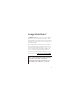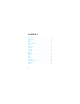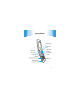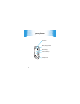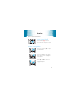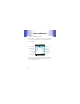MOTO TM EM330 User Guide Some of the contents in this manual may differ from your phone depending on the software of the phone or your service provider. ©2009 AT&T Knowledge Ventures All rights reserved. Subsidiaries and affiliates of AT&T Inc. provide products and services under the AT&T brand.
Your phone is designed to make it easy for you to access a wide variety of content. For your protection, we want you to be aware that some applications that you enable may involve the location of your phone being shared. For applications available through AT&T, we offer privacy controls that let you decide how an application may use the location of your phone and other phones on your account. However, the AT&T privacy tools do not apply to applications available outside of AT&T.
congratulations! The MOTO™ EM330 does it all. Use the music player or radio to listen to the newest, hottest songs. Or, take photos and video clips, and send them to your friends. All this while you’re still connected — take or make calls or exchange messages. We’ve crammed all of the main features of your phone into this handy guide, and in a matter of minutes we’ll show you just how easy your phone is to use. So go on, check it out. Browse the menus and press s to see more.
contents your phone . . . . . . . . . . . . . . . . . . . . . . . . . . . . . . . . . 3 menu map . . . . . . . . . . . . . . . . . . . . . . . . . . . . . . . . . . 5 let’s go . . . . . . . . . . . . . . . . . . . . . . . . . . . . . . . . . . . . . 6 basics. . . . . . . . . . . . . . . . . . . . . . . . . . . . . . . . . . . . . . 7 status indicators . . . . . . . . . . . . . . . . . . . . . . . . . . . . . 8 calls . . . . . . . . . . . . . . . . . . . . . . . . . . . . . . . . . . . . . . . 9 phonebook .
your phone your phone Navigation Key Center Select Key Left Soft Key Right Soft Key Music Key Browser Key Volume Keys Smart Key Play music (phone closed). Take photos (phone open). Power/End Key Call Key Microphone Mini USB Connector Charge your phone and connect to your PC.
your phone Camera Lens Battery Charging Indicator External Display Touch-Sensitive Keys Headphone Jack 4
menu map ì g menu map Email & IM Messaging • Create Messages • Inbox • Mobile Email • IM • Draft • Outbox • Quick Notes • Voicemail • Browser Msgs • Multimedia Templates à Recent Calls • Received Calls • Dialed Calls • NotePad • Call Times • Data Times • Data Volumes Æ MEdia Net • MEdia Net Home • Web Shortcuts • Go to URL • Web Session • Stored Pages Æ MEdia Net (con’t) • History • Browser Setup Ä Å MEdia Mall É My Stuff • Audio • Games & Apps • Camera • Pictures • FM Radio • Video Camera • Vid
let’s go let’s go 1 2 3 4 battery SIM 5 6 microSD removing the battery 7 4H 6
basics basics here’s a few essential basics: turn it on & off Press and hold % for a few seconds to turn the phone on/off. menu navigation Press the center key s to open the Main Menu. Press the navigation key S up, down, right or left to highlight a menu option. Press s or Select to select the highlighted option.
status indicators status indicators to keep you updated at all times Status indicators can appear across the top of the home screen (your phone’s home screen may be different than the one shown): ] 6 Signal Strength EDGE Network Connection AT&T 12/31/09 Active Data Session Roaming Active RADIO H Battery Level Ring Style Bluetooth New Message 4:05 pm Active Line RECENT Some indicators can also appear on the external display (such as, signal strength, incoming call, voicemail, bluetooth and battery
calls calls it’s good to talk make calls Enter a number and press %. answer calls When your phone rings or vibrates, press %. end calls Press %. redial numbers 1 From the home screen, press % to see a list of recently dialed calls. 2 Scroll to the entry you want to call and press %.
calls go handsfree To turn the speaker on or off during a call, press SPKR ON or SPKR OFF. Tip: Plug in an optional 3.5 mm wired or Bluetooth® headset to go handsfree. emergency calls To call an emergency number, enter the emergency number and press %. You can call emergency numbers (such as 911) under any circumstances, even when your phone is locked or when there is no SIM in your phone. Emergency numbers vary by country.
calls in-call menu During a call, press s to access these options: • My Tel. Numbers - view your phone number. • Mute or Unmute - silence your microphone. • Hold or Unhold - hold the call. • Use Bluetooth - turn Bluetooth on or off. • New call - make another call. • Address Book - access list of contacts. • Dialed Calls - view recently dialed calls. • Received Calls - view recently received calls. • Messaging - access your messages menu. • TTY Setup - set up access to a teletypewriter.
phonebook phonebook make a new friend? save contacts 1 Enter the number on the home screen and press STORE. 2 Enter the contact details and press DONE. call contacts 1 Press s > Ã Address Book. 2 Scroll to the entry and press %.
customize customize go ahead, add your personal touch... home screen shortcuts Find it: s> á Settings > Personalize > Home Screen > Home Keys options Icons Show or hide the home screen shortcut icons. Up, Down, Left, Right Choose the features that open when you press the navigation key (S) up, down, left, or right in the home screen. Left Soft Key Choose the feature that opens when you press the left soft key. Right Soft Key Choose the feature that opens when you press the right soft key.
customize set wallpaper, screensaver, & color setting Change the wallpaper, screensaver, and color style to set the look and feel of your phone’s display. Find it: s> á Settings > Personalize > Wallpaper, Screensaver or Color Setting set ringtones & volume There are times when you want to hear your ringtone, and there are times when you don’t. Find it: s > á Settings > Ring Style Choose from the pre-programmed styles, including Vibrate and Silent. open to answer Answer your phone by opening the flip.
customize MyMenu Create a custom menu of your favorite phone features and tools. assign an item to MyMenu 1 Press s then scroll to a desired menu or submenu item. For example, if you want to assign the Messages menu to MyMenu, scroll to the messages icon (g) on the main menu. 2 With the desired option highlighted, press and hold s until the MyMenu confirmation appears, then select OK. 3 Press DONE to accept the assigned key number, or scroll to Key and press CHANGE to assign a different one.
shortcuts shortcuts get it quickly options play music (phone open) Press A. play music (phone closed) If you have already loaded songs, press the external music key to activate the music player. You can use the touch-sensitive keys that light up to control music. silence ringtone (phone closed) Press either side volume key when your phone rings. voicemail Press and hold 1. change ring style Press and hold # to change between vibrate and the set ring style.
messages messages sometimes it’s better 2 say it in a message create & send messages 1 Press s> g Messaging > Create Messages > Create Message. 2 Select a message type and enter the message text (see page 18). 3 To insert a picture, sound, or other object, press INSERT. 4 When you finish the message, press OK. Choose one or more people to send to and press SEND. receive messages When you receive a message, your phone plays an alert and shows e.
messages enter text When you are in a text entry screen, press # to switch text entry modes: • TAP (ì) - Standard method for entering text on your phone. Regular Tap method cycles through the letters and numbers of the key you press. • iTAP™ (j) - Combines your single key presses and predicts each word as you enter it. If the word is not correct, press S right or left to scroll through the possible combinations.
Music ID Music ID name that tune What is that song? If you hear a song on the radio, television, or another music source that you want to know the artist or name of, you can use your phone to identify it. Find it: s > Å AT&T Music > Music ID Put your phone near the source of music, such as a speaker, and select ID song!. Your phone sends a sound sample to a service provider. If there’s a matching song, your phone shows you the title and artist. (The song must be commercially recorded.
set up music set up music when music is what you need... what music transfer tools do I need? To put music on your computer and then load it on your phone, you need: • Microsoft® Windows XP™ or Windows Vista™ on your PC • USB data cable (sold separately) do I need a memory card? Your phone has 14 MB of internal memory, but it also supports removable microSD memory cards with up to 2 GB capacity, allowing you to store much more data.
set up music what music file formats can I play? Your phone can play these types of files: AAC, AAC+, eAAC+, MIDI, MP3, WAV, and WMA. do I need a USB cable? To load music from a computer to your phone, you must use a USB data cable, which may be sold separately from your phone. Note: If you have a removable memory card and a memory card reader, you don’t need a cable. See “PC to memory card reader” on page 23. what headphones can I use? Your phone has a 3.5 mm headset jack for wired stereo listening.
get music get music get your favorite songs... transfer music Transfer files from a computer to your phone or removable memory card. drag & drop 1 With a memory card in your phone, use a USB cable to connect your phone and your Windows PC. Note: Your phone supports Microsoft® Windows XP™ and Windows Vista™. Other operating systems may not be compatible with your phone. 2 On your phone, press YES to connect as a storage device.
get music memory) but your memory card has a lot more space. 5 When you’re done, use the “Safely Remove Hardware” feature on the computer to finish. PC to memory card reader Insert your memory card into the card reader (you may first need to insert the card into an adapter that fits into the card reader). Then, insert the card reader into an available USB port on your computer. 1 On your Windows PC, open “My Computer” and click on the “Removable Disk” icon to access your phone’s memory card.
get music the name of any song PLUS the name of the folder “MyMotoSongs” must be less than 255 characters. Warning: The “picture”, “video”, “java”, and “music” folders are used by your phone. Do not delete these folders. 3 Drag and drop desired files into a folder in the “Removable Disk” (memory card) window. Do not copy files to the main directory.
play music play music listen to your favorite songs... Find it: A > Music Player Tip: Connect a stereo or Bluetooth® headset for high quality music playback. music player controls scroll through song list Before music playback, press S up or down. play Press s or Play. pause/resume Press s. fast forward Press & hold S right. next song Press S right. rewind Press & hold S left. previous song Press S left. turn off Press %. Note: Press the side volume keys to change volume.
play music touch-sensitive external music keys When the music player is on the screen, you can close the phone and use the touch-sensitive keys on the external display. function play or pause Press y next song Press z last song Press x To turn off the music player, open the flip and press %.
play music playlists Find it: s > Å AT&T Music > Music Player > Playlists • To create a new playlist press [New Playlist]. • To edit an existing playlist, scroll to the playlist and press s. • To play a playlist, scroll to the playlist and press OPTIONS > Play. playlist options Play Play a song or playlist. New Playlist Add a new playlist. Delete Playlist Remove an existing playlist. Apply to Playlist Add a song to an existing playlist.
play music playlist options Search Search for a song title or keyword. Shop Music Open the music store. Note: Network/subscription dependent feature. Setup Change settings, such as, Auto Repeat, Shuffle, and Equalizer. View Free Space Shows the Free, Used, Total and Tracks on your storage device.
play music wake up music player While the music player is active, your phone will conserve battery power by turning off the external display. To turn the external display back on, touch the screen. turn off music player To turn the music player off, press %. music player tips If you receive a call while playing music, the music pauses. You can IGNORE the call and send the caller to voicemail or ANSWER the call. Music play resumes when you end the call.
FM radio FM radio listen to your favorite news or music program Find it: RADIO (the left soft key) To use the FM Radio, you need to connect a stereo headset to the 3.5 mm headset jack. • Press S left or right to change the frequency. • Press the up or down volume keys on the side of the phone, or press S up or down to adjust the volume. • Press OPTIONS > Mute to mute the radio. • Press OPTIONS > FM Radio Off to turn off the radio.
photos photos see it, capture it, send it! take & send photos 1 Press s > É My Stuff > Camera to see the viewfinder. Press S up/down to zoom in/out. Press S left/right to adjust level of brightness. Take the photo. Viewfinder Used:0% Capture Back Exit the camera mode. Note: Before taking your photo, you can press s to access more features for taking photos. 2 3 Press CAPTURE to take the photo. Press STORE > Send In Message to send the photo in a message. Note: Network/subscription dependent feature.
videos videos see it, believe it, share it! record & send videos 1 Press s > É My Stuff > Video Camera to see the viewfinder. 2 3 Press s to start or pause recording. Press STOP (left soft key) to stop recording and open the Options menu: options Save Saves the video in the Videos menu. Discard Discard the video and return to viewfinder. Preview Play the video without saving. Send Send your video in a message or via Bluetooth®.
Bluetooth® Bluetooth® lose the wires and go wireless Your phone supports Bluetooth wireless connections with audio devices, such as a handsfree headset or music system. Note: The use of wireless phones while driving may cause distraction. Discontinue a call if you can’t concentrate on driving. Additionally, the use of wireless devices and their accessories may be prohibited or restricted in certain areas. Always obey the laws and regulations on the use of these products.
Bluetooth® use headsets or car kits First, make sure the device is on and ready in pairing or bonding mode (see the user’s guide for the device). Find it: s > á Settings > Bluetooth Link > Audio Devices If Bluetooth is switched off, you will be prompted to turn it on. Your phone lists the devices it finds within range: 1 2 Scroll to a device in the list and press s. 3 If necessary, enter the device passkey (such as 0000) and press OK. If necessary, press Yes or OK to connect to the device.
personal organizer personal organizer stay on top of things with these handy features add calendar events Find it: s > É My Stuff > Tools/Utilities > Calendar Scroll to the desired day and press s, then scroll to New and press SELECT to add. Or scroll to the event and press SELECT to view details. Note: When an event reminder occurs, press s to view it. Press EXIT to dismiss it.
web access web access you don’t need a PC, surf the web with your phone Find it: s > Æ MEdia Net option MEdia Net Home Open the Web browser. Web Shortcuts Access a preset shortcut to a Web page. Go to URL Enter a Web page URL. Web Session Open a previous web session. Stored Pages Access your stored pages. History Access a list of recently viewed Web sites. Browser Setup Clear history, reset cache, clear cookies or enable progressive downloads.
security security keep your phone secure codes & passwords Your phone’s four-digit unlock code is originally set to 1234 or to the last four digits of your phone number. The six-digit security code is originally set to 000000. To change a code or password: Find it: s > á Settings > Security > New Passwords lock & unlock phone You can lock your phone to keep others from using it. Find it: s > á Settings > Security > Phone Lock > Lock Now or Automatic Lock Enter the four-digit unlock code and press OK.
Legal and Safety Information battery use & safety IMPORTANT: HANDLE AND STORE BATTERIES PROPERLY TO AVOID INJURY OR DAMAGE. Most battery issues arise from improper handling of batteries, and particularly from the continued use of damaged batteries. DON’Ts • Don’t disassemble, crush, puncture, shred, or otherwise attempt to change the form of your battery. • Don’t let the phone or battery come in contact with water. Water can get into the phone’s circuits, leading to corrosion.
If you see a message on your display such as Invalid Battery or Unable to Charge, take the following steps: • Remove the battery and inspect it to confirm that it has a “Motorola Original” hologram; • If there is no hologram, the battery is not a Motorola battery; • If there is a hologram, replace the battery and retry charging it; • If the message remains, contact a Motorola Authorized Service Center.
Specific Absorption Rate Data SAR Data This model wireless phone meets the government’s requirements for exposure to radio waves. Your wireless phone is a radio transmitter and receiver. It is designed and manufactured not to exceed limits for exposure to radio frequency (RF) energy set by the Federal Communications Commission (FCC) of the U.S. Government and by the Canadian regulatory authorities.
While there may be differences between the SAR levels of various phones and at various positions, they all meet the governmental requirements for safe exposure. Please note that improvements to this product model could cause differences in the SAR value for later products; in all cases, products are designed to be within the guidelines. Additional information on Specific Absorption Rates (SAR) can be found on the Cellular Telecommunications & Internet Association (CTIA) Web site: http://www.phonefacts.
0168 Product Approval Number The above gives an example of a typical Product Approval Number. You can view your product’s Declaration of Conformity (DoC) to Directive 1999/5/EC (to R&TTE Directive) at www.motorola.com/rtte. To find your DoC, enter the Product Approval Number from your product’s label in the “Search” bar on the Web site. OPEN SOURCE SOFTWARE INFORMATION This Motorola mobile device may contain portions of UCL RTP STACK open source software package.
THIS SOFTWARE IS PROVIDED BY THE AUTHORS AND CONTRIBUTORS ``AS IS'' AND ANY EXPRESSED OR IMPLIED WARRANTIES, INCLUDING, BUT NOT LIMITED TO, THE IMPLIED WARRANTIES OF MERCHANTABILITY AND FITNESS FOR A PARTICULAR PURPOSE ARE DISCLAIMED.
Important Safety and Legal Information Safety and General Information This section contains important information on the safe and efficient operation of your mobile device. Read this information before using your mobile device. Safety Information Exposure to Radio Frequency (RF) Energy Your mobile device contains a transmitter and receiver. When it is ON, it receives and transmits RF energy.
compatibility. In some circumstances your mobile device may cause interference with other devices. Follow Instructions to Avoid Interference Problems Turn off your mobile device in any location where posted notices instruct you to do so. In an aircraft, turn off your mobile device whenever instructed to do so by airline staff. If your mobile device offers an airplane mode or similar feature, consult airline staff about using it in flight.
Potentially Explosive Atmospheres Areas with potentially explosive atmospheres are often, but not always, posted and can include fueling areas, such as below decks on boats, fuel or chemical transfer or storage facilities, or areas where the air contains chemicals or particles, such as grain dust, or metal powders. When you are in such an area, turn off your mobile device, and do not remove, install, or charge batteries. In such areas, sparks can occur and cause an explosion or fire.
Batteries & Chargers Caution: Improper treatment or use of batteries may present a danger of fire, explosion, leakage, or other hazard. For more information, see the “battery use & safety” section in the user’s guide. Keep Your Mobile Device and Its Accessories Away From Small Children These products are not toys and may be hazardous to children. For example: • A choking hazard may exist for small, detachable parts. • Improper use could result in loud sounds, possibly causing hearing injury.
• Limit the amount of time you use headsets or headphones at high volume. • Avoid turning up the volume to block out noisy surroundings. • Turn the volume down if you can’t hear people speaking near you. If you experience hearing discomfort, including the sensation of pressure or fullness in your ears, ringing in your ears, or muffled speech, you should stop listening to the device through your headset or headphones and have your hearing checked. For more information about hearing, see our Web site at www.
installation. This equipment generates, uses and can radiate radio frequency energy and, if not installed and used in accordance with the instructions, may cause harmful interference to radio communications. However, there is no guarantee that interference will not occur in a particular installation.
Products and Accessories Products Covered Length of Coverage Products and Accessories as defined above, unless otherwise provided for below. One (1) year from the date of purchase by the first consumer purchaser of the product unless otherwise provided for below. Decorative Accessories and Cases. Decorative covers, bezels, PhoneWrap™ covers and cases. Limited lifetime warranty for the lifetime of ownership by the first consumer purchaser of the product. Monaural Headsets.
scratches, etc.) to the surface of the product resulting from misuse; (b) contact with liquid, water, rain, extreme humidity or heavy perspiration, sand, dirt or the like, extreme heat, or food; (c) use of the Products or Accessories for commercial purposes or subjecting the Product or Accessory to abnormal usage or conditions; or (d) other acts which are not the fault of Motorola, are excluded from coverage. Use of Non-Motorola Products and Accessories.
products will be uninterrupted or error free, or that all defects in the software products will be corrected. Software NOT Embodied in Physical Media. Software that is not embodied in physical media (e.g. software that is downloaded from the internet), is provided “as is” and without warranty. Who Is Covered? This warranty extends only to the first consumer purchaser, and is not transferable.
include: (a) a copy of your receipt, bill of sale or other comparable proof of purchase; (b) a written description of the problem; (c) the name of your service provider, if applicable; (d) the name and location of the installation facility (if applicable) and, most importantly; (e) your address and telephone number.
Hearing Aid Compatibility with Mobile Phones Some Motorola phones are measured for compatibility with hearing aids. If the box for your particular model has “Rated for Hearing Aids” printed on it, the following explanation applies. When some mobile phones are used near some hearing devices (hearing aids and cochlear implants), users may detect a buzzing, humming, or whining noise.
Source: WHO Fact Sheet 193 Further information: http://www.who.int./peh-emf Product Registration Online Product Registration: direct.motorola.com/hellomoto/ Motosupport/source/registration.asp Product registration is an important step toward enjoying your new Motorola product. Registering helps us facilitate warranty service, and permits us to contact you should your product require an update or other service. Registration is for U.S. residents only and is not required for warranty coverage.
information on Motorola recycling activities can be found at: www.motorola.com/ recycling Disposal of your Mobile Device Packaging and User’s Guide Product packaging and user’s guides should only be disposed of in accordance with national collection and recycling requirements. Please contact your regional authorities for more details. California Perchlorate Label Some mobile phones use an internal, permanent backup battery on the printed circuit board that may contain very small amounts of perchlorate.
• Understanding AGPS—To provide location information for emergency calls, certain Motorola mobile devices incorporate Assisted Global Positioning System (AGPS) technology. AGPS technology also can be used in non-emergency applications to track and monitor a user’s location—for example, to provide driving directions. Users who prefer not to permit such tracking and monitoring should avoid using such applications.
• Let the person you are speaking with know you are driving; if necessary, suspend the call in heavy traffic or hazardous weather conditions. Rain, sleet, snow, ice, and even heavy traffic can be hazardous. • Do not take notes or look up phone numbers while driving. Jotting down a “to do” list or going through your address book takes attention away from your primary responsibility—driving safely.
Motorola, Inc. Consumer Advocacy Office 600 N US Hwy 45 Libertyville, IL 60048 www.hellomoto.com Note: Do not ship your phone to the above address. If you need to return your phone for repairs, replacement, or warranty service, please contact the Motorola Customer Support Center at: 1-800-331-6456 (United States) 1-888-390-6456 (TTY/TDD United States for hearing impaired) 1-800-461-4575 (Canada) Certain mobile phone features are dependent on the capabilities and settings of your service provider’s network.
MOTOROLA and the Stylized M Logo are registered in the US Patent & Trademark Office. The Bluetooth trademarks are owned by their proprietor and used by Motorola, Inc. under license. Java and all other Java-based marks are trademarks or registered trademarks of Sun Microsystems, Inc. in the U.S. and other countries. Microsoft and Windows are registered trademarks of Microsoft Corporation; and Windows XP and Windows Media are trademarks of Microsoft Corporation. © 2009 Motorola, Inc. All rights reserved.
www.motorola.com © 2009 AT&T Intellectual Property. All rights reserved. AT&T, AT&T logo and all other marks contained herein are trademarks of AT&T Intellectual Property and/or AT&T affiliated companies.