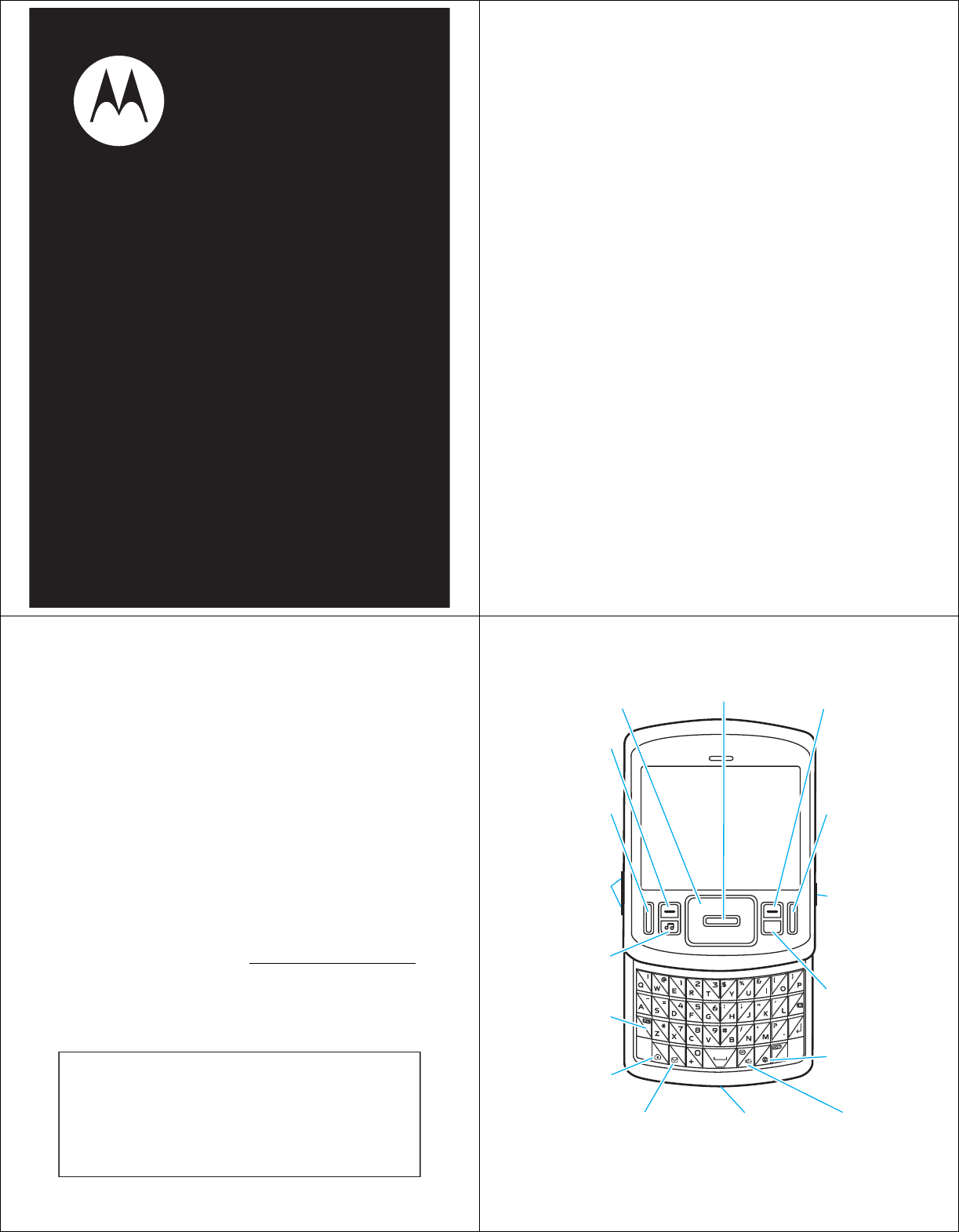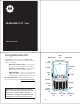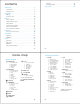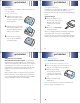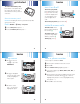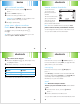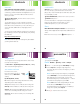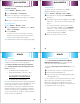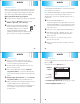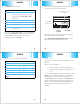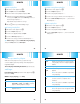motorola hint TM QA30 Quick Start Guide congratulations! Navigation Key Congratulations on your new Motorola hint QA30 CDMA wireless phone, with all the features you want in a sleek, stylish design. Center Key Right Soft Key TM • • Left Soft Key More Ways to Keep in Touch — Everything you need to stay in touch is right at your fingertips: IM; Email; and Conversations, an amazing new feature that provides a chat-like experience.
contents settings . . . . . . . . . . . . . . . . . . . . . . . . . . . . . . . . . 37 music player tips . . . . . . . . . . . . . . . . . . . . . . . . . . 39 accessories . . . . . . . . . . . . . . . . . . . . . . . . . . . . . . . . 40 menu map . . . . . . . . . . . . . . . . . . . . . . . . . . . . . . . . . . 5 main menu. . . . . . . . . . . . . . . . . . . . . . . . . . . . . . . . 5 settings menu . . . . . . . . . . . . . . . . . . . . . . . . . . . . . 6 get started. . . . . . . . . . . . . . . .
get started get started battery charge the battery Note: For battery use and battery safety information, see your User’s Guide. New batteries are not fully charged. Before you can use your phone, install and charge the battery. Some batteries perform best after several full charge/discharge cycles. get started install the battery 1 2 3 While pressing down on the battery cover, slide it toward the top of the phone, then lift it from thephone.
get started basics turn it on & off To remove the memory card, press down on the plastic tab at the end of the memory card, then slide the memory card out of the slot. basics format memory card Caution: Formatting the memory card erases any data stored on the card. Find it: Main Menu > u Settings > Storage Device 1 2 To turn on your phone, press and hold the power key I for a few seconds, or until the display turns on. If prompted, enter your four-digit unlock code.
basics shortcuts call a stored number 1 From the home screen, scroll to L Contacts and 2 3 home screen shortcuts shortcuts You see the home screen when your phone is powered on and idle. press D. Scroll to Contact List and press D. Scroll to the entry you want to call. L E j Multimedia Û Contacts Browser Messaging Shortcut: In your Contact List, use the keypad to enter the first letters of an entry you want. 4 EV Press J to call the entry.
shortcuts shortcuts browser multimedia Note: Network/subscription feature. Use your phone’s browser to surf your favorite Web sites, upload videos to a video blog, and download files and applications to your phone. Log onto your internet-based email account to check your email. Multimedia gives you quick access to a variety of multimedia fun. You can enjoy your favorite tunes on the music player; take, view, and share photos and video clips; and record and play sounds.
personalize personalize wallpaper To set ringtones for incoming text, multimedia, or voicemail messages: Set a photo, picture, or animation as a wallpaper (background) image in your home screen. Find it: Main Menu > u Settings > Sounds 1 2 Select Message Ringtone or Voicemail Ringtone. Find it: Scroll to the ringtone you want and press D. 1 Note: Your phone plays each ringtone you highlight. 3 Press I to return to the home screen.
music music transfer music transfer with Windows Media Player Before you copy files to your phone, make sure the files are in a format that the phone recognizes. Your phone’s music player can play the following types of audio files: AAC, AAC+, MP3, WAV, WMA, Real Audio G2/8/10. You can Windows Media Player 11 to transfer music from the computer to your phone. Before you transfer music to your phone: 1 2 3 Insert a memory card into your phone (see page 10).
music music The Music Player menu includes: While a song is playing on the music player, your phone’s screen will look similar to the following: option All Songs Album artwork shown, if available. Select and play a song. Note: All songs are listed here. Some songs do not have Artist, Album, or Genre information. 1/2 All Songs Playlists Create or play a playlist. Artists Play music by an artist. Albums Play music from an album. Genres Play music by genre (type of music) such as rock or jazz.
music music create a playlist 1 2 3 4 remove song from playlist Press the music player key [. Press Options and select Create Playlist. Enter a name for the playlist and press Done. With the new playlist highlighted on the Playlists screen, press Options, then select Add a Song.Scroll to a desired song and press D. Repeat this step to add more songs. 5 Press the music player key [. Scroll to Playlists and press D. Scroll to the playlist and press D. Scroll to the song you want to remove and press D.
music accessories music player tips accessories • If you are navigating music player menus while a song is playing and don’t press a key for more than five seconds, the player returns to the current song list screen. • Note: Optional accessory required. Turn off the player before connecting the phone to a computer. If you connect the phone to a computer while the player is turned on, the phone automatically turns off the player. • Note: Optional accessory required.
www.motorola.