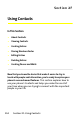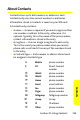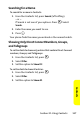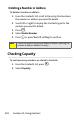User guide
116 Section 2F: Using Contacts
䢇 A number or address — Each Contacts entry must contain
a number or address. This may be any type of phone
number, Direct Connect number, Group number,
Talkgroup number, email address, or IP address.
䢇 A Speed Dial number — When you store a phone number,
it is assigned a Speed Dial number. You can accept the
default Speed Dial number or change it.
䢇 A voice name — If you create a voice name for a number,
you can then dial that number by saying the voice name
into your phone. This icon
P appears to the left of the
Contacts type icon if a voice name is assigned.
Viewing Contacts
To access Contacts:
䊳 Press M > Contacts.
To view entries:
1. From the Contacts list, scroll to the entry you want to
view.
2. If an entry has more than one number or address stored,
<> surrounds the Contacts type icon. Scroll left or right
to view the icon for each number stored in the entry.
3. Press O to view the entry.
4. Scroll to view the other numbers and addresses stored
for the entry.
Note
You can store numbers up to 64 digits long, but every 20
digits must be separated by a pause or wait. See “Creating
Pauses and Waits” on page 123
Tip
To view more entries, continue scrolling.