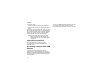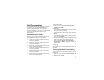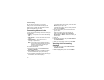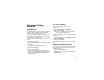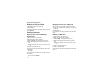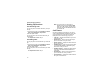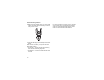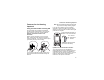User`s guide
45
Creating Pauses and Waits While Dialing
Creating Pauses and Waits
While Dialing
You can enter a pause or wait while dialing a
number. For information on using pauses and
waits, see “Creating Pauses and Waits” on page
39.
To create a pause while dialing a phone number:
1 From the keypad, enter the digits you want to
occur before the pause.
2 Press m.
3 Select Insert Pause.
4 Enter the digits you want to occur after the
pause.
To create a wait while dialing a phone number:
1 From the keypad, enter the digits you want to
occur before the wait.
2 Press m.
3 Select Insert Wait.
4 Enter the digits you want to occur after the wait.
Setting One Touch PTT
One Touch PTT sets your phone to call the most
recent LINC ID on the recent calls list, or a LINC ID
you choose, every time you press the PTT button.
To set your phone to call the most recent LINC ID
on the recent calls list:
1 From the main menu, select Settings >
InstantLINC Mobile to Mobile > One Touch
PTT.
2 Set this option to Last Call.
To set your phone to call a LINC ID you choose:
1 From the main menu, select Settings >
InstantLINC Mobile to Mobile > One Touch
PTT > Assigned Number.
2 To enter the LINC ID you want your phone to call
every time you press the PTT button:
Enter the number using your keypad. -or-
Press A under Search. Select Contacts,
Recent Calls, or Memo. Select the number you
want to enter.
Tip: If you are entering a Talkgroup number,
enter # before the number.
3 Press O.
To turn off One Touch PTT:
1 From the main menu, select Settings >
InstantLINC Mobile to Mobile > One Touch
PTT.
2 Set this option to Off.