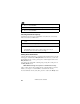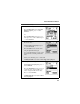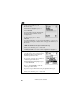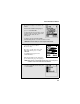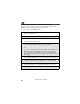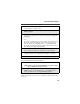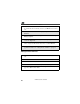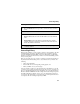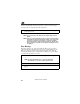User`s guide
49
About Phonebook Entries
To store a number from the Recent Calls list:
To store a Private ID from the Recent Calls list:
Follow step 3 through step 6 in “To store a number from the Recent Calls list”
on page 49.
1
From the Recent Calls screen, press R to scroll to the 10-digit
telephone number you want to store.
2
Press B under STORE. This displays the Store To screen with [New
Entry] highlighted.
3
To store a new entry, press B under SELECT. The Entry Details
screen displays with the number entered in the # field and the Type field
highlighted.
Or,
To store to an existing entry, press S to scroll the list of names in your
Phonebook. Or press the first letter of the entry to jump to the entry.
Once the desired entry is highlighted, press B under SELECT. The
Phonebook information for that entry displays with the number entered
in the # field and the Type field highlighted.
4
Press B under CHANGE. Press R to scroll to the type of number you
want to assign to the Phonebook entry. Press B under SELECT.
5
If you want to add more information to the Phonebook entry, follow the
applicable instructions in “Adding Phonebook Entries” on page 44.
6
Press A under DONE.
1
Press R to scroll to the Private ID number you want to store.
NOTE: The Store option for Private ID numbers (e.g., 123*123*1234),
will not display in the Recent Calls list.
2
With the Private ID highlighted, press m to access the Rec. Calls
Menu.PressR to scroll to Store.PressA under SELECT. This
displays the Store To screen with [New Entry] highlighted.