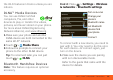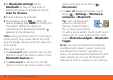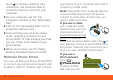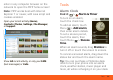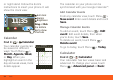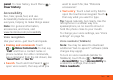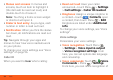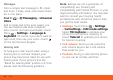User`s guide
Tools56
• Menus and screens: In menus and
screens, touch an item to highlight it
(the item will be read out loud), and
double-touch to choose it.
Note: Touching a home screen widget
or shortcut will open it.
• Dialer & text entry: As you type, each
number or letter is read out loud.
• Notification: When you flick the status
bar down, all notifications are read out
loud.
Tip: Navigate through your apps and
menus to hear how voice readouts work
on your phone.
To change your voice settings, see “Voice
settings” on page 56.
Caller ID
When you want to hear who’s calling:
• Read out loud: Have your caller
announced—touch Menu > Settings
> Call settings > Caller ID readout.
• Ringtones: Assign a unique ringtone to
a contact—touch Contacts, open
a contact, then touch Menu > Edit.
Ringtones are listed under Additional
info.
To change your voice settings, see “Voice
settings”.
Voice settings
Personalize your voice settings:
• Voice recognition: Touch Menu
> Settings > Voice input & output
> Voice recognizer settings. From
here, you can set options like language
and censorship.
• Voice commands: Touch > Voice
Commands >Menu >Settings.
From here, you can refine recognition of