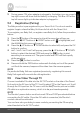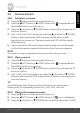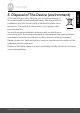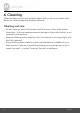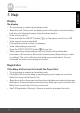Operation Manual
16 Parent Unit Menu Options
4.6.4 Delete a camera
1. Press the M button and the menu bar will pop up.
2. Press the
< LEFT button or > RIGHT button until is highlighted, and
the
del/add/view/scan
menu will pop up.
3. Press the
+ UP button or - DOWN button to select
del
, and press the OK
button to confirm.
4.
cam 1
/
cam 2
/
cam 3
/
cam 4
will pop up, press the + UP button or - DOWN
button to select the desired CAM, and press the OK button to delete that
registration.
Note:
You are not allowed to delete the camera if there is only one registered camera
in the system.
4.6.5 Scan camera
1. Press the M button and the menu bar will pop up.
2. Press the
< LEFT button or > RIGHT button until is highlighted, and
the
del/add/view/scan
menu will pop up.
3. Press the
+ UP button or - DOWN button to select
scan
, and press the OK
button to confirm.
4. The screen will then display images from different registered cameras in a
loop of
cam 1
/
cam 2
/
cam 3
/
cam 4
, changing about every 12 seconds.
TIP
Quick Method to View Cameras instead of entering into the menu bar.
Directly press OK repeatedly to select
cam 1
,
cam 2
,
cam 3
,
cam 4
,
scan
.
4.7 Temperature
1. Press the M button and the menu bar will pop up.
2. Press the
< LEFT button or > RIGHT button until is highlighted.
3. Press the
+ UP button or - DOWN button to select °C or °F.
4.8 Power Saving mode
1. Press the M button and the menu bar will pop up.
2. Press the
< LEFT button or > RIGHT button until V is highlighted.
3. Press the
+ UP button or - DOWN button to select auto video off after
5 mins, 30 mins or 60 mins if not in charging.