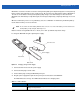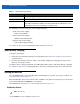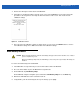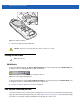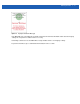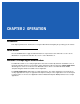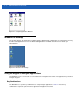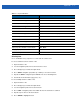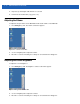User guide
Operation 2 - 3
Selecting Items
Use a combination of key sequences to select items in a folder or list.
To select continuous items in a folder or list:
1. Open the folder or list.
2. Use the navigation pad to move to the first item to select.
3. Press Orange key to activate the alpha mode.
4. Press SHIFT - navigation pad (either up or down) to select the next item.
5. Repeat the SHIFT - navigation pad combination to select remaining items.
6. Perform the desired function (copy, paste, etc.).
To select multiple items in a folder or list:
1. Open the folder or list.
2. Press Orange key to activate the alpha mode.
3. Use the navigation pad to move to the first item.
4. Press CTRL - navigation pad to move within the list. The item name is outlined.
5. Repeat step 4 to move to the desired item.
6. Press SPACE to highlight the item.
Table 2-1
Key Combinations
Action Key Combination
Access the Start menu on the Task bar Press CTRL - ESC
Switch fields within an application Press TAB
Close windows or cancel operations Press ESC
Access the Task Manager Press ALT - TAB
Switch to next window or desktop Press ALT - ESC
Access a menu bar Press ALT - CTRL
Press a button in an application window. Press TAB until the button is highlighted. Press SPACE
Windows Explorer - Select All CTRL - A
Windows Explorer - Cut CTRL - X
Windows Explorer - Copy CTRL - C
Windows Explorer - Paste CTRL - V
Open properties window of selected item ALT - Enter
Display pop-up context menu Press SHIFT - F10
Exit DataWedge Press CTRL - Q or ESC.