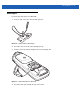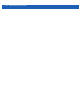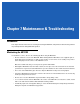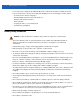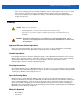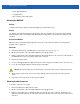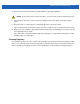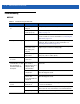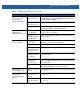User guide
Maintenance & Troubleshooting 7 - 7
Tapping the window
buttons or icons does
not activate the
corresponding feature.
Touch screen not
calibrated correctly.
Re-calibrate the screen. Tap Start > Control Panel > Stylus
> Calibration tab. Tap the Recalibrate button. Alternatively,
press Blue button and ESC.
MC2100 does not
have a touch screen.
Normal operation.
The system crashed. Warm boot the system. To perform a warm boot, see
Resetting the Mobile Computer on page 2-27
.
A message appears
stating that the
MC21XX memory is full.
Too many files stored
on the MC21XX.
Delete unused memos and records. If necessary, save these
records on the host computer.
Too many
applications installed
on the MC21XX.
Remove unused installed applications from the MC21XX to
recover memory.
The MC21XX does not
accept scan input.
Scanning application
is not loaded.
Verify that the MC21XX is loaded with a scanning
application. See the system administrator.
Unreadable bar code. Ensure the symbol is not defaced.
Distance between
scan window and bar
code is incorrect.
Ensure the MC21XX is within proper scanning range.
MC21XX is not
programmed for the
bar code type.
Ensure the MC21XX is programmed to accept the type of
bar code scanned.
MC21XX is not
programmed to
generate a beep.
If a beep on a good decode is expected and a beep is not
heard, check that the application is set to generate a beep
on good decode.
Battery is low. Check the battery level. When the battery is low, the
MC21XX automatically goes into suspend mode.
Warning appears on
screen during boot up.
Battery not removed
properly.
Follow Battery Swap procedure. See
Main Battery Removal
on page 1-7
.
MC21XX performs a
cold boot after
performing a Battery
Swap
Battery Swap
Procedure not
followed.
Follow Battery Swap procedure. See
Main Battery Removal
on page 1-7
.
Backup battery not
adequately charged.
Ensure backup battery charges fully. See
Battery Charging
on page 1-4
.
Table 7-1
Troubleshooting the MC21XX (Continued)
Problem Cause Solution