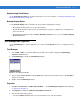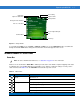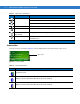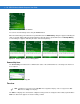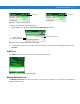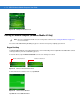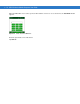User guide
Table Of Contents
- Revision History
- Table of Contents
- About This Guide
- Getting Started
- Introduction
- Unpacking the Mobile Computer
- Features
- Mobile Computer Startup
- Battery Charging
- Spare Battery Charging
- Stylus
- Starting the Mobile Computer
- Waking the Mobile Computer
- Main Battery Removal
- Handstrap Removal and Replacement (MC31XXS/R)
- Handstrap Removal and Replacement (MC3190G)
- Turning Off the Radios
- Operating the MC31XX
- Introduction
- Power Button
- Windows CE Sample Applications Window
- Windows CE Desktop
- Windows CE Status Icons
- Task Manager and Properties
- Windows Mobile 6.1 Today Screen
- Windows Mobile 6.1 Status Icons
- Locking the Mobile Computer (Windows Mobile 6.1 Only)
- Entering Information
- Interactive Sensor Technology
- Connecting a Wired headset
- Using a Bluetooth Headset
- Data Capture
- Imaging
- Resetting the Mobile Computer
- Waking the Mobile Computer
- Using Bluetooth
- Introduction
- Adaptive Frequency Hopping
- Security
- Bluetooth Configuration
- Bluetooth Power States
- Using Microsoft Bluetooth Stack with Windows Mobile 6.1
- Using Microsoft Bluetooth Stack with Windows CE 6.0
- Using Bluetooth StoneStreet One Bluetooth Stack
- Turning the Bluetooth Radio Mode On and Off
- Modes
- Discovering Bluetooth Device(s)
- Available Services
- Bonding with Discovered Device(s)
- Bluetooth Settings
- Accessories
- Maintenance and Troubleshooting
- Technical Specifications
- Keypads
- Windows Mobile 6.5
- Glossary
- Index

2 - 6 MC31XX Series Mobile Computer User Guide
•
Check the AutoHide checkbox to make the taskbar disappear, touch the bottom of the display to make the
taskbar return.
•
Check the Show Clock checkbox to display the clock on the taskbar.
4. Tap OK to save the settings and exit the window.
Figure 2-5
Taskbar and Start Menu, General Tab
Advanced Tab
1. Tap the Advanced tab to enter the Taskbar and Start Menu, Advanced tab.
2. Tap the Clear button to delete all of the documents listed in the Start > Documents entry, see Start Button on
page 2-4. Typically this list is empty, but if there were documents in the list the Clear button would delete them.
3. Tap the Expand Control Panel checkbox to display the entire contents of the MS control panel in list form,
rather than icons.
Figure 2-6
Taskbar and Start Menu, Advanced Tab
4. Tap OK to save the settings and exit the window.
Windows Mobile 6.1 Today Screen
The Today screen displays important information, such as upcoming appointments and status indicators. Tap a
section on the screen to open the associated program. Alternatively, tap Start > Today to display the Today
screen.
NOTE On devices with Windows Mobile 6.5.3, the Today screen is different. See Home Screen on page C-1 for more
information.