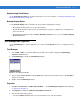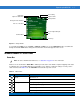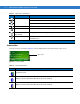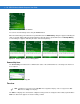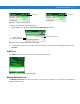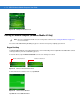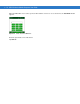User guide
Table Of Contents
- Revision History
- Table of Contents
- About This Guide
- Getting Started
- Introduction
- Unpacking the Mobile Computer
- Features
- Mobile Computer Startup
- Battery Charging
- Spare Battery Charging
- Stylus
- Starting the Mobile Computer
- Waking the Mobile Computer
- Main Battery Removal
- Handstrap Removal and Replacement (MC31XXS/R)
- Handstrap Removal and Replacement (MC3190G)
- Turning Off the Radios
- Operating the MC31XX
- Introduction
- Power Button
- Windows CE Sample Applications Window
- Windows CE Desktop
- Windows CE Status Icons
- Task Manager and Properties
- Windows Mobile 6.1 Today Screen
- Windows Mobile 6.1 Status Icons
- Locking the Mobile Computer (Windows Mobile 6.1 Only)
- Entering Information
- Interactive Sensor Technology
- Connecting a Wired headset
- Using a Bluetooth Headset
- Data Capture
- Imaging
- Resetting the Mobile Computer
- Waking the Mobile Computer
- Using Bluetooth
- Introduction
- Adaptive Frequency Hopping
- Security
- Bluetooth Configuration
- Bluetooth Power States
- Using Microsoft Bluetooth Stack with Windows Mobile 6.1
- Using Microsoft Bluetooth Stack with Windows CE 6.0
- Using Bluetooth StoneStreet One Bluetooth Stack
- Turning the Bluetooth Radio Mode On and Off
- Modes
- Discovering Bluetooth Device(s)
- Available Services
- Bonding with Discovered Device(s)
- Bluetooth Settings
- Accessories
- Maintenance and Troubleshooting
- Technical Specifications
- Keypads
- Windows Mobile 6.5
- Glossary
- Index
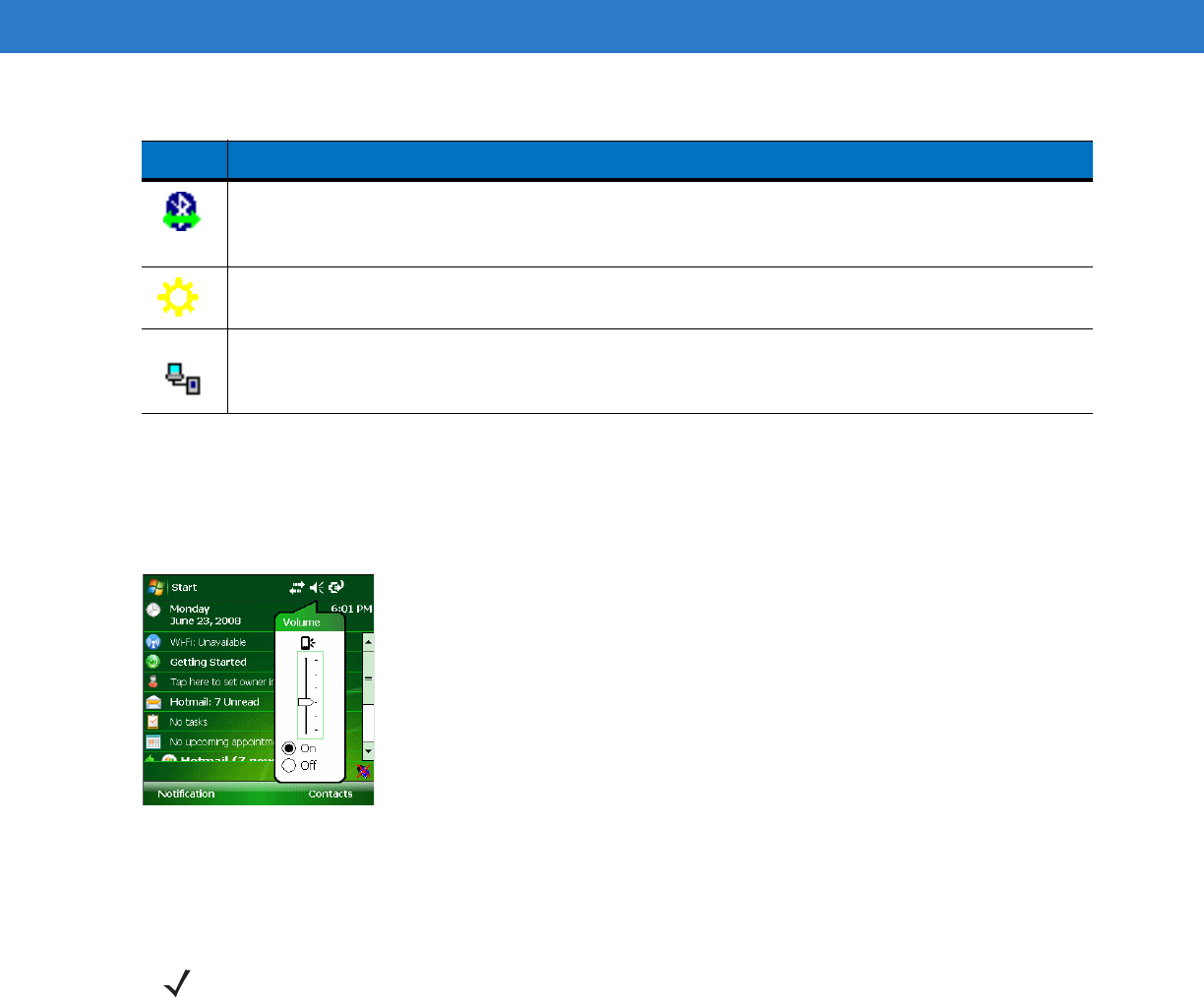
Operating the MC31XX 2 - 9
Speaker Icon
You can adjust the system volume using the Speaker icon in the Status bar.
1. Tap the Speaker icon. The Volume dialog box appears.
Figure 2-9
Volume Dialog Box
2. Tap and move the slide bar to adjust the volume.
3. Select the On or Off radio button to turn the volume on or off.
Battery Icons
The Main Battery icon appears in the Title Bar when the Today screen is visible. The icon indicates the battery
power level.
The
Bluetooth Communication
icon appears in the task tray and indicates that the mobile
computer is communicating with another Bluetooth device (Displays only if the StoneStreet One
Bluetooth stack is enabled).
Opens the IST control panel.
The
ActiveSync
icon appears in the task tray and indicates an active serial connection between the
mobile computer and the development computer.
Table 2-3
Command Bar Icons (Continued)
Icon Description
NOTE Use can also adjust the system volume using the Sounds & Notifications window or by using the keypad.