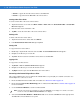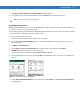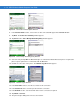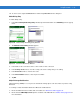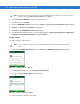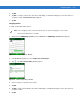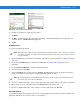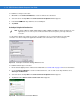User guide
Table Of Contents
- Revision History
- Table of Contents
- About This Guide
- Getting Started
- Introduction
- Unpacking the Mobile Computer
- Features
- Mobile Computer Startup
- Battery Charging
- Spare Battery Charging
- Stylus
- Starting the Mobile Computer
- Waking the Mobile Computer
- Main Battery Removal
- Handstrap Removal and Replacement (MC31XXS/R)
- Handstrap Removal and Replacement (MC3190G)
- Turning Off the Radios
- Operating the MC31XX
- Introduction
- Power Button
- Windows CE Sample Applications Window
- Windows CE Desktop
- Windows CE Status Icons
- Task Manager and Properties
- Windows Mobile 6.1 Today Screen
- Windows Mobile 6.1 Status Icons
- Locking the Mobile Computer (Windows Mobile 6.1 Only)
- Entering Information
- Interactive Sensor Technology
- Connecting a Wired headset
- Using a Bluetooth Headset
- Data Capture
- Imaging
- Resetting the Mobile Computer
- Waking the Mobile Computer
- Using Bluetooth
- Introduction
- Adaptive Frequency Hopping
- Security
- Bluetooth Configuration
- Bluetooth Power States
- Using Microsoft Bluetooth Stack with Windows Mobile 6.1
- Using Microsoft Bluetooth Stack with Windows CE 6.0
- Using Bluetooth StoneStreet One Bluetooth Stack
- Turning the Bluetooth Radio Mode On and Off
- Modes
- Discovering Bluetooth Device(s)
- Available Services
- Bonding with Discovered Device(s)
- Bluetooth Settings
- Accessories
- Maintenance and Troubleshooting
- Technical Specifications
- Keypads
- Windows Mobile 6.5
- Glossary
- Index

Using Bluetooth 3 - 19
File Transfer Services
To transfer files between the MC31XX and another Bluetooth enabled device:
1. Ensure that OBEX File Transfer profile is enabled on the MC31XX. See Profiles Tab on page 3-42 for more
information.
2. Use the Connection Wizard to search for a Bluetooth device.
3. Select the device and tap Next. The Select Remote Service window appears.
4. Tap Next. The Connection Favorite Options window appears.
5. Tap Next. The Connection Summary window appears.
6. Tap Connect. The remote device’s accessible folders appear.
Figure 3-24
File Transfer Window
7. Double-tap the file to copy. The Save Remote File window appears.
Figure 3-25
Save Remote File Window
8. Tap and hold on the file. A pop-up menu appears.
9. Select the action to perform:
•
New - create a new file or folder on the remote device
•
Delete - delete the selected file on the remote device.
NOTE Shared folders are a security risk.
NOTE If favorite connections have already been created, the Favorites screen displays. If no favorite connections
have been created, the New Connection Wizard screen displays.