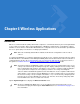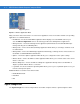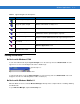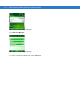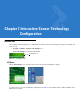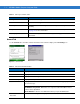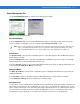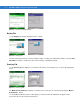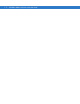Specifications
7 - 2 MC9500-K Mobile Computer Integrator Guide
General Tab
Use the General tab to view IST software information and control the display of the IST Setting icon.
Figure 7-3
General Tab
Table 7-1
IST Tray Icon Menu Items
Menu Item Description
Configure IST Opens the
IST Settings
window.
Hide Removes
IST Settings
icon from the Command bar.
Wake Up On Motion Wakes the MC31XX from suspend mode if it was placed in suspend mode due to
inactivity.
Keep Alive On Motion Prevents going into suspend mode motion is detected. See
Keep Alive On Motion
on page 7-3
for more information.
Auto Display Orientation Enables auto display orientation. See
Display Tab on page 7-4
for more
information.
Table 7-2
IST General Tab Information
Item Description
Firmware Version Displays the version information of IST device firmware.
Driver Version Displays the version information of IST driver.
Sensor ID Displays identification tag of the sensor.
Sensor Description Displays a description of the sensor.
Status Displays status information of the IST device. If the IST is not working properly it displays
the error message.
Device working Properly
- Normal state.
IST Hardware not present
- When there is no response from IST hardware. Please
contact service department.
Need calibration
- Device is not calibrated. Contact your system administrator.
Show IST service icon
in task bar
Enables the
IST Setting
icon to display in the Command bar.