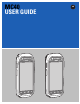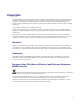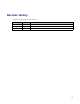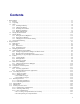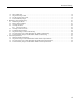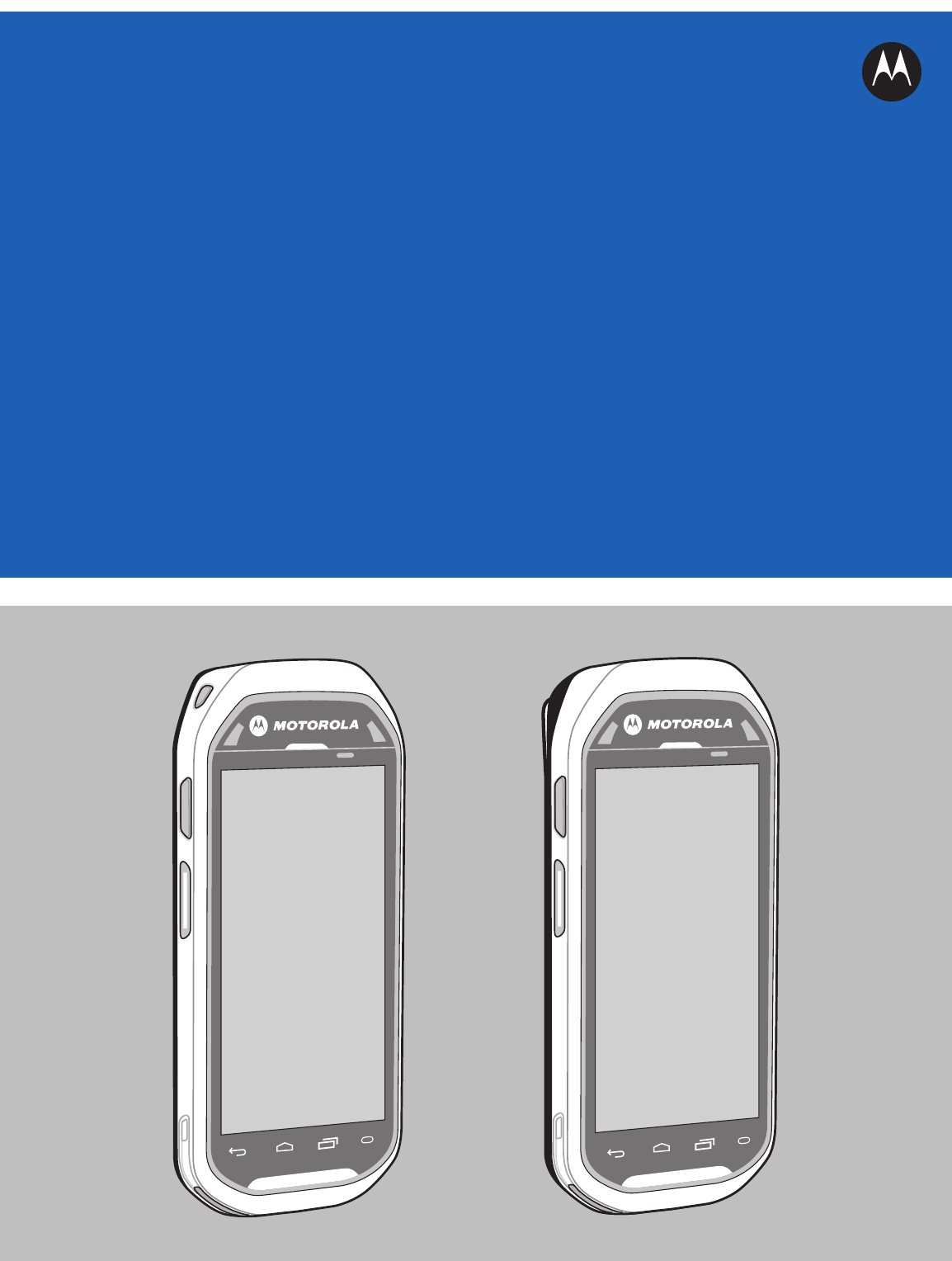MC40 USER GUIDE
Copyrights The Motorola products described in this document may include copyrighted Motorola computer programs. Laws in the United States and other countries preserve for Motorola certain exclusive rights for copyrighted computer programs. Accordingly, any copyrighted Motorola computer programs contained in the Motorola products described in this document may not be copied or reproduced in any manner without the express written permission of Motorola. © 2013 Motorola Solutions, Inc.
Revision History Changes to the original guide are listed below: Change -01 Rev A Date 08/30/2013 Description Initial release.
Contents 1 2 Getting Started .......................................................................................................................................... 1-1 1.1 Features .......................................................................................................................................... 1-1 1.2 Unpacking....................................................................................................................................... 1-3 1.3 Setup....................
MC40 User Guide 3 4 5 6 7 vi 2.14.3.3 Responding with a Private Response ................................................................................. 2-27 2.14.3.4 Responding with a Private Response with the Wired Headset................................................. 2-28 2.14.4 Disabling PTT Express Voice Client Communication.................................................................. 2-29 2.15 VoIP Telephony Ready ........................................................................
Revision History 8 9 7.2 Micro USB Cable ............................................................................................................................. 7-2 7.3 Single Slot Charge Cradle .................................................................................................................. 7-4 7.4 Five Slot Charge Only Cradle.............................................................................................................. 7-5 7.5 Four Slot Battery Charger.............
List of Figures Figure 1-1 Figure 1-2 Figure 1-3 Figure 1-4 Figure 1-5 Figure 1-6 Figure 1-7 Figure 1-8 Figure 1-9 Figure 1-10 Figure 2-1 Figure 2-2 Figure 2-3 Figure 2-4 Figure 2-5 Figure 2-6 Figure 2-7 Figure 2-8 Figure 2-9 Figure 2-10 Figure 2-11 Figure 2-12 Figure 2-13 Figure 2-14 Figure 2-15 Figure 2-16 Figure 2-17 Figure 2-18 Figure 2-19 Figure 3-1 Figure 3-2 Figure 3-3 Figure 3-4 Figure 3-5 Figure 3-6 Figure 3-7 Figure 3-8 Figure 3-9 Figure 4-1 Figure 5-1 Figure 5-2 Figure 6-1 Figure 6-2 Figure 6-3 F
MC40 User Guide Figure 7-3 Figure 7-4 Figure 7-5 x MC40 Battery Charging ............................................................................................................. 7-4 Charging MC40s and Spare Batteries ............................................................................................ 7-6 Four Slot Battery Charger ...........................................................................................................
List of Tables Table 1-1 Table 1-2 Table 1-3 Table 2-1 Table 2-2 Table 2-3 Table 2-4 Table 7-1 Table 7-2 Table 8-1 Table 8-2 Table 8-3 Table 8-4 Table 9-1 Table 9-2 Table 9-3 Table 9-4 Features - Front View ................................................................................................................ 1-1 Features - Back View ................................................................................................................ 1-3 Battery Charge LED Status .......................
About This Guide This guide provides information on using the MC40 and accessories. Screens and windows pictured in this guide are samples and can differ from actual screens. Documentation Set The documentation set for the MC40 provides information for specific user needs, and includes: • MC40 Quick Start Guide - describes how to get the device up and running. • MC40 Regulatory Guide - provides required regulatory information. • MC40 User Guide - describes how to use the device.
MC40 User Guide where: • 0 = not VoIP telephony ready • V = VoIP telephony ready. Chapter Descriptions Topics covered in this guide are as follows: • 1 Getting Started, page 1-1 provides information on getting the MC40 up and running for the first time. • 2 Using the MC40, page 2-1 provides basic instructions for using the MC40, including powering on and resetting the MC40.
Icon Conventions Icon Conventions The documentation set is designed to give the reader more visual clues. The following graphic icons are used throughout the documentation set. These icons and their associated meanings are described below. The word WARNING with the associated safety icon implies information that, if disregarded, could result in death or serious injury, or serious product damage.
MC40 User Guide Manufacturing Label Location Motorola responds to calls by email or telephone within the time limits set forth in support agreements. If your problem cannot be solved by Motorola Solutions Global Customer Support Center, you may need to return your equipment for servicing and will be given specific directions. Motorola is not responsible for any damages incurred during shipment if the approved shipping container is not used. Shipping the units improperly can possibly void the warranty.
1 Getting Started This chapter provides the features of the MC40 and explains how to set it up for the first time. 1.1 Features Figure 1-1 Front View 2 3 4 1 17 5 16 15 6 7 14 8 13 12 9 10 1 Table 1-1 11 Features - Front View Number Item Function 1 Microphone Use for making voice recordings. 2 Receiver Provide audio in handset mode. 3 Light/Proximity Sensor Determines ambient light for controlling display backlight intensity and for turning off display when in handset mode.
MC40 User Guide Table 1-1 Features - Front View (cont'd.) Number Item Function 5 Touch Screen Displays all information needed to operate the MC40. 6 Menu Button - Opens a menu with items that affect the current screen or application. 7 Search - Opens the Search window. 8 Speaker Provides audio output for video and music playback. 9 USB Connector Provides power to the device from cradles and cables and provides USB client and host communications.
1.2 Unpacking Figure 1-2 Back View 19 18 25 24 20 21 23 Table 1-2 22 Features - Back View Number Item Function 18 Battery Provides the MC40 with operating power. 19 Battery Latch Secures the battery in position. 20 Camera Takes photos, videos, and captures bar code data. 21 Right Scan/Action Button Initiates scanning when a scan application is enabled (default). Programmable using Button Remap Program. See MC40 Integrator Guide for more information.
MC40 User Guide • Lithium-ion battery • Quick Start Guide • Regulatory Guide. Inspect the equipment for damage. If any equipment is missing or damaged, contact the Motorola Solutions Global Customer Support Center immediately. See Service Information, page xv for contact information. 1.3 Setup To start using the MC40 for the first time: • Install the battery • Charge the MC40 • Power on the MC40. 1.3.
1.3.2 Charging the Battery Procedure Steps 1 Align the battery with the slots in the battery compartment. Figure 1-3 Inserting the Battery 2 Lower the battery and press down until it snaps into place. 3 Press down on the battery latch. 4 Press the Power button to turn on the MC40. 1.3.2 Charging the Battery Ensure that you follow the guidelines for battery safety described in 8.2 Battery Safety Guidelines, page 8-1.
MC40 User Guide For cable and cradle setup and charging procedures refer to the MC40 Integrator Guide. • Micro USB Cable • Single Slot Charging Cradle • Five Slot Charge Only Cradle. Table 1-3 Battery Charge LED Status Status Indications Off MC40 is not charging. MC40 is not inserted correctly in the cradle. MC40 is not connected to a power source. Charger or cradle is not powered. Slow Blinking Amber (3 blinks every 2 seconds) MC40 is charging. Solid Green Charging complete.
1.3.4 Replacing the Battery 1.3.4 Replacing the Battery Ensure that the Battery Swap mode procedures are followed, otherwise the backup battery will deplete quickly. Procedure Steps 1 Press the Power button until the menu displays. 2 Touch Battery swap. The Right and Left LEDs light red. 3 Wait until the LEDs turns off. 4 Lift the battery latch.
MC40 User Guide 5 Remove the battery out of the battery compartment. Figure 1-5 Remove Battery 6 Align the replacement battery in the battery compartment. 7 Lower the battery and press down until it snaps into place. 8 Press down on the battery latch. 9 Press the Power button to turn on the MC40. 1.3.5 Battery Management Prior to checking the battery charge level, remove the MC40 from any AC power source (cradle or cable).
1.3.5 Battery Management Figure 1-6 Battery Use Screen The Battery Use screen lists the applications using the battery. The discharge graph at the top of the screen shows the rate of battery discharge since last charged (short periods of time when connected to a charger are shown as thin green lines at the bottom of the chart), and how long it has been running on battery power. Touch an application in the Battery Use screen to display details about its power consumption.
MC40 User Guide The user must replace the battery or charge the MC40 using one of the charging accessories to retain data. Battery Optimization Observe the following battery saving tips: • Leave the MC40 connected to AC power at all times when not in use. • Set the screen to turn off after a short period of non-use. • Reduce the screen brightness. • Turn off all wireless radios when not in use. • Turn off automatic syncing for Email, Calendar, Contacts, and other applications.
1.5 Display Setting Procedure Steps 1 Touch . 2 Touch 3 Touch Automatic date & time to disable automatic date and time synchronization. 4 Touch Automatic time zone to disable automatic time zone synchronization. 5 Touch Set date. 6 Move the sliders up and down to select the month, date and year. 7 Touch Done. 8 Touch Set time. 9 Move the sliders up and down to select the hour, minutes and part of the day. Date & time. 10 Touch Done. 11 Touch Select time zone.
MC40 User Guide 1.5.1 Setting the Screen Brightness Procedure Steps 1 Touch . 2 Touch 3 Touch Brightness. Display. Figure 1-8 Brightness Dialog Box 4 In the Brightness dialog box, check the Automatic brightness checkbox to set the device to automatically adjust the brightness using the built-in light sensor. Uncheck the checkbox to set the brightness manually. Use the slider to set a brightness level. 5 Touch OK. 6 Touch . 1.5.
1.5.3 Changing the Screen Timeout Setting Procedure Steps 1 Touch . 2 Touch 3 In the Display settings screen, check Auto-rotate screen to set the MC40 to automatically switch orientation when the MC40 is rotated. 4 Touch Display. . 1.5.3 Changing the Screen Timeout Setting To set the MC40 to turn off after a short period of non-use: Procedure Steps 1 Touch . 2 Touch 3 Touch Sleep 4 Select a value from the Sleep window.
MC40 User Guide Figure 1-9 Sounds Screen • Volumes - Use to change the volume of media, ringtones and notifications and alarms. Figure 1-10 Volumes Dialog Box • Call Ringtone and Vibrate – Phone ringtone - Opens a dialog box to select the ringtone to sound when a VoIP call is received (VoIP telephony ready only). – Vibrate when ringing - Check to make the device vibrate when a call is received (VoIP telephony ready only).
1.6 General Sounds Setting – Screen lock sounds - Check to play a sound when locking and unlocking the screen. – Vibrate on touch - Check to have the device vibrate when touching soft keys and on certain screen interactions.
2 Using the MC40 This chapter describes the screens, status and notification icons, and controls on the MC40, and provides basic instructions for using the MC40. 2.1 Home Screen The Home screen displays when the MC40 turns on. Depending upon the configuration, the Home screen might appear different. Contact your system administrator for more information. After a suspend or screen time-out, the Home screen displays with the lock sliders. Slide to the right toward to unlock the screen.
MC40 User Guide Table 2-1 Home Screen Items (cont'd.) Item Description 3 — All Apps Icon Opens the APPS window. 4 — Settings Icon Opens the Settings window. 5 — Shortcut Icons Opens applications installed on the MC40. See 2.4 Application Shortcuts and Widgets, page 2-6 for more information. 6 — Widgets Launches stand-alone applications that run on the Home screen. See 2.4 Application Shortcuts and Widgets, page 2-6 for more information.
2.2.1 Status Icons Table 2-2 Status Icons (cont'd.) Icon Description Indicates that the Alarm is active. Indicates that all sounds except media and alarms are silenced and vibrate mode is active. Indicates that the audio is silenced. Connected to a Wi-Fi network. No Wi-Fi signal. Indicates that the battery charge is very low. Indicates that the battery charge is low. Indicates that the battery is partially drained. Indicates that the battery is fully charged. Indicates that the battery is charging.
MC40 User Guide 2.2.2 Notification Icons Table 2-3 Icon Notification Icons Description Indicates that more notifications are available for viewing. Indicates that data is syncing. Indicates an upcoming event. Indicates that an open Wi-Fi network is available. Indicates that a song is playing. Indicates that a problem with sign-in or sync has occurred. Indicates that the device is uploading data. Indicates that the Internal Storage is almost full.
2.3 Managing Notifications Table 2-3 Notification Icons (cont'd.) Icon Description Indicates that the MultiUser feature is enabled. Indicates that a new user is logging in. 2.3 Managing Notifications Notification icons report the arrival of new messages, calendar events, and alarms, as well as ongoing events. When a notification occurs, an icon appears in the Status bar with a brief description. See 2.2.2 Notification Icons, page 2-4 for a list of possible notification icons and their description.
MC40 User Guide 2.4 Application Shortcuts and Widgets Application shortcuts placed on the Home screen allow quick and easy access to applications. Widgets are self-contained applications placed on the Home screen to access frequently used features.
2.4.1 Adding an Application or Widget to the Home Screen 2.4.1 Adding an Application or Widget to the Home Screen Procedure Steps 1 Go to the desired Home screen. 2 Touch 3 Swipe right, if necessary, to find the application icon or widget. 4 Touch and hold the icon or widget until the Home screen appears. 5 Position the icon on the screen and then release. . 2.4.2 Moving Items on the Home Screen Procedure Steps 1 Touch and hold the item until it floats on the screen.
MC40 User Guide 2.5.1 Creating Folders Procedure Steps 1 Go to the desired Home screen. 2 Place at least two application shortcuts on the Home screen. 3 Touch and hold a shortcut until it floats on the screen. 4 Move the icon over another icon. A blue circle appears around the icons. Figure 2-4 5 Stacked Shortcut Icons Lift finger to stack the icons. The shortcut icons appear over a black circle. Figure 2-5 Unnamed Folder 2.5.2 Naming Folders Procedure Steps 1 Touch the folder.
2.5.3 Removing a Folder 4 Touch anywhere on the Home screen to close the folder. The folder name appears under the folder. Figure 2-7 Renamed Folder 2.5.3 Removing a Folder Procedure Steps 1 Touch and hold the folder icon until it enlarges and the device vibrates. 2 Drag the icon to and release. 2.6 Home Screen Wallpaper Use of Live Wallpaper may reduce battery life.
MC40 User Guide 2.6.1 Change the Home Screen Wallpaper Procedure Steps 1 Touch and hold on the Home screen until the Choose Wallpaper from menu appears. 2 Touch Gallery, Live wallpapers or Wallpapers. • Gallery - Select to use an image stored on the device. • Live wallpapers - Select to use an animated wallpaper image. • Wallpapers - Select to use a wallpaper image. 3 Touch Save or Set wallpaper. 2.7 Using the Touchscreen Use the dual-touch sensitive screen to operate the device.
2.8 Using the On-screen Keyboard 2.8 Using the On-screen Keyboard Use the on-screen keyboard to enter text in a text field. To configure the keyboard settings, touch then select Android keyboard settings. > and Editing Text Edit entered text and use menu commands to cut, copy, and paste text within or across applications. Some applications do not support editing some or all of the text they display; others may offer their own way to select text.
MC40 User Guide Table 2-4 Applications (cont'd.) Icon Description Camera - Take photos or record videos. For more information see 6 Photos and Videos, page 6-1. Card Swipe Tutorial - Use to practice swiping a magnetic stripe card through the MSR on devices with an MSR slot. Clock - Use to schedule alarms for appointments or as a wake-up. DataWedge - Enables data capture using the camera or optional scanner. Device-Config - Use to configure multiple MC40 devices.
2.9 Applications Table 2-4 Applications (cont'd.) Icon Description MSP Agent - Enables management of the device from an MSP server. Requires the purchase of an appropriate MSP client license per device to suit the level of management functionality required. Music - Play music stored in Internal Storage. People - Use to manage contact information. Phone - use to dial a phone number when used with some VoIP clients (VoIP telephony ready only).
MC40 User Guide Table 2-4 Applications (cont'd.) Icon Description MultiUser Administrator - Use to configure the MultiUser feature. This icon appears after the optional application is installed. Secure Storage Administrator - Use to configure the Secure Storage feature. This icon appears after the optional application is installed. 2.9.1 Accessing Applications All applications installed on the device are accessed using the APPS window. Procedure Steps 1 On the Home screen touch Figure 2-8 2 2-14 .
2.9.2 Switching Between Recent Applications See 2.4 Application Shortcuts and Widgets, page 2-6 for information on creating a shortcut on the Home screen. 2.9.2 Switching Between Recent Applications Procedure Steps 1 Touch and hold Figure 2-9 . A window appears on the screen with icons of recently used applications. Recently Used Applications 2 Slide the window up and down to view all recently used applications.
MC40 User Guide 2.10.1 Single User Mode When locked, a pattern, PIN or password is required to unlock the device. Press the Power button to lock the screen. The device also locks after a pre-defined time-out. Press and release the Power button to wake the device. The Lock screen displays. Slide up to unlock the screen. If the Pattern screen unlock feature is enabled, the Pattern screen appears instead of the Lock screen.
2.10.
MC40 User Guide Figure 2-13 Password Screen 2.10.2 MultiUser Mode With MultiUser login, multiple users can log on to the device with each user having access to various applications and features. When enabled, the Login screen appears after powering on, resetting or after the device wakes from suspend mode. 2.10.2.
2.10.2.2 MultiUser Logout 1 In the Login text field, enter the username. Figure 2-14 Multiple User Log In Screen 2 In the Password text field, enter the password. 3 Touch OK. After a resume from suspend, the user must enter the password. 2.10.2.2 MultiUser Logout Procedure Steps 1 Drag the Status Bar down from the top of the screen. 2 Touch MultiUser is active. 3 Touch Logout. 4 The Login screen appears. 2.11 Resetting the Device There are two reset functions, soft reset and hard reset.
MC40 User Guide 2.11.1 Performing a Soft Reset Perform a soft reset if applications stop responding. Procedure Steps 1 Press and hold the Power button until the menu appears. 2 Touch Reset. 3 The device shuts down and then reboots. 2.11.2 Performing a Hard Reset Perform a Hard Reset if the device stops responding. To perform a Hard Reset: Procedure Steps 1 Simultaneously press the Power, Left Scan/Action and Up Volume buttons. 2 The device shuts down and then reboots. 2.
2.13 File Browser Figure 2-15 Lock Screen 2.13 File Browser Use the File Browser application to view and mange files on the device. To open File Browser, touch MN000111A01 - August 2013 > .
MC40 User Guide Figure 2-16 File Browser Screen The address bar (1) indicates the current folder path. Touch the current folder path to manually enter a path and folder name. Use (2) to select multiple files/folder. Use (3) to view the internal storage root folder. Use (4) to view the microSD card root folder. Use (5) to view the previous folder or to exit the application. Touch and hold an item to perform an operation on that item.
2.14 PTT Express Voice Client • Touch > List View to change the folder view from tile to list format. • Touch > Change Size to change the size of the icons: Large, Normal or Small. • Touch > About File Browser to view the application version information. 2.14 PTT Express Voice Client PTT Express Voice Client creates Push-To-Talk (PTT) communication capability between disparate enterprise devices.
MC40 User Guide 2.14.1 Enabling PTT Communication Procedure Steps 1 Touch . 2 Touch . Figure 2-17 3 PTT Express Window Touch the OFF button to turn on PTT Express. The button changes to a blue ON button. 2.14.2 Selecting a Talk Group One of 32 talk groups can be selected by PTT Express users. However, only one talk group may be enabled at a time on the MC40.
2.14.3 PTT Communication Procedure Steps 1 Touch one of the 32 Talk Group buttons. A confirmation dialog appears. 2 Touch OK to return to the Home screen 2.14.3 PTT Communication Messages may appear on the screen indicating that the PTT service is not active or if the MC40 is not connected to a WLAN. PTT communication may be established as a Group Broadcast or Private Response. When PTT Express is enabled, the buttons on the left side of the MC40 are assigned for PTT communication.
MC40 User Guide Figure 2-19 Wired Headset 1 2-26 1 Talk Button 2 Private Button MN000111A01 - August 2013
2.14.3.1 Creating a Group Broadcast (One to Many) 2.14.3.1 Creating a Group Broadcast (One to Many) Procedure Steps 1 Press and hold the Talk button and listen for the talk tone to play. If a busy tone is heard, release the Talk button and wait a moment before making another attempt. Ensure that PTT Express and the WLAN are enabled. 2 Start talking after the talk tone is heard.
MC40 User Guide Procedure Steps 1 2 Wait until an access tone is heard. Within 10 seconds, press and hold the Private button, and listen for the talk tone to play. If a busy tone is heard, release the Talk button and wait a moment before making another attempt. Ensure that PTT Express and the WLAN are enabled. 3 Start talking after the talk tone plays. 4 Release the Private button when finished talking. 2.14.3.
2.14.4 Disabling PTT Express Voice Client Communication Procedure Steps 1 2 Wait until an access tone is heard. Within 10 seconds, press and release and then press and hold the Talk button, and listen for the talk tone to play. If a busy tone is heard, release the Talk button and wait a moment before making another attempt. Ensure that PTT Express and the WLAN are enabled. 3 Start talking after the talk tone plays. 4 Release the Talk button when finished talking. 2.14.
3 Data Capture The MC40 offers the following data capture options: • integrated imager • integrated digital camera • Magnetic stripe reader (MSR). DataWedge is installed and enabled on the MC40 by default. 3.1 Imager The device with an integrated imager has the following features: • Omnidirectional reading of a variety of bar code symbologies, including the most popular linear, postal, PDF417, and 2D matrix code types. • Advanced intuitive laser aiming cross-hair for easy point-and-shoot operation.
MC40 User Guide • Cross-hair reticle for easy point-and-shoot operation. • Picklist mode to decode a particular bar code from many in the field of view. The solution uses the advanced camera technology to take a digital picture of a bar code, and executes state-of-the-art software decoding algorithms to extract the data from the image. 3.3 Scanning Considerations Typically, scanning is a simple matter of aim, scan, and decode where a few quick trial efforts master it.
3.4 Bar Code Capture with Imager 2 Point the top of the device at a bar code. Figure 3-1 3 Bar Code Scanning Press and hold the Scan button. The red laser aiming pattern turns on to assist in aiming. Ensure the bar code is within the area formed by the cross-hairs in the aiming pattern. The aiming dot is used for increased visibility in bright lighting conditions.
MC40 User Guide 3.5 Bar Code Capture with Integrated Camera To capture bar code data: Procedure Steps 1 Ensure that an application is open on the device and a text field is in focus (text cursor in text field). 2 Aim the camera at a bar code. 3 Press and hold the Scan button. By default, a preview window appears on the screen. The Decode light emitting diode (LED) lights red to indicate that data capture is in process.
3.6 Reading Magnetic Stripe Cards 3.6 Reading Magnetic Stripe Cards Use the integrated MSR to read magnetic stripe card. Use the Card Swipe Tutorial application to practice swiping magnetic stripe cards through the MSR. Procedure Steps 1 Ensure that MSR input is enabled in DataWedge and the cursor is in a text field. 2 Grip MC40 firmly in one hand. 3 Hold magnetic stripe card firmly in the other hand.
MC40 User Guide 5 The captured data appears in the text field. 3.6.
3.6.
MC40 User Guide Figure 3-8 3-8 Do Not Hold End of Card While Swiping MN000111A01 - August 2013
3.7 DataWedge Figure 3-9 Do Not Swipe Card on Angle 3.7 DataWedge DataWedge is a utility that adds advanced bar code scanning capability to any application without writing code. It runs in the background and handles the interface to built-in bar code scanners. The captured bar code data is converted to keystrokes and sent to the target application as if it was typed on the keypad. To configure DataWedge refer to the MC40 Integrator Guide.
MC40 User Guide 3.7.1 Enabling DataWedge Procedure Steps 1 Touch . 2 Touch . 3 Touch 4 Touch Settings. 5 Touch the DataWedge enabled checkbox. A blue checkmark appears in the checkbox indicating that DataWedge is enabled. 6 Touch . . 3.7.2 Disabling DataWedge Procedure Steps 3-10 1 Touch . 2 Touch . 3 Touch 4 Touch Settings. 5 Touch the DataWedge enabled checkbox. The blue checkmark disappears from the checkbox indicating that DataWedge is disabled. 6 Touch . .
4 WLAN Wireless local area networks (WLANs) allow the MC40 to communicate wirelessly inside a building. Before using the MC40 on a WLAN, the facility must be set up with the required hardware to run the WLAN (sometimes known as infrastructure). The infrastructure and the MC40 must both be properly configured to enable this communication. Refer to the documentation provided with the infrastructure (access points (APs), access ports, switches, Radius servers, etc.
MC40 User Guide Procedure Steps 1 Touch . 2 Slide the Wi-Fi switch to the On position. 3 Touch Wi-Fi. The MC40 searches for WLANs in the area and lists them. Figure 4-1 Wi-Fi Screen 4 Scroll through the list and select the desired WLAN network. 5 For open networks, touch Connect or for secure networks enter the required password or other credentials then touch Connect. See the system administrator for more information.
5 Bluetooth Bluetooth-equipped devices can communicate without wires, using frequency-hopping spread spectrum (FHSS) radio frequency (RF) to transmit and receive data in the 2.4 GHz Industry Scientific and Medical (ISM) band (802.15.1). Bluetooth wireless technology is specifically designed for short-range (10 meters (32.8 feet) ) communication and low power consumption. Devices with Bluetooth capabilities can exchange information (e.g.
MC40 User Guide devices is based-upon a challenge-response transaction. Bluetooth allows for a PIN or passkey used to create other 128-bit keys used for security and encryption. The encryption key is derived from the link key used to authenticate the pairing devices. Also worthy of note is the limited range and fast frequency hopping of the Bluetooth radios that makes long-distance eavesdropping difficult.
5.5.1 Enabling Bluetooth To achieve the best battery life turn off radios when not in use. 5.5.1 Enabling Bluetooth Procedure Steps 1 Touch . 2 Slide the Bluetooth switch to the ON position. The Bluetooth icon also appears in the Status bar. 3 Touch . 5.5.2 Disabling Bluetooth Procedure Steps 1 Touch . 2 Slide the Bluetooth switch to the OFF position. 3 Touch . 5.6 Discovering Bluetooth Device(s) The MC40 can receive information from discovered devices without pairing.
MC40 User Guide 5 If Bluetooth is off, slide the switch to the ON position. 6 Touch 7 The MC40 begins searching for discoverable Bluetooth devices in the area and displays them under Available Devices. 8 Scroll through the list and select a device. The Bluetooth pairing request dialog box appears. 9 Bluetooth. Figure 5-1 Bluetooth Pairing - Enter PIN Figure 5-2 Bluetooth Pairing — Simple Pairing Enter a PIN in the text box and touch OK. 10 Enter the same PIN on the other device. Touch Pair.
5.7 Changing the Bluetooth Name 11 The Bluetooth device is added to the Paired Devices list and a trusted (“paired”) connection is established. 5.7 Changing the Bluetooth Name By default, the MC40 has a generic Bluetooth name that is visible to other devices when connected. Procedure Steps 1 Touch . 2 Touch 3 If Bluetooth is not on, slide the switch to the ON position. 4 Touch 5 Touch Rename device. 6 In the Rename device dialog box, enter a name and touch Done. 7 Touch Bluetooth. . .
MC40 User Guide Procedure Steps 1 Touch . 2 Touch 3 If Bluetooth is not on, slide the switch to the ON position. 4 In the PAIRED DEVICES list, touch and hold on an unconnected Bluetooth device until a menu appears. 5 Touch Connect. When connected, the device is displayed as connected in the list. Bluetooth. 5.9 Selecting Profiles on the Bluetooth Device Some Bluetooth devices have multiple profiles. To select a profile: Procedure Steps 1 Touch .
5.11 Unpairing a Bluetooth Device 3 In the Bluetooth devices list, touch and hold on a device until a menu appears. 4 Touch Disconnect. 5 Touch . 5.11 Unpairing a Bluetooth Device Procedure Steps 1 Touch . 2 Touch 3 In the Paired Devices list, touch 4 Touch Unpair. 5 Touch Bluetooth. MN000111A01 - August 2013 next to the device name. .
6 Photos and Videos This chapter provides information for taking photos and recording videos using the integrated digital cameras. Photos and videos are stored in Internal Storage. 6.1 Taking Photos Camera settings are described in 6.4 Camera Settings, page 6-4. To take a photo: Procedure Steps 1 Touch Figure 6-1 2 > . Camera Mode If necessary, touch the options bar and touch MN000111A01 - August 2013 .
MC40 User Guide 3 Touch to adjust exposure, flash, and other settings using the camera settings. See 6.4 Camera Settings, page 6-4 for more information. 4 Touch 5 Frame the subject on screen. 6 Touch and to adjust the zoom level. . The camera brings the image into focus. When the image is in focus, the focus indicators in each corner turn green, the camera takes a photo and a shutter sound plays. To disable the shutter sound, turn notification sounds off.
6.3 Recording Videos 3 Touch the options bar and touch Figure 6-2 . Panoramic Mode 4 Frame one side of the scene to capture. 5 Touch and slowly start panning across the area to capture. A small white square appears inside the button indicating that the shot is in progress. If panning too quickly, the message Too fast appears. 6 Touch to end the shot. The panorama appears immediately and a progress indicator displays while it saves the image. 7 Touch the thumbnail to view the photo in Gallery.
MC40 User Guide 2 Touch the options bar and touch Figure 6-3 . Video Mode 3 Touch to adjust exposure, flash, and other settings using the video settings. See 6.5 Video Settings, page 6-5 for more information. 4 Touch 5 Point the camera and frame the scene. 6 Touch and to adjust the zoom level. to start recording. The device starts recording the video. The video time remaining appears in the top left of the screen. 7 Touch to end recording.
6.5 Video Settings Touch • to display the camera setting options. Settings - Touch to open a scrolling list of settings: – Focus Mode - Touch to select the camera focus setting. Options: Macro, Infinity, Continuous or Auto (default). – Capture Mode - Touch to select the capture mode. Options: High Quality (default) or Zero Shutter Lag. – Picture size - Touch to set the size (in pixels) of the photo. Options: 8M pixels (default), 5M pixels, 3M pixels, 2M pixels, 1M pixels, VGA or QVGA.
MC40 User Guide • White balance - Touch to select how Camera adjusts colors in different kinds of light, to achieve the most natural-looking colors. – Auto - Adjust the white balance automatically (default). – Incandescent - Adjust the white balance for incandescent lighting. – Daylight - Adjust the white balance for daylight. – Fluorescent - Adjust the white balance for florescent lighting. – Cloudy - Adjust the white balance for a cloudy environment. 6.
6.6.1 Working with Albums Figure 6-4 Gallery — Albums • Touch an album to open it and view its contents. The photos and videos in the album are displayed in chronological order. • Touch a photo or video in an album to view it. • Touch icon (top left corner) to return to the main Gallery screen. 6.6.1 Working with Albums Albums are groups of images and videos in folders. Touch an album to open it. The photos and videos are listed in a chronologically ordered grid.
MC40 User Guide Figure 6-5 Photos Inside an Album Swipe left or right to scroll images across the screen.
6.6.1.1 Share an Album 6.6.1.1 Share an Album Procedure Steps 1 Touch . 2 Touch . 3 Touch and hold an album until it highlights. 4 Touch other albums as required. 5 Touch 6 Follow the instructions within the selected application. . The Share menu opens. Touch the application to use to share the selected albums. 6.6.1.2 Get Album Information Procedure Steps 1 Touch . 2 Touch . 3 Touch and hold an album until it highlights. 4 Touch 5 Touch Details. . 6.6.1.
MC40 User Guide Procedure Steps 1 Touch . 2 Touch . 3 Touch and hold an album until it highlights. 4 Check other albums to delete. Ensure that other albums are selected. 5 Touch 6 In the Delete selected item? menu, touch OK to delete the album. . 6.6.2 Working with Photos Use Gallery to view photos on the microSD card and edit and share photos. 6.6.2.1 Viewing and Browsing Photos To view a photo: Procedure Steps 6-10 1 Touch . 2 Touch . 3 Touch an album to open it.
6.6.2.2 Rotating a Photo 4 Touch a photo. Figure 6-6 Photo Example 5 Swipe left or right to view the next or previous photo in the album. 6 Turn the device to view the photo in upright (portrait) or sideways (landscape) orientation. The photo is displayed (but not saved) in the new orientation. 7 Touch the photo to view the controls. 8 Double-tap the screen to zoom in or pinch two fingers together or spread them apart to zoom in or out. 9 Drag the photo to view parts that are not in view. 6.6.
MC40 User Guide 6.6.2.3 Cropping a Photo Procedure Steps 1 In Gallery, touch a photo to view the controls. 2 Touch 3 Touch Crop. The blue cropping tool appears. 4 Use the cropping tool to select the portion of the photo to crop. . • Drag from the inside of the cropping tool to move it. • Drag an edge of the cropping tool to resize it to any proportion. • Drag a corner of the cropping tool to resize it with fixed proportions.
6.6.2.5 Share a Photo 2 Touch . 3 Touch an album to open it. 4 Touch the photo to open it. 5 Touch 6 Touch Details. 7 Touch Close. . 6.6.2.5 Share a Photo Procedure Steps 1 Touch . 2 Touch . 3 Touch an album to open it. 4 Touch a photo to open it. 5 Touch 6 Touch the application to use to share the selected photo. The application selected opens with the photo attached to a new message. . 6.6.2.6 Deleting a Photo Procedure Steps 1 Touch . 2 Touch .
MC40 User Guide 4 Touch a photo to open it. 5 Touch 6 Touch OK to delete the photo. . 6.6.3 Working with Videos Use Gallery to view videos on the microSD card and share videos. 6.6.3.1 Watching Videos Procedure Steps 1 Touch . 2 Touch . 3 Touch an album to open it. 4 Touch a video.
6.6.3.2 Sharing a Video 5 Touch . The video begins to play. 6 Touch the screen to view the playback controls. 6.6.3.2 Sharing a Video Procedure Steps 1 Touch . 2 Touch . 3 Touch an album to open it. 4 Touch a video to open it. 5 Touch 6 Touch the application to use to share the selected video. The application selected opens with the video attached to a new message. . The Share menu appears. 6.6.3.3 Deleting a Video Procedure Steps 1 Touch . 2 Touch . 3 Touch an album to open it.
7 Accessories This chapter provides information for using the accessories for the device. 7.1 MC40 Accessories Table 7-1 lists the accessories available for the MC40. Table 7-1 MC40 Accessories Accessory Part Number Description Single Slot Charge Only Cradle CRDMC40XX-1000R Charges the MC40. Five Slot Charge Only Cradle Base CRDUNIV-XX-5000R Provides charging for up to five MC40 devices or four MC40 devices and one Four Slot Battery Charger using optional Charging Cups.
MC40 User Guide Table 7-1 MC40 Accessories (cont'd.) Accessory Part Number Description Charging Cup CUPMC40XX-1000R Mounts onto the Five Slot Charge Only Cradle Base and provides MC40 charging slot (Single pack). Battery Charger Cup CUPUNIBTRY-1000R Mounts on the Five Slot Charge Only Cradle Base and provides mounting for the Four Slot Battery Charger. Universal Blank Slot Cover CUPUNICVR-5000R Mounts on the Five Slot Charge Only Cradle and covers a slot when a cup is not required (5-pack).
7.2 Micro USB Cable Figure 7-1 Charging Using the Micro USB Cable Communication When the MC40 is connected to a host computer using the Micro USB cable, the MC40 appears as a Removable Disk on the host computer. Refer to the MC40 Integrator Guide for more information.
MC40 User Guide 7.3 Single Slot Charge Cradle The Single Slot Charge Cradle provides 5 VDC power for operating the MC40 and charging the battery. Charging the MC40 Battery Connect the cradle to power. Insert the MC40 into the slot to begin charging. Figure 7-3 MC40 Battery Charging The MC40’s Right light emitting diode (LED) indicates the status of the battery charging in the MC40. See Table 1-3 Battery Charge LED Status for charging status indications.
7.4 Five Slot Charge Only Cradle Note that charging is intelligently controlled by the MC40. To accomplish this, for small periods of time, the MC40 or accessory alternately enables and disables battery charging to keep the battery at acceptable temperatures. The MC40 or accessory indicates when charging is disabled due to abnormal temperatures via its Right LED. See Table 1-3 Battery Charge LED Status. 7.
MC40 User Guide Figure 7-4 Charging MC40s and Spare Batteries The MC40’s Right LED shows the status of the battery charging. See Table 1-3 Battery Charge LED Status for charging status indications. The 2680 mAh battery charges in approximately four hours. Charge batteries in ambient temperatures from 0 °C to 40 °C (32 °F to 104 °F) or up to 45 °C (113 °F) as reported by the battery. To view the battery temperature, touch 7-6 > About device > Battery Information.
7.5 Four Slot Battery Charger Note that charging is intelligently controlled by the MC40. To accomplish this, for small periods of time, the MC40 or accessory alternately enables and disables battery charging to keep the battery at acceptable temperatures. The MC40 or accessory indicates when charging is disabled due to abnormal temperatures via its Right LED. See Table 1-3 Battery Charge LED Status. 7.
MC40 User Guide Table 7-2 Spare Battery Charge LED Status Status Indications Off No battery in a slot. Battery is not charging. Battery is not inserted correctly in the charger. Charger is not powered. Slow Blinking Amber Battery is charging. Solid Green Charging complete. Fast Blinking Amber Charging error, e.g.: • Temperature is too low or too high. • Charging has gone on too long without completion.
8 Maintenance and Troubleshooting This chapter includes instructions on cleaning and storing the device, and provides troubleshooting solutions for potential problems during operation. 8.1 Maintaining the MC40 For trouble-free service, observe the following tips when using the MC40: • Do not scratch the screen of the MC40. When working with the MC40, use only a finger. Never use an actual pen or pencil or other sharp object on the surface of the MC40 screen.
MC40 User Guide • Do not dispose of batteries in fire. • In the event of a battery leak, do not allow the liquid to come in contact with the skin or eyes. If contact has been made, wash the affected area with large amounts of water and seek medical advice. • If you suspect damage to your equipment or battery, contact Motorola Solutions Global Customer Support Center to arrange for inspection. 8.3 Cleaning Instructions Always wear eye protection.
8.4 Cleaning the MC40 Cleaning Materials Required • Alcohol wipes • Lens tissue • Cotton-tipped applicators • Isopropyl alcohol • Can of compressed air with a tube. Cleaning Frequency The cleaning frequency is up to the customer’s discretion due to the varied environments in which the mobile devices are used. They may be cleaned as frequently as required, but it is advisable to clean the camera window periodically when used in dirty environments to ensure optimum performance. 8.
MC40 User Guide Procedure Steps 1 Remove the main battery from mobile computer. 2 Dip the cotton portion of the cotton-tipped applicator in isopropyl alcohol. 3 Rub the cotton portion of the cotton-tipped applicator back-and-forth across the connector. Do not leave any cotton residue on the connector. 4 Repeat at least three times. 5 Use the cotton-tipped applicator dipped in alcohol to remove any grease and dirt near the connector area.
8.6 Troubleshooting the MC40 Procedure Steps 1 Remove the DC power cable from the cradle. 2 Dip the cotton portion of the cotton-tipped applicator in isopropyl alcohol. 3 Rub the cotton portion of the cotton-tipped applicator along the pins of the connector. Slowly move the applicator back-and-forth from one side of the connector to the other. Do not leave any cotton residue on the connector. 4 All sides of the connector should also be rubbed with the cotton-tipped applicator.
MC40 User Guide Table 8-1 Troubleshooting the MC40 (cont'd.) Problem Cause Solution When the user presses the Power button the MC40 does not turn on but the Decode LED blinks amber. Battery charge level is very low. Re-charge or replace the battery. Battery did not charge. Battery failed. Replace battery. If the MC40 still does not operate, perform a hardware reset. See 2.11 Resetting the Device, page 2-19. MC40 was removed from power while battery was charging. Insert MC40 in cradle.
8.6 Troubleshooting the MC40 Table 8-1 Troubleshooting the MC40 (cont'd.) Problem Cause Solution The MC40 does not decode when reading bar code. DataWedge is not enabled. Ensure that DataWedge is enabled and configured properly. Refer to the MC40 Integrator Guide for more information. Unreadable bar code. Ensure the symbol is not defaced. Distance between the MC40 and bar code is incorrect. Place the MC40 within proper scanning range. MC40 is not programmed for the bar code type.
MC40 User Guide 8.7 Single-Slot Charge Cradle Troubleshooting Table 8-2 Troubleshooting the Single-slot Charge Cradle Problem Cause Solution MC40 battery is not charging. MC40 was removed from cradle or cradle was unplugged from AC power too soon. Ensure cradle is receiving power. Ensure MC40 is seated correctly. Confirm the battery is charging. The 2680 mAh battery charges in approximately four hours. Battery is faulty. Verify that other batteries charge properly.
8.9 Four-Slot Battery Charger SACMC40XX-4000R Troubleshooting 8.9 Four-Slot Battery Charger SACMC40XX-4000R Troubleshooting Table 8-4 Troubleshooting the Four-slot Battery Charger Problem Cause Solution Battery not charging. Battery was removed from the charger or charger was unplugged from AC power too soon. Re-insert the battery in the charger or re-connect the charger’s power supply. The 2680 mAh battery charges in approximately four hours. Battery is faulty.
9 Technical Specifications The following sections provide technical specification for the device. 9.1 MC40 Technical Specifications The following table summarizes the MC40’s intended operating environment and technical hardware specifications. Table 9-1 MC40 Technical Specifications Item Description Physical Characteristics Dimensions Height: 143.9 mm (5.66 in.) Width: 72.8 mm (2.87 in.) Non-MSR: Depth: 20.1 mm (0.79 in.) MSR: Depth: 31.8 mm (1.25 in.) Weight Non-MSR: 257.7 g (9.09 oz.) MSR: 266.
MC40 User Guide Table 9-1 MC40 Technical Specifications (cont'd.) Item Description Operating Temperature 0°C to 50°C (32°F to 122°F) Storage Temperature -40°C to 70°C (-40°F to 158°F) Charging Temperature 0° C to 40° C (32°F to 104°F) Humidity 5% to 95% RH non-condensing Drop Specification Multiple 1.2 m (4 ft.) drops to plywood per MIL-STD 810G specifications. Multiple 0.9 m (3 ft.) drops to tile.
9.2 Single-Slot Charge Cradle CRDMC40XX-1000R Technical Specifications Table 9-1 MC40 Technical Specifications (cont'd.) Item Description Ambient Light/Proximity Sensor Automatically adjusts display brightness and turns off the display during PTT calls. Imager (SE4500-DL) Specifications Field of View Horizontal - 39.2° Vertical - 25.
MC40 User Guide Table 9-2 Single-slot Charge Cradle Technical Specifications (cont'd.) Item Description Input Voltage 5 VDC Power Consumption (with MC40) 6 watts Operating Temperature 0 °C to 40 °C (32 °F to 104 °F) Storage Temperature -40 °C to 70 °C (-40 °F to 158 °F) Charging Temperature 0 °C to 40 °C (32 °F to 104 °F) Humidity 0% to 95% non-condensing Drop 76.2 cm (30.0 in.) drops to vinyl tiled concrete at room temperature.
9.4 Four-Slot Battery Charger SACMC40XX-4000R Technical Specifications Table 9-3 Five-Slot Charge Only Cradle Technical Specifications (cont'd.) Item Description Operating Temperature 0 °C to 50 °C (32 °F to 122 °F) Storage Temperature -40 °C to 70 °C (-40 °F to 158 °F) Charging Temperature 0 °C to 40 °C (32 °F to 104 °F) Humidity 0% to 95% non-condensing Drop 76.2 cm (30.0 in.) drops to vinyl tiled concrete at room temperature. Electrostatic Discharge (ESD) +/- 15 kV air +/- 8 kV contact 9.
Index A adaptive frequency hopping ...................................... albums .................................................................. android version....................................................... application shortcuts................................................ approved cleanser ................................................... home button........................................................... 1-2 5-1 6-7 xiii 2-6 8-2 1-2 M 5-1 5-1 xiii N memory .......................
9.4 Four-Slot Battery Charger SACMC40XX-4000R Technical Specifications serial number ......................................................... xiii service information ...................................................xv set date ................................................................ 1-10 set time ................................................................ 1-10 set time zone ......................................................... 1-10 setting camera........................................