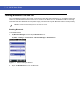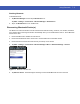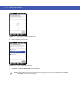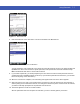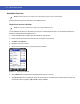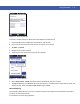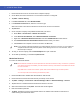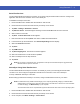User guide
7 - 12 MC45 User Guide
4. Double-click Bluetooth Devices.
5. On the Options tab, select the Turn discovery on and Allow Bluetooth devices to connect to this
computer checkboxes.
Figure 7-10
Computer Bluetooth Devices Window
6. On the COM Ports tab, click Add.
7. Select the Incoming (device initiates the connection) option, then click OK.
Note the number of the COM port that was added.
8. Click OK.
9. Click Start > All Programs > Microsoft ActiveSync.
10. Click File > Connection Settings.
Figure 7-11
ActiveSync Connection Settings
11. On the Allow connections to one of the following drop-down list, select the COM port with the number you
noted earlier.
12. On the MC45, tap Start > ActiveSync.