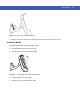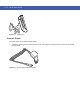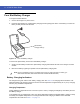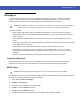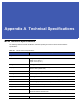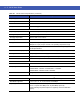User guide
8 - 14 MC45 User Guide
Setting Up an ActiveSync Connection on the Host Computer
To start ActiveSync:
1. Select Start > Programs > Microsoft ActiveSync on the host computer.
2. In the ActiveSync window, select File > Connection Settings. The Connection Settings window appears.
3. Select Allow USB connections check box.
4. Select the Show status icon in Taskbar check box.
5. Select OK to save any changes made.
Synchronization with the MC45
To synchronize with the MC45:
1. If the Get Connected window does not appear on the host computer, select Start > Active Sync and then
click Next.
2. Select the check box to synchronize with a server running Microsoft Exchange if applicable and then click
Next.
3. Select the appropriate settings and click Next and then click Finish.
During the first synchronization, information stored on the MC45 is copied to the host computer. When the copy is
complete and all data is synchronized, the MC45 can be disconnected from the host computer.
For more information about using ActiveSync, start ActiveSync on the host computer, then see ActiveSync Help.
NOTE Assign each MC45 a unique device name. Do not try to synchronize more than one MC45 to the same name.
NOTE When the MC45 is connected to a host computer and an ActiveSync connection is made, the WLAN radio
(if applicable) is disabled. This is a Microsoft security feature to prevent connection to two networks at the
same time.
NOTE The first ActiveSync operation must be performed with a local, direct connection. Windows Mobile retains
partnerships information after a cold boot.