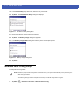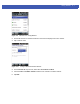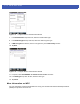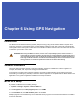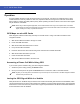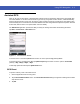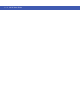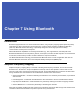User guide
Using WLAN 5 - 5
Figure 5-4
Security/Authentication Dialog Box
9. In the Authentication drop-down list, select None.
10. Ta p Next. The Encryption dialog box displays.
11. In the Encryption Type drop-down list, select WEP-40 (40/24).
Figure 5-5
Encryption Dialog Box
12. Select the Pass-phrase or Hexadecimal Keys radio button to indicate whether a pass-phrase or
hexadecimal keys will be entered on the next page.
13. Select the For added security - Mask characters entered check box to hide characters entered.
Deselect this to show characters entered.
14. Ta p Next.
Figure 5-6
WEP-40 WEP Keys Dialog Box
15. In the Edit Key drop-down list, select the key to enter.
16. In the Key field, enter 10 hexadecimal characters.
17. In the Confirm field, re-enter the key. When the keys match, a message appears indicating that the keys
match.
18. Repeat for each WEP key.