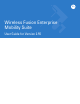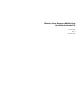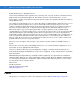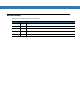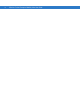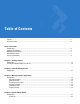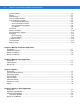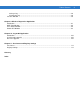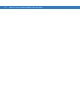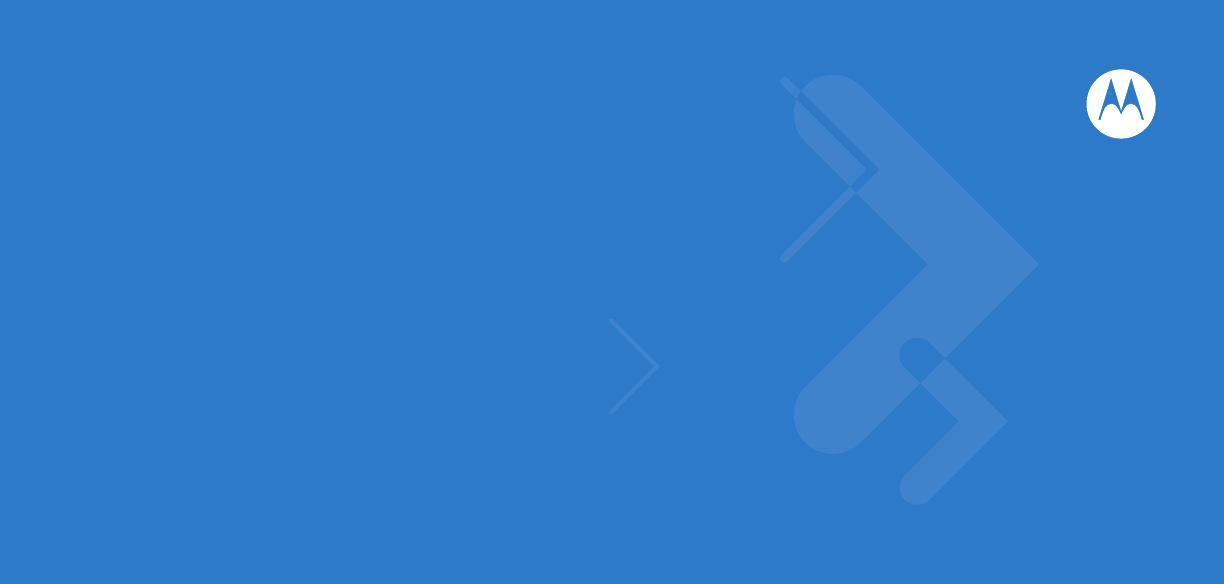Wireless Fusion Enterprise Mobility Suite User Guide for Version 2.
Wireless Fusion Enterprise Mobility Suite User Guide for Version 2.55 72E-107170-01 Rev.
ii Wireless Fusion Enterprise Mobility Suite User Guide © 2007 by Motorola, Inc. All rights reserved. No part of this publication may be reproduced or used in any form, or by any electrical or mechanical means, without permission in writing from Motorola. This includes electronic or mechanical means, such as photocopying, recording, or information storage and retrieval systems. The material in this manual is subject to change without notice. The software is provided strictly on an “as is” basis.
iii Revision History Changes to the original manual are listed below: Change -01 Rev A Date 11/2007 Description Initial release.
iv Wireless Fusion Enterprise Mobility Suite User Guide
Table of Contents Patents.................................................................................................................................................. ii Revision History.................................................................................................................................... iii About This Guide Introduction ...........................................................................................................................................
vi Wireless Fusion Enterprise Mobility Suite User Guide Operating Mode ............................................................................................................................. Ad-Hoc ........................................................................................................................................... Authentication ................................................................................................................................
Table of Contents vii Saving a Log .................................................................................................................................. 8-6 Clearing the Log ............................................................................................................................. 8-6 Versions Window .................................................................................................................................
viii Wireless Fusion Enterprise Mobility Suite User Guide
About This Guide Introduction This guide provides information about using the Wireless Applications software on a Motorola Enterprise mobility mobile computer. NOTE Screens and windows pictured in this guide are samples and can differ from actual screens. Chapter Descriptions Topics covered in this guide are as follows: • Chapter 1, Getting Started provides information enabling the wireless radio. • Chapter 2, Find WLAN Application provides information about the Find WLAN application.
x Wireless Fusion Enterprise Mobility Suite User Guide Notational Conventions The following conventions are used in this document: • Italics are used to highlight the following: • Chapters and sections in this and related documents • Dialog box, window and screen names • Icons on a screen. • Bold text is used to highlight the following: • Key names on a keypad • Button names on a screen or window.
About This Guide xi Service Information If you have a problem with your equipment, contact Motorola Enterprise Mobility support for your region. Contact information is available at: http://www.symbol.com/contactsupport.
xii Wireless Fusion Enterprise Mobility Suite User Guide
Chapter 1 Getting Started Introduction The Wireless Fusion Enterprise Mobility Suite is a set of applications that provide the tools to configure and test the wireless radio in an Motorola Enterprise Mobility mobile device. Wireless Local Area Networks (WLANs) allow mobile devices to communicate wirelessly and send captured data to a host device in real time. Motorola mobile devices can support the IEEE 802.11a, 802.11b and 802.11g standards.
1-2 Wireless Fusion Enterprise Mobility Suite User Guide Figure 1-1 Wireless Applications Menu The Signal Strength icon in the task tray indicates the mobile computer’s wireless signal strength as follows: Table 1-1 Wireless Applications Icons, Signal Strength Descriptions Icon Status Action Excellent signal strength Wireless LAN network is ready to use. Very good signal strength Wireless LAN network is ready to use. Good signal strength Wireless LAN network is ready to use.
Getting Started Turning the WLAN Radio On and Off To turn the WLAN radio off tap the Signal Strength icon and select Disable Radio. Figure 1-2 Disable Radio To turn the WLAN radio on tap the Signal Strength icon and select Enable Radio.
1-4 Wireless Fusion Enterprise Mobility Suite User Guide
Chapter 2 Find WLAN Application Introduction Use the Find WLANs application to discover available networks in the vicinity of the mobile device. To open the Find WLANs application, tap the Signal Strength icon > Find WLANs. The Find WLANs window displays. Figure 2-1 Find WLANs Window NOTE The Find WLANs display is limited to 32 items (ESSIDs or MAC addresses). A combination of up to 32 ESSIDs/APs may be displayed. Manually enter valid ESSIDs not displayed in the Find WLANs window.
2-2 Wireless Fusion Enterprise Mobility Suite User Guide Table 2-1 Signal Strength Icon Icon Description Excellent signal Very good signal Good signal Fair signal Poor signal Out of range or no signal Table 2-2 Encryption Icon Icon Description No encryption. WLAN is an infrastructure network. WLAN is an Ad-Hoc network. WLAN access is encrypted and requires a password. Tap-and-hold on a WLAN network to open a pop-up menu which provides two options: Connect and Refresh.
Chapter 3 Manage Profiles Application Introduction The Manage Profiles application provides a list of user-configured wireless profiles. Define up to 32 profiles at any one time. To open the Manage Profiles application, tap the Signal Strength icon > Manage Profiles. Figure 3-1 Manage Profiles Window Icons next to each profile identify the profile’s current state. Table 3-1 Profile Icons Icon No Icon Description Profile is not selected, but enabled. Profile is disabled. Profile is cancelled.
3-2 Wireless Fusion Enterprise Mobility Suite User Guide Table 3-1 Profile Icons (Continued) Icon Description Profile is in use and describes an infrastructure profile using encryption. Profile is in use and describes an ad-hoc profile not using encryption. Profile is in use and describes an ad-hoc profile using encryption. Profile is not valid in the device current operating regulatory domain. The profiles are listed in priority order for use by the automatic roaming feature.
Manage Profiles Application 3-3 Tap and hold a profile and select Connect from the pop-up menu to set this as the active profile. Once selected, the mobile computer uses the setting configured for the profile (i.e., authentication, encryption, ESSID, IP Config, power consumption, etc.). Editing a Profile Tap and hold a profile and select Edit from the pop-up menu to display the Profile Wizard where the profile settings are configured.
3-4 Wireless Fusion Enterprise Mobility Suite User Guide Figure 3-5 Save As Dialog Box If required, change the name in the Name field and tap Save. A confirmation dialog box appears after the export completes.
Chapter 4 Profile Editor Wizard Introduction Use the Profile Editor Wizard to create a new profile or edit an existing profile. If editing a profile, the fields reflect the current settings for that profile. If creating a new profile, the known information for that WLAN network appears in the fields. Navigate through the wizard using the Next and Back buttons. Tap X to quit. On the confirmation dialog box, tap No to return to the wizard or tap Yes to quit and return to the Manage Profiles window.
4-2 Wireless Fusion Enterprise Mobility Suite User Guide NOTE Two profiles with the same user friendly name are acceptable but not recommended. Tap Next. The Operating Mode dialog box displays. Operating Mode Use the Operating Mode dialog box to select the operating mode (Infrastructure or Ad-Hoc) and the country location.
Profile Editor Wizard 4-3 Table 4-2 Operating Mode Fields (Continued) Field Country (Cont’d) Description For a single profile that can be used in multiple countries, but with infrastructure that does not support 802.11d, set the profile country to Allow Any Country, and de-select (uncheck) Enable 802.11d. In this case, the Options > Regulatory > Country setting must always be set to the country the device is currently in.
4-4 Wireless Fusion Enterprise Mobility Suite User Guide Figure 4-4 Authentication Dialog Box Table 4-3 Authentication Options Authentication Description None Default setting when authentication is not required on the network. EAP-TLS Select this option to enable EAP-TLS authentication. EAP-TLS is an authentication scheme through IEEE 802.1x. It authenticates users and ensures only valid users can connect to the network.
Profile Editor Wizard 4-5 Table 4-4 lists the PEAP tunneled authentication options. Table 4-4 PEAP Tunneled Authentication Options PEAP Tunneled Authentication Description MS CHAP v2 Microsoft Challenge Handshake Authentication Protocol version 2 (MS CHAP v2) is a password-based, challenge-response, mutual authentication protocol that uses the industry-standard Message Digest 4 (MD4) and Data Encryption Standard (DES) algorithms to encrypt responses.
4-6 Wireless Fusion Enterprise Mobility Suite User Guide Table 4-5 TTLS Tunneled Authentication Options (Continued) TTLS Tunneled Authentication Description PAP Password Authentication Protocol (PAP) has two variations: PAP and CHAP PAP. It verifies a user name and password for PPP Internet connections, but it is not as secure as CHAP, since it works only to establish the initial link. PAP is also more vulnerable to attack because it sends authentication packets throughout the network.
Profile Editor Wizard 4-7 Figure 4-6 Installed User Certificates Dialog Box User Certificate Installation To install a user certificate for authentication: 1. Tap Install Certificate. The Import Certificate dialog box appears. Figure 4-7 Import Certificate Dialog Box 2. Choose Import from Server (User) and tap OK. The Install from Server dialog box appears. Figure 4-8 Install from Server Dialog Box 1. Enter the User:, Password: and Server: information in their respective text boxes. 2.
4-8 Wireless Fusion Enterprise Mobility Suite User Guide Server Certificate Selection If the user selects the Validate Server Certificate check box, a server certificate is required. Select a certificate from the drop-down list of currently installed certificates in the Installed Server Certificates dialog box. An hour glass may appear as the wizard populates the existing certificate list. If the required certificate is not listed, install it.
Profile Editor Wizard 4. 4-9 a. For Windows Mobile, select a different folder, if applicable, using the Folder drop-down list. Tap the certificate filename. The certificate installs automatically. b. For Windows CE, navigate to the folder where the certificate is stored. Tap the certificate filename and then tap ok. A confirmation dialog verifies the installation. If the information in this dialog is correct, tap the Yes button, If the information in this dialog is not correct tap the No button.
4 - 10 Wireless Fusion Enterprise Mobility Suite User Guide Figure 4-14 Password Dialog Box 1. Enter a password in the Password field. If an authentication tunnel type of EAP-GTC is used, a Password dialog box with additional radio buttons displays. Figure 4-15 EAP-GTC Password Dialog Box Two radio buttons are added to allow the user to choose a token or static password. Choose the Token radio button when using the profile in conjunction with a token generator (hardware or software).
Profile Editor Wizard 4 - 11 Figure 4-16 Advanced Identity Dialog Box Tap Next. The Encryption dialog box displays. Credential Cache Options If the user selected any of the password-based authentication types then different credential caching options are available. These options specify when the network credential prompts appear: at connection, on each resume, or at a specified time. Entering the credentials directly into the profile permanently caches the credentials.
4 - 12 Wireless Fusion Enterprise Mobility Suite User Guide Table 4-7 Cache Options (Continued) Option Description On Resume Selecting this reauthenticates an authenticated user when a suspend/resume occurs. Once reauthenticated, the user is prompted for credentials. If the user does not enter the same credentials that were entered prior to the suspend/resume within three attempts, the user is disconnected from the network. This option only applies when the user has previously logged in to the profile.
Profile Editor Wizard 4 - 13 Figure 4-18 Time Cache Options Dialog Box 1. Tap the Interval radio button to check credentials at a set time interval. 2. Enter the value in minutes in the Min text box. 3. Tap the At (hh:mm) radio button to check credentials at a set time. 4. Tap Next. The At Time dialog box appears. Figure 4-19 At Time Dialog Box 5. Enter the time using the 24 hour clock format in the (hh:mm) text box. 6. Tap > to move the time to the right. Repeat for additional time periods. 7.
4 - 14 Wireless Fusion Enterprise Mobility Suite User Guide Table 4-8 Encryption Options Encryption Description Open Select Open (the default) when no data packet encryption is needed over the network. Selecting this option provides no security for data transmitted over the network. 40-Bit WEP Select 40-Bit WEP to use 40-bit key length WEP encryption. WEP keys can be automatically generated using a passkey (check the Use Passkey check box) or they can be manually entered in the edit boxes.
Profile Editor Wizard 4 - 15 Key Entry Page If either 40-Bit WEP or 128-Bit WEP is selected, the wizard proceeds to the key entry dialog box unless the Use Passkey check box was selected in the Encryption dialog box (see Figure 4-20 on page 4-13). The Key Entry dialog box will be shown only if the authentication is set to None. To enter the key information: 1. Enter the 40-bit or 128-bit keys into the fields. 2. Tap Next.
4 - 16 Wireless Fusion Enterprise Mobility Suite User Guide Table 4-10 IP Address Entry Encryption Description DHCP Select Dynamic Host Configuration Protocol (DHCP) from the IP Address Entry drop-down list to obtain a leased IP address and network configuration information from a remote server. DHCP is the default setting for the mobile computer profile. Static Select Static to manually assign the IP, subnet mask, default gateway, DNS, and WINS addresses the mobile computer profile uses.
Profile Editor Wizard 4 - 17 Figure 4-25 Advanced Address Entry Dialog Box The IP information entered in the profile is only used if the Enable IP Mgmt check box in the Options > System Options dialog box was selected (System Options on page 7-3). If not selected, the IP information in the profile is ignored and the IP information entered in the Microsoft interface applies.
4 - 18 Wireless Fusion Enterprise Mobility Suite User Guide Table 4-13 Transmit Power Dialog Box (Infrastructure Mode) Field Description Automatic Select Automatic (the default) to use the AP power level. Power Plus Select Power Plus to set the mobile computer transmission power one level higher than the level set for the AP.
Profile Editor Wizard 4 - 19 Table 4-15 Battery Usage Options Field Description CAM Continuous Aware Mode (CAM) provides the best network performance, but yields the shortest battery life. Fast Power Save Fast Power Save (the default) performs in the middle of CAM and MAX Power Save with respect to network performance and battery life. MAX Power Save Max Power Save yields the longest battery life while potentially reducing network performance.
4 - 20 Wireless Fusion Enterprise Mobility Suite User Guide
Chapter 5 Manage Certificates Application Introduction Users can view and manage security certificates in the various certificate stores. Tap the Signal Strength icon > Manage Certs. The Certificate Manager window displays. Figure 5-1 Certificate Manager Window Various certificate types display at one time. Select the Certificate Type drop-down box to filter the certificate list to display All, only Root/Server, or only User/Client certificates.
5-2 Wireless Fusion Enterprise Mobility Suite User Guide Figure 5-2 Certificate Type Options The Certificate Manager window contains command buttons at the bottom of the window. A button might be disabled (gray) if the operation cannot be performed based on any selected object. Figure 5-3 Command Buttons and Context Menu These buttons can be hidden to allow more space for displaying the list of certificates.
Manage Certificates Application 5-3 Certificate Properties To display the detailed properties of a certificate, select a certificate in the list and tap the Properties button. The window display the properties of the certificate. Select a property in the upper list and the detailed information displays in the Expanded Value section. Figure 5-4 Certificate Properties Window Tap ok, Escape, or X button to exit (depending on the mobile computer).
5-4 Wireless Fusion Enterprise Mobility Suite User Guide Figure 5-5 Import Certificate Dialog Box Select the Import from File (.cer, .pfx) radio button to import a certificate file. The Open window displays. Select the file to import. Figure 5-6 Certificate Manage Window Select the Import User Cert from Server radio button to import a certificate from a server. The Install From Server window displays. Enter the user, password, and server information in the respective text boxes.
Manage Certificates Application Figure 5-7 Install From Server Delete a Certificate To delete a certificates: Select the certificate to delete. Figure 5-8 Import Certificate Dialog Box Tap the Delete button or select Delete from the pop-up menu.
5-6 Wireless Fusion Enterprise Mobility Suite User Guide
Chapter 6 Manage PACs Application Introduction Users can view and manage Protected Access Credentials (PACs) used by Cisco's EAP-FAST authentication protocol. Tap the Signal Strength icon > Manage PACs. The PAC Manager window displays. Figure 6-1 PAC Manager Window PACs are uniquely identified by referencing a PAC Authority Identifier (A-ID) (the server that issued the PAC) and by the individual user identifier (I-ID). The PACs display sorted by A-ID (default) or by I-ID in a tree display.
6-2 Wireless Fusion Enterprise Mobility Suite User Guide Figure 6-2 Buttons and Pop-up Menu These buttons can be hidden to allow more space for displaying the list of certificates. To hide the buttons tap-and-hold and/or double-tap the stylus in the list area depending on the mobile computer. It can also be brought up by pressing ALT-M on the keyboard. The pop-up menu appears. Select Hide Buttons to hide the buttons. To display the buttons select View Buttons from the pop-up menu.
Manage PACs Application 6-3 PAC Properties Display the detailed properties of a PAC by selecting an item in a sub-tree, and selecting the Properties button or pop-up menu. The following Window appears with the list of properties in the upper portion of the window. By selecting an entry in the upper list, the expanded details of the entry property displays in the lower list of the window.
6-4 Wireless Fusion Enterprise Mobility Suite User Guide
Chapter 7 Options Introduction Use the wireless Option dialog box to select one of the following operation options from the drop-down list: • Operating Mode Filtering • Regulatory • Band Selection • System Options • Auto PAC Settings • Change Password • Export. Operating Mode Filtering The Operating Mode Filtering options cause the Find WLANs application to filter the available networks found.
7-2 Wireless Fusion Enterprise Mobility Suite User Guide Table 7-1 OP Mode Filtering Options Field Description AP Networks Select the AP Networks check box to display available AP networks and their signal strength within the Available WLAN Networks (see Chapter 2, Find WLAN Application). These are the APs in the vicinity available to the mobile computer for association.
Options 7-3 Band Selection The Band Selection settings identify the frequency bands to scan when finding WLANs. These values refer to the 802.11 standard networks. NOTE Select one band for faster access when scanning for WLANs. Not all mobile devices support both 2.4 GHz and 5 GHz bands. Figure 7-3 Band Selection Dialog Box Table 7-3 Band Selection Options Field Description 2.4GHz Band The Find WLANs application list includes all networks found in the 2.4 GHz band (802.11b and 802.11g).
7-4 Wireless Fusion Enterprise Mobility Suite User Guide Table 7-4 System Options (Continued) Field Description Enable IP Mgmt Enables the Wireless Companion Services to handle IP address management. The Wireless Companion Service configures the IP based on what is configured in the network profile. Deselect this to manually configure the IP in the standard Windows IP window. Enabled by default. Auto Time Config Enables automatic update of the system time.
Options 7-5 Change Password Use Change Password to require a password before editing a profile. This allows pre-configuring profiles and prevents users from changing the network settings. The user can use this feature to protect settings from a guest user. By default, the password is not set. Figure 7-6 Change Password Window To create a password for the first time, leave the Current: text box empty and enter the new password in the New: and Confirm: text boxes. Tap Save.
7-6 Wireless Fusion Enterprise Mobility Suite User Guide Figure 7-8 Export Options Save As Dialog Box 2. Enter a filename in the Name: field. The default filename is WCS_OPTIONS.REG. 3. Select the desired folder. 4. Tap Save. To export all profiles: 1. Tap Export All Profiles. The Save As dialog box displays. Figure 7-9 Export All Profiles Save As Dialog Box 2. Enter a filename in the Name: field. The default filename is WCS_PROFILES.REG. 3.
Chapter 8 Wireless Status Application Introduction To open the Wireless Status window, tap the Signal Strength icon > Wireless Status. The Wireless Status window displays information about the wireless connection. Figure 8-1 Wireless Status Window The Wireless Status window contains the following options. Tap the option to display the option window. • Signal Strength - provides information about the connection status of the current wireless profile.
8-2 Wireless Fusion Enterprise Mobility Suite User Guide Signal Strength Window The Signal Strength window provides information about the connection status of the current wireless profile including signal quality, missed beacons, and transmit retry statistics. The BSSID address (shown as AP MAC Address) displays the AP currently associated with the connection. In Ad-Hoc mode, the AP MAC Address shows the BSSID of the Ad-Hoc network. Information in this window updates every 2 seconds.
Wireless Status Application 8-3 Table 8-1 Signal Strength Status (Continued) Field Description Missed Beacons Displays a percentage of the amount of beacons the mobile computer missed. The fewer missed beacons, the more efficient the wireless network is. Beacons are uniform system packets broadcast by the AP to keep the network synchronized. Signal Level The AP signal level in decibels per milliwatt (dBm). Noise Level The background interference (noise) level in decibels per milliwatt (dBm).
8-4 Wireless Fusion Enterprise Mobility Suite User Guide Table 8-2 Current Profile Window Field Description Encryption Displays the current profile’s encryption type. Channel Displays the channel currently being used to communicate with the AP. Country Displays the country setting currently being used. Transmit Power Displays the current radio transmission power level.
Wireless Status Application 8-5 Table 8-3 IPv4 Status Fields (Continued) Field Description Subnet Displays the mobile computer's subnet mask. Most TCP/IP networks use subnets to manage routed IP addresses. All IP addresses have a network part and a host part. The network part specifies a physical network. The host part specifies a host on that physical network.
8-6 Wireless Fusion Enterprise Mobility Suite User Guide Saving a Log To save a Wireless Log: 1. Tap the Save button. The Save As dialog box displays. 2. Navigate to the desired folder. 3. In the Name field, enter a file name and then tap OK. The Wireless Log is saved as a text file in the selected folder. Clearing the Log To clear the log, tap Clear. Versions Window The Versions window displays software version numbers for the suite of Wireless Companion applications.
Wireless Status Application • WCLaunch • WCSAPI • WCSRV • WCStatus.
8-8 Wireless Fusion Enterprise Mobility Suite User Guide
Chapter 9 Wireless Diagnostics Application Introduction The Wireless Diagnostics application window provides links to perform ICMP Ping, Trace Routing, and Known APs functions. To open the Wireless Diagnostics window, tap the Signal Strength icon > Wireless Diagnostics. Figure 9-1 Wireless Diagnostics Window The Wireless Diagnostics window contains the following options. Tap the option to display the option window. • ICMP Ping - tests the wireless network connection.
9-2 Wireless Fusion Enterprise Mobility Suite User Guide ICMP Ping Window The ICMP Ping window allows testing a connection at the network layer (part of the IP protocol) between the mobile computer and any other device on the network. Ping tests only stop when the Stop Test button is selected, close the Wireless Diagnostics application, or if the mobile computer switches between infrastructure and ad-hoc modes. To open the ICMP Ping window, tap ICMP Ping in the Wireless Diagnostics window.
Wireless Diagnostics Application 9-3 Figure 9-3 Trace Route Window In the IP combo box, enter an IP address or choose one from the drop-down list, or enter a DNS Name and tap Start Test. When starting a test, the trace route attempts to find all routers between the mobile computer and the destination. The Round Trip Time (RTT) between the mobile computer and each router appears, along with the total test time.
9-4 Wireless Fusion Enterprise Mobility Suite User Guide Table 9-1 Current Profile Window Icon Description The mobile computer is not associated to this AP, but the AP is set as mandatory. The mobile computer is not associated to this AP, and the AP is not set as mandatory. Tap and hold on an AP to display a pop-up menu with the following options: Set Mandatory and Set Roaming. Select Set Mandatory to prohibit the mobile computer from associating with a different AP.
Chapter 10 Log on/Off Application Introduction When the user launches the Log On/Off application, the mobile computer may be in one of two states; the user may be logged onto the mobile computer by already entering credentials through the login box, or there is no user logged on. Each of these states has a separate set of use cases and a different look to the dialog box.
10 - 2 Wireless Fusion Enterprise Mobility Suite User Guide • Launched by a user, when a user is logged in. • Launched by a user, when no user is logged in. Table 10-1 Log On/Off Options Field Description Wireless Profile Field When launching the login application, the Wireless Profile field has available all the wireless profiles that require credentials. This includes profiles that use EAP TLS, PEAP, LEAP, EAP-TTLS and EAP-FAST.
Chapter 11 Persistence and Registry Settings Persistence Export options and profiles to provide cold boot persistence for Windows CE 5.0 devices and clean boot persistence for Mobile 5.0 devices. Save the exported registry files in the Application folder to use them on a cold boot or clean boot to automatically restore previous profile and option settings.
11 - 2 Wireless Fusion Enterprise Mobility Suite User Guide
Glossary A API. An interface by means of which one software component communicates with or controls another. Usually used to refer to services provided by one software component to another, usually via software interrupts or function calls C Cold Boot. A cold boot restarts the mobile computer and erases all user stored records and entries. Cradle. A cradle is used for charging the terminal battery and for communicating with a host computer, and provides a storage place for the terminal when not in use.
Glossary - 2 Wireless Fusion Enterprise Mobility Suite User Guide I IEEE Address. See MAC Address. I/O Ports. interface The connection between two devices, defined by common physical characteristics, signal characteristics, and signal meanings. Types of interfaces include RS-232 and PCMCIA. Input/Output Ports. I/O ports are primarily dedicated to passing information into or out of the terminal’s memory. Series 9000 mobile computers include Serial and USB ports. IP. Internet Protocol.
Glossary - 3 O Open Data-Link Interface (ODI). Novell’s driver specification for an interface between network hardware and higher-level protocols. It supports multiple protocols on a single NIC (Network Interface Controller). It is capable of understanding and translating any network information or request sent by any other ODI-compatible protocol into something a NetWare client can understand and process. Open System Authentication. Open System authentication is a null authentication algorithm. P PAN .
Glossary - 4 Wireless Fusion Enterprise Mobility Suite User Guide Soft Reset. See Warm Boot. Subnet. A subset of nodes on a network that are serviced by the same router. See Router. Subnet Mask. A 32-bit number used to separate the network and host sections of an IP address. A custom subnet mask subdivides an IP network into smaller subsections. The mask is a binary pattern that is matched up with the IP address to turn part of the host ID address field into a field for subnets. Default is often 255.255.
Index Numerics E 802.11 ESSID . . . . . . . . . . . . . . . . . . . . . . . . . . . . . . 4-1 EAP-TLS . . . . . . . . . . . . . . . . . . . . . . . . . . . . . . . . . . 4-4 EMDK for C . . . . . . . . . . . . . . . . . . . . . . . . . . . . . . . . . . x encryption open system . . . . . . . . . . . . . . . . . . . . . . . 4-14, 4-16 TKIP (WPA) . . . . . . . . . . . . . . . . . . . . . . . . . . . 4-14 Enterprise Mobility Developer Kit for C . . . . . . . . . . . . . x A ad-hoc . . . . . . . . . . . . .
Index - 2 Wireless Fusion Enterprise Mobility Suite User Guide profile name . . . . . . . . . . . . . . . . . . . . . . . . . . . . 4-1 N notational conventions . . . . . . . . . . . . . . . . . . . . . . . . . . x O open system . . . . . . . . . . . . . . . . . . . . . . . . . .4-14, 4-16 operating mode . . . . . . . . . . . . . . . . . . . . . . . . . . . . . 4-2 P PEAP . . . . . . . . . . . . . . . . . . . . . . . . . . . . . . . . . . . . . profile create new . . . . . . . . . . . . . . . . . . . .
Motorola, Inc. One Motorola Plaza Holtsville, New York 11742, USA 1-800-927-9626 http://www.symbol.com MOTOROLA and the Stylized M Logo and Symbol and the Symbol logo are registered in the U.S. Patent and Trademark Office. All other product or service names are the property of their registered owners. © Motorola, Inc.