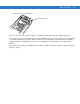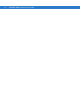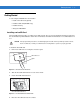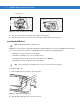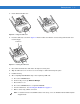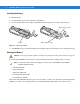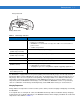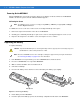User guide
1 - 8 MC9500-K Mobile Computer User Guide
Powering On the MC9500-K
After the MC9500-K is connected to power the splash screen displays for about a minute as the MC9500-K
initializes its flash file system, then the calibration window appears.
Calibrating the Screen
To calibrate the screen so the cursor on the touch screen aligns with the tip of the stylus:
1. Remove the stylus from its holder on the side of the MC9500-K.
2. Carefully press and briefly hold the tip of stylus on the center of each target that appears on the screen.
3. Repeat as the target moves around the screen, then tap the screen to continue.
Replacing the Battery
To replace the battery:
1. If the MC9500-K is in suspend mode, press the red Power button to wake the device.
2. Press the red Power button to suspend the MC9500-K.
3. Wait for red Decode LED to turn on and then turn off.
4. Unhook the handstrap.
5. Press the two battery release latches to release the battery. The battery ejects slightly.
Figure 1-9
Removing the Battery
6. Lift the battery from the MC9500-K.
7. Insert the replacement battery, top first, into the battery compartment in the back of the MC9500-K.
NOTE The Calibration screen can be accessed by pressing CTRL key - BKSP key or tapping Start > Settings >
Screen > Align Screen button.
CAUTION Suspend the MC9500-K prior to removing the battery. Failure to properly remove the battery may cause
the MC9500-K to cold boot and potential loss of data.
NOTE On devices with OEM version 01.19.11 and higher, a dialog box appears when pressing the Power button.
See Removing the Battery on page D-18 for more information.
Battery Latch