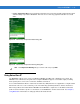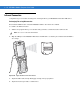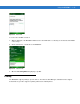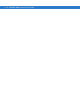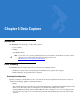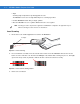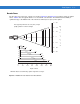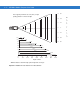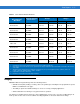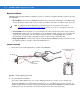User guide
4 - 6 MC9500-K Mobile Computer User Guide
Operational Modes
MC9500-K with an integrated imager support three modes of operation, listed below. Activate each mode pressing
the Scan button.
•
Decode Mode: In this mode, the MC9500-K attempts to locate and decode enabled bar codes within its field
of view. The imager remains in this mode as long as you hold the scan button, or until it decodes a bar code.
•
Pick List Mode: This mode allows you to selectively decode a bar code when more than one bar code is in
the MC9500-K’s field of view. To accomplish this, move the aiming crosshair center dot over the required bar
code to decode only that bar code. This feature is ideal for pick lists containing multiple bar codes and
manufacturing or transport labels containing more than one bar code type (either 1D or 2D).
•
Image Capture Mode: Use this mode to capture an image within the MC9500-K’s field of view. This is useful
for capturing signatures or images of items like damaged boxes.
Imager Scanning
1. Ensure that a scan-enabled application is loaded on the MC9500-K.
Figure 4-5
Image Capture Field of View
2. Press and hold the scan button.
The red laser aiming pattern turns on to assist in aiming. Ensure the cross-hair is on top of the bar code.
The Decode LED lights red to indicate that scanning is in process, then lights green and a beep sounds, by
default, to indicate the bar code was decoded successfully. Note that when the MC9500-K is in Pick List Mode,
the imager does not decode the bar code until the crosshair center dot touches the bar code.
NOTE To enable Pick List Mode, download the Control Panel applet from the Support Central web site at
http://www.motorola.com/enterprisemobility/support
. Pick List can also be set in an application using a API
command.
15° Angle
Vertical Field of
View
25.7° Angle
Horizontal Field of View
39.6° Angle