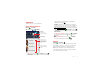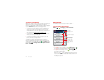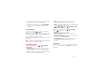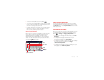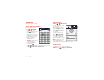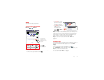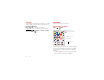Product guide
15Text entry
• To enter several symbols, touch Symbol .
• To correct a word, double-tap it. Swype shows a small
menu of other word options. Swype might also show
a menu if it can’t guess your word.
• If Swype doesn’t know a word, you can still touch the
letter keys to enter it. Swype remembers, so next
time you can just drag over the letters.
Multi-touch keypad
Enter text on a touchscreen keypad one letter at a time.
As you type, your phone suggests words from your
dictionary and chosen language. Your phone also
automatically enters apostrophes in some words, like
“dont.” You can also touch two keys at the same time,
such as Shift with a letter.
?123
as
zxc vbnm
df gh jk l
we r tyu i op
?123
Done
.
q
Tornado al
8:52
x
1
2 3
1:35
12:45
12:45
2:02
Delete
Return/
Line Feed
Space
Symbols/Numbers
Shift
Voice Input
Switch input methods
To select an input method for a touchscreen keypad,
touch and hold a text entry area on the screen to open
the
Edit text
menu. Touch
Input method
, then touch the
method you want:
Text entry settings
When you enter text, your phone automatically corrects
or suggests words. To change these settings, touch
Menu >
Settings
>
Language & keyboard
, then:
• To edit your word suggestion dictionary, touch
User
dictionary
.
• To change the language and the style for your
touchscreen keypad, touch
Select locale
.
• To change the sounds, corrections, and other settings
for your touchscreen keypad, touch
Swype
or
Multi-touch keyboard
.
• To change the automatic correction settings for your
full keypad, touch
Built-in keyboard
.