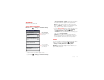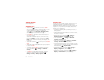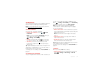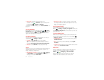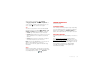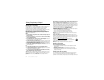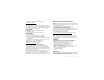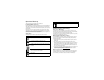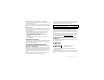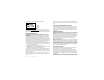Product guide
30 Tips & tricks
Tips & tricks
a few handy hints
General tips
• Touch Search in the home screen to search
across your apps, contacts, web, and maps—or just
enter the address for a place or a web page.
Touch in Google
Play Store
,
Messaging
,
Music
,
and other apps to search within the app.
• Use folders to organize shortcuts and contacts on
your home screen.
Touch and hold a blank spot on your home screen,
then touch
Folders
. To move shortcuts into a
New
folder
, touch and hold a shortcut, then drag it to the
folder icon.
• Touch and hold Home to show your most recent
apps.
• Touch and hold the status bar at the top of your phone
to show the date.
• To change which location information your phone
uses, touch Menu >
Settings
>
Location &
security
.
• To back up your app data, passwords, and other
settings to Google servers, touch Menu >
Settings
>
Privacy
>
Back up my data
.
Battery tips
Your phone is like a small computer, giving you a lot of
information and apps, at high speed, with a touch
display. Depending on what you use, that can take a lot
of power. So, if you want to save battery life between
charges, you could reduce:
• recording or watching videos, listening to music, or
taking pictures.
• widgets that stream information to your home screen,
like news or weather.
• Bluetooth™ use: touch Menu >
Settings
>
Wireless & networks
>
Bluetooth
(turn off).
• use: touch Menu >
Settings
>
Wireless &
networks
>
Wi-Fi
(turn off).
• GPS use: touch Menu >
Settings
>
Location &
security
>
Use GPS satellites
(deselect).
• network searching: if you are out of coverage, to keep
your phone from looking for networks, press and hold
Power/Lock Key >
Airplane mode
.
• display brightness: touch Menu >
Settings
>
Display
>
Brightness
> (dimmer setting).
• display timeout delay: touch Menu >
Settings
>
Display
>
Screen timeout
> (shorter setting).