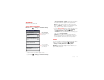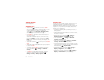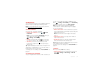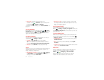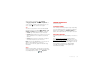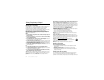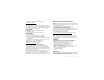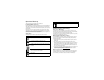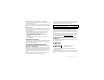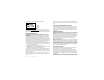Product guide
32 Tips & tricks
• Ringtones: Assign a unique ringtone to a
contact—touch >
Contacts
, open a contact, then
touch Menu >
Options
>
Ringtone
.
To change your voice settings, see “Voice commands” on
page 32.
Voice commands
Personalize your voice settings: Touch >
> Voice
Commands
> Menu >
Settings
. From here, you can
refine recognition of your voice (
Adaptation
) and set
options like prompts and shortcuts.
Volume & vibrate
Choose volume and vibrate settings that work for you.
Touch Menu >
Settings
>
Sound
:
• Volume: Touch
Volume
and use the sliders.
Tip: To set separate ring and notification volumes,
uncheck
Use incoming call volume for notifications
.
• Vibrate: Select
Vibrate
to feel your phone ring.
Zoom
Get a closer look. Open a magnification window that you
can drag around the screen, or pinch to zoom in on
maps, web pages, and photos.
• Magnification window: Touch Menu >
Settings
>
Accessibility
. Touch
Accessibility
to enable the
settings, then touch
Zoom Mode
.
• Pinch to zoom: To zoom in, touch the screen with
two fingers and then slide them apart. To zoom out,
drag your fingers together.
Display brightness
Set a brightness level that works for you. Touch
Menu >
Settings
>
Display
>
Brightness
. Make sure
that
Automatic brightness
is unchecked so you can set
your own level.
Touchscreen & keys
All these touch features are great, and sometimes it’s
nice to hear or feel your touches too. Touch Menu
>
Settings
>
Sound
:
• Touchscreen: To hear screen touches (click), select
Audible selection
.
•Keys: To feel key touches (vibrate), select
Haptic
feedback
.
• Screen lock: To hear when you lock/unlock the screen
(click), select
Screen lock sounds
.
Messages
From a simple text message to IM, email, and more.
Create, send, and receive them all, in one place.
Find it: >
Messaging
>
Universal inbox
And to make text entry even easier, you can use
features like auto-complete, auto-correct, and