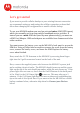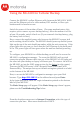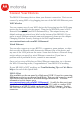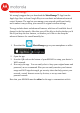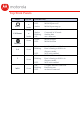Troubleshooting Tips
Using the ML2410 for Cellular Backup
Connect the ML2410’s yellow Ethernet cable between the ML2410’s WAN
port and the Ethernet port of a cable modem, DSL modem, or fiber optic
modem used for Internet access.
Switch the power of the modem off now. (For some modem/routers, this
requires you to remove a power backup battery.) After the modem is off for
at least 10 seconds, switch it back on. (If you removed a backup battery, plug
the battery back in first.)
Now, connect the supplied power cube between the ML2410’s power jack
and a working electrical outlet. The ML2410 should power up and the power
light on the top of the unit should turn amber while the unit powers up. If the
power light does not turn on, check that the On/Off button on the back panel
is On. The power light will turn green when the unit has finished powering
up.
To configure your ML2410 for cellular backup you will need to access the
ML2410’s configuration manager. To access the ML2410 with a wired
connection plug an Ethernet cable into one of the ML2410’s LAN jacks and
the other into your desktop or laptop’s Ethernet port. To connect via WiFi to
the ML2410, go into the WiFi setup section for the device (not the router).
Then use the ML2410 router’s WiFi Network Name (SSID) and WiFi
Password/Key. The unique factory-set default settings are printed on a label
on the bottom of the ML2410.
Next, to access the ML2410’s configuration manager open your Web
browser. Type http://192.168.5.1 in the address bar and press Enter.
In the login dialog box, enter the Login information printed on the bottom
label of your ML2410.
The Basic Setup page will appear. If the Basic Setup page doesn’t appear,
please see the Troubleshooting Tips below.
From the dropdown menu next to Internet Connection, select the type of
connection you have. Most users should select DHCP.