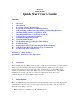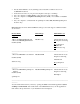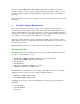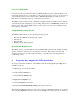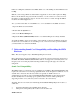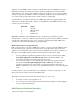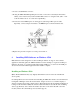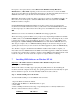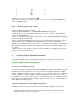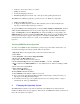Motorola SM56 Modem Quick Start User's Guide Contents 1 2 3 4 5 6 7 8 9 10 11 12 13 14 15 Overview Introduction Personal Computer Requirements Preparing the Computer for SM56 Installation Understanding Sound Card Compatibility and Installing Hardware Installing SM56 Software on Windows 95/98 Installing SM56 Software on Windows NT 4.
• • • • • Get automatic fallback to V.34 (33.6 Kbps) rates in bad line conditions and on nonV.90/K56flex headends Send and receive faxes on your personal computer at rates up to 14.4 Kbps Use your computer as a video phone to place and receive video phone calls. Use your computer as a telephone answering machine (TAM) -- not available on Data/Fax modems. Use your computer to conduct hands-off speakerphone voice calls (Data/Fax/Speakerphone modems only).
Personal-computer OEMs that bundle the SM56 can benefit from sizable cost reductions, hardware reduction, and lower power consumption. End users benefit from quick, easy and affordable software upgrades, which help them keep current with the latest communications technology. Please check with your direct modem supplier for the latest software updates and other product information. 3 Personal Computer Requirements Motorola performs rigorous, exhaustive testing on its modems.
Level 2 Cache Benefits Level 2 (L2) cache is an instruction memory (SRAM) bank that resides outside the CPU core. It holds many instructions close to the CPU, to reduce the need for the processor to use slow access cycles fetching instructions from main memory (DRAM). Eliminating most CPU accesses to main memory considerably improves overall system performance. The SM56 modem works best when a minimum of 256K L2 Cache is installed on the computer system motherboard to minimize processor loading.
If there is no IRQ line available for the SM56 disable one of the COM ports in the BIOS and use it's IRQ. Note: If you are using a Windows 95/98 DOS box application, the modem requires two IRQs. Refer to the Troubleshooting section in this document, or to the on-line User's Guide for more information on DOS application support. You can access the User's Guide through the SM56 modem Control Panel application. Also, you must ensure that one of COM Port 2, 3, or 4 is available for the SM56, as follows: 1.
Using the on-board TAPI connector requires a sound card that also has a TAPI-style connector, which has pins that provide analog microphone output and speaker input connections. Many sound cards have one or more CD or auxiliary connectors, but these do not provide the required microphone output for the SM56. To ensure compatibility, check the sound card specifications; one connector must provide a microphone output as well as a speaker input.
2. Locate a vacant PCI bus connector. 3. If using the SM56 Data/Fax/Speakerphone modem, connect the sound subsystem interface cable(s) to the modem card (via the internal TAPI connector or using the audio jacks -- refer to the information above on sound card compatibility.) 4. Connect the modem Line input to an analog phone jack using an RJ-11 phone cable. Optionally, connect a telephone handset to the Phone input on the line interface card. 5. Replace the personal computer cover and power it back on.
In response to the request window. Select Driver from Disk Provided by Hardware Manufacturer (or Have Disk depending on the OS version) and browse to where the SM56 drivers are located. Windows should find the information on the disk and identify the device as a SM56 Modem. It then copies the files from the install disk to the computer. Important: The install program may display a message box that reports Cannot locate file.... If this occurs, browse and re-point to where the SM56 driver files are located.
1 2 3 4 3F8 2F8 3E8 2E8 4 3 4 3 5. When your selections are complete click OK. 6. You will be prompted to restart the computer, do not do so yet. Select Don't Restart Now. 7. Close the Ports window. Step 2 -- Install the SM56 modem software 1. Open the Windows NT Control Panel. 2. Double click the Modems icon....the Install New Modem dialog appears. 3. Click the "Don't detect my modem; I will select it from a list" check box. Then click Next. 4. Click the Have Disk button. 5.
• • • • A button to access the on-line User's Guide. COM port selections. Country and language selections. Data/Fax/Speakerphone modems only -- microphone and speaker gain selections. The SM56 Control Panel program also provides access to two Windows components: • • COM port and IRQ information A diagnostic utility that issues various ATI commands to the modem and displays the responses: software build, modem type, and more.
However, if you change from Windows 95 or Windows 98 to Windows NT you must get a new set of drivers for that operating system. The SM56 modem software for Windows 9x will not work under Windows NT. Contact your direct modem vendor or PC supplier for drivers, or visit their Web sites.
application to use this COM port. For example, if the SM56 modem has been assigned COM 2, configure your application to communicate through COM 2. Some of the more common AT commands used by applications are: Initialization* AT&F Hangup ATH0 Dialing string ATDT Answer string ATA *Some games require that the modem refrain from performing error correction and data compression. In these cases, use the initialization string AT&F\N0.
1. Obtain the latest software version from your direct modem supplier. 2. Run sm56set.exe and follow the Upgrade Wizard prompts. The upgrade utility retains a backup of your previous modem version in a folder called \Windows\Motorola\Motbak95. It also retains the current modem COM port so all communication applications will continue to function correctly.
• The modem installs at COM 5 (or higher) Some communications applications do not communicate with a COM port higher than COM4. If the SM56 installs on COM5 or higher, force the modem to a lower COM port as follows. 1. Open the SM56 Control Panel application. 2. Select the Advanced tab. 3. Click on the radio button for the desired COM port. Note that unavailable COM ports are grayed out and not selectable.
1. Ensure that the telephone cable is securely connected at both ends. 2. Unplug the telephone line cable from the computer, and connect it directly to a telephone from the wall outlet. Check for a dial tone. If there is none, the problem is in the telephone line or system. Call the service provider. • The modem cannot complete a connection to another modem 1. Ensure that your modem is dialing the correct number. Ensure that you've specified the correct area code, if one is required. 2.
• You cannot enter tone selections successfully when calling tone-driven applications 1. When dialing a remote system that requires you to enter selections using the telephone keys, such as a voice-mail depot or bank-account information provider, you can lengthen the duration of the tones your modem sends, so that the remote system can detect them better. To adjust DTMF tone length, use the AT+VTDn command, where n specifies the tone duration. • The modem does not respond to AT commands 1.
4. Speak into the microphone at a distance of at least 12 inches (30 cm) from your mouth. Minimize background noise. 5. If there is still feedback, turn off the microphone boost, under the volume control panel. • The modem connects; then meaningless characters appear 1. Open the Control Panel. Double click the Modem icon. 2. Select the Motorola SM56 modem 3. Click on Properties. 4. Select Connection. 5. Click on Advanced. 6. Check the Use Error Control-Required to Connect box.
13 Reporting Problems and Contacting the Modem Supplier If you have a problem with the modem, ensure that the problem and its solution are not shown in the Troubleshooting section. If you cannot resolve it through troubleshooting, send the following information in an email to your direct modem supplier or PC vendor, so that they will be better able to resolve the problem. Information about your computer: • Brand and model • CPU type (Pentium, Pentium II, AMD, etc.
What does the logo mean for a product such as the SM56 modem? It means that Motorola and its OEMs, system integrators, and VARs can use the Windows logo on their products and packaging, and on advertising, collateral, and marketing materials.
• • • White papers on the V.90 standard Technology descriptions Frequently asked questions (FAQs) Appendix A: SM56 Specifications • • • • • • • • • • • • • • • • • • Compatibility with Windows 95/98 and Windows NT 4.0/5.0 communication applications Compatibility with communication applications that run in an Windows 95/98 DOS box. An powerful installation engine. Plug and Play operation Support for various data modulation modes: - V.90 connection rates if the headend is a true V.90 location. V.
BASED ON THE CONDITION THAT YOU AGREE TO THE FOLLOWING LICENSE. USING THIS PRODUCT CONSTITUTES ACCEPTANCE OF THE TERMS AND CONDITIONS SET FORTH IN THIS AGREEMENT. IF YOU DO NOT AGREE TO THE TERMS OF THIS AGREEMENT, THEN DO NOT USE THE SOFTWARE The enclosed computer program(s), SM56 Software Modem ("Software") is licensed, not sold, to you by Motorola, Inc. ("Motorola") for use only under the terms of this License, and Motorola reserves any rights not expressly granted to you.
any breach of the foregoing limited warranty will be, at Motorola's option, replacement of the disk(s) or refund the amount paid for this Software License. NO OTHER WARRANTY IS PROVIDED BY MOTOROLA, AND MOTOROLA AND ITS LICENSORS EXPRESSLY DISCLAIM ALL OTHER WARRANTIES, EITHER EXPRESS OF IMPLIED, INCLUDING BUT NOT LIMITED TO IMPLIED WARRANTIES OF MERCHANTABILITY AND FITNESS FOR A PARTICULAR PURPOSE AND NONINFRINGEMENT.