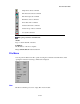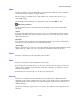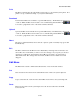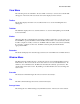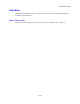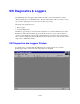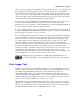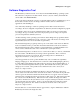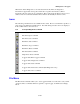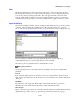User`s manual
IP Conversion Table
5-156
Print
The Print command prints the current IP conversion file to your standard system printer. If no
printer is set up, see Windows Help or your system administrator.
Download
Downloads the IP Conversion Table to a specified IP Gateway. The IP Gateway can be local
or remote. While the IP Conversion table tool is communicating with the RTU, the
icon at the top right hand corner of the window will be animated.
Upload
Uploads the IP Conversion Table from a specified IP Gateway. The IP Gateway can be local
or remote. While the IP Conversion table tool is communicating with the RTU, the
icon at the top right hand corner of the window will be animated.
Abort
The Abort command terminates the download or upload operation currently in progress with
the IP Gateway.
Exit
The Exit command exits the IP Conversion Table utility. If changes have been made to the
current file, the tool will ask if you want to save those changes. If you specify yes, the Save
As dialog box will appear and enable the current IP conversion file to be saved under a
different file name. If no changes have been made, the IP Conversion Table screen will
disappear.
Edit Menu
The Edit menu contains commands that affect the list of sites in the main window.
Cut
Cuts selected block of cells from the current IP Conversion file to the system clipboard.
Copy
Copies selected block of cells from the current IP Conversion file to the system clipboard.
Paste
Pastes block of cells from the system clipboard to the selected cells in the current IP
Conversion file.