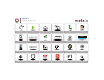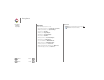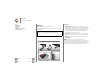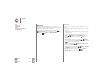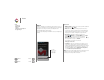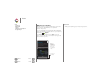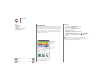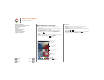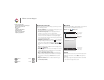Operation Manual
Table Of Contents
- Moto X™
- At a glance
- Start
- Home screen & apps
- Control & customize
- Calls
- Contacts
- Messages
- Type
- Socialize
- Browse
- Photos & videos
- Play Music
- Play Books
- Locate & navigate
- Work
- Connect & transfer
- Protect
- Want more?
- Troubleshooting
- Safety, Regulatory, & Legal
- For Your Safety
- Battery Use & Safety
- Battery Charging
- Third Party Accessories
- Driving Precautions
- Seizures, Blackouts & Eyestrain
- Caution About High Volume Usage
- Repetitive Motion
- Children
- Glass Parts
- Use & Care
- Operational Warnings
- Radio Frequency (RF) Energy
- Regulatory Information
- European Union Directives Conformance Statement
- FCC Notice to Users
- Industry Canada Notice to Users
- Software Notices
- Location Services
- Navigation
- Privacy & Data Security
- Disposal & Recycling
- Hearing Aid Compatibility in the US
- Software Copyright
- Content Copyright
- Open Source Software Information
- Export Law Assurances
- Product Registration
- Service & Repairs
- Motorola Mobility LLC Limited Global Warranty Mobile Phones
- Copyright & Trademarks

Back
Next
Menu More
Start
Sign in
If you use Gmail™, you already have a Google™ account—if
not, you can make an account now. When you sign in with your
Google account, all your contacts, calendar, and email
automatically appear, just like magic.
Just select your language and follow the screen prompts to get
started.
No
Yes
Got Google?
Do you have a Google Account?
If you use Gmail, answer Yes.
Contacts,
appointments,
photos, and
more—sign in
to see it all.
Tips & tricks
•Wi-Fi network: For faster Internet access, flick the status bar
down and touch > Wi-Fi.
• Reboot: In the unlikely event that your phone becomes
unresponsive, try a forced reboot. Press and hold both the
Power and Volume Down keys until the screen goes dark
and your phone restarts. It may take a couple minutes.
•Accounts: To add, edit, or delete accounts, touch
Apps > Settings. Under ACCOUNTS, touch + Add
account
to add one. Or, touch an account > Menu >
Remove account to delete one from your phone, if allowed.
To set up email accounts, see “Email”.
For help with your Google account, visit
www.google.com/accounts
.
•Contacts: To get your contacts from your old phone, you
have options. If your old phone was also Android and you
used the Android Backup and Restore feature, your contacts
automatically appear on your new phone. Otherwise, use
the Motorola Migrate app in “Old phone to new phone”.
Or, visit
www.motorola.com/transfercontacts
.
Note: This phone supports apps and services that may use a lot
of data, so make sure your data plan meets your needs.
Contact your service provider for details.
Start
Charge up
Battery life
Sign in
Old phone to new phone
Google Play™