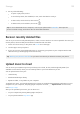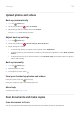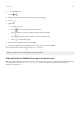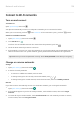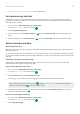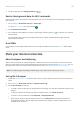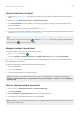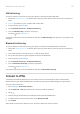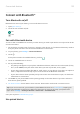User Manual
Table Of Contents
- Contents
- Set up phone
- Learn the basics
- About your home screen
- About your lock screen
- New to Android?
- Get around on your phone
- Frequently used tools
- Work with text
- Personalize your phone
- Apps
- About your apps
- View two apps on screen
- View notifications
- Manage your apps
- Search and browse
- Text messaging
- Calendar app
- Clock app
- Moto app
- Photos app
- Calls, contacts, voicemail
- Phone calls
- Contacts
- Voicemail
- Music
- Battery
- Storage
- Network and internet
- Connected devices
- Other settings
- Apps & notifications
- Display
- Security & location
- About security
- Protect against harmful apps
- Be ready to find a lost phone
- Lock and unlock phone
- Use location services
- Pin your screen
- Lock SIM card
- Accounts
- Accessibility
- System
- Fix a problem
- Hardware issues
- Call and SIM issues
- Battery issues
- Bluetooth, Wi-Fi, USB issues
- Account and sign-in issues
- App issues
- Maintenance procedures
USB tethering
To connect a device to the internet using your phone's cellular data and a USB cable:
1. Check that cellular data is on. If cellular data is off, your phone doesn't have an internet connection to
share.
2. Connect your phone to your computer with a USB cable.
3. On your phone, go to Settings.
4. Touch Network & internet > Hotspot & tethering.
5. Turn on USB tethering to start the connection.
You'll see in your notifications.
To stop the connection, touch the notification and turn off USB tethering, then disconnect your phone and
computer.
Bluetooth tethering
To connect a device to the internet using your phone's cellular data and a Bluetooth connection:
1. Check that cellular data is on. If cellular data is off, your phone doesn't have an internet connection to
share.
2. Turn on Bluetooth on your phone and pair with the other device.
3. Set up the other device to get its network connection via Bluetooth.
4. On your phone, go to Settings.
5. Touch Network & internet > Hotspot & tethering.
6. Turn on Bluetooth tethering to start the connection.
You'll see in your notifications.
To stop the connection, touch the notification and turn off Bluetooth tethering.
Connect to VPNs
A virtual private network (VPN) lets you access files on a secure network like an office network with a
firewall. Contact your network administrator for VPN settings and any additional apps or requirements.
To set up a VPN connection:
1. Go to Settings > Network & internet.
2. Touch Advanced > VPN. If prompted, set a screen lock PIN or password.
3.
Touch .
4. Choose the type of VPN and enter settings from the network administrator.
5. To always remain connected to the VPN, check Always-on VPN.
6. Touch SAVE.
The network is stored in the VPN list so you can select it when you need to connect.
Network and internet
131