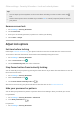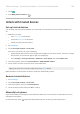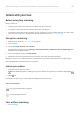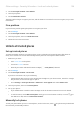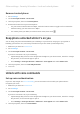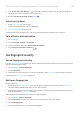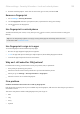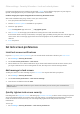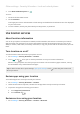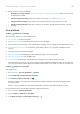User Manual
Table Of Contents
- Contents
- Set up phone
- Learn the basics
- About your home screen
- About your lock screen
- New to Android?
- Get around on your phone
- Frequently used tools
- Work with text
- Personalize your phone
- Apps
- About your apps
- View two apps on screen
- View notifications
- Manage your apps
- Search and browse
- Text messaging
- Calendar app
- Clock app
- Moto app
- Photos app
- Calls, contacts, voicemail
- Phone calls
- Contacts
- Voicemail
- Music
- Battery
- Storage
- Network and internet
- Connected devices
- Other settings
- Apps & notifications
- Display
- Security & location
- About security
- Protect against harmful apps
- Be ready to find a lost phone
- Lock and unlock phone
- Use location services
- Pin your screen
- Lock SIM card
- Accounts
- Accessibility
- System
- Fix a problem
- Hardware issues
- Call and SIM issues
- Battery issues
- Bluetooth, Wi-Fi, USB issues
- Account and sign-in issues
- App issues
- Maintenance procedures
Tips:
•
You can swipe up from anywhere on the screen when unlocking. You don't need to touch the
icon.
•
Some of these options aren't available if you added a VPN or a work (corporate) email account to
your phone.
Remove screen lock
1. Go to Settings > Security & location.
2. Touch Screen lock.
3. Enter your current PIN, password, or pattern to confirm your identity.
4. Select None or Swipe.
Adjust lock options
Set time before locking
Unless kept unlocked automatically, your phone locks the screen five seconds after the screen turns off.
To increase or decrease the amount of time before automatically locking the screen:
1. Go to Settings > Security & location.
2.
Next to Screen lock touch .
3. Touch Automatically lock, then select a duration.
Stop Power button from instantly locking
You can manually lock your phone by pressing the Power button. If you want the Power button to turn off
the screen but not lock it:
1. Go to Settings > Security & location.
2.
Next to Screen lock touch .
3.
Touch Power button instantly locks off .
After the screen turns off, your phone will still lock after the time set for the automatic lock.
Hide your password or pattern
You can hide your password or pattern to prevent others from viewing it when you unlock your screen.
For passwords:
1. Go to Settings > Security & location > Advanced.
2.
Turn Show passwords off .
For patterns:
1. Go to Settings > Security & location.
Other settings : Security & location : Lock and unlock phone
153