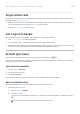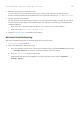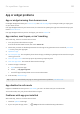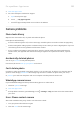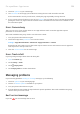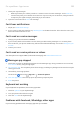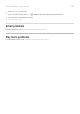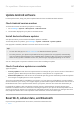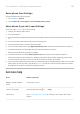User Manual
Table Of Contents
- Contents
- Set up phone
- Learn the basics
- About your home screen
- About your lock screen
- New to Android?
- Get around on your phone
- Frequently used tools
- Work with text
- Personalize your phone
- Apps
- About your apps
- View two apps on screen
- View notifications
- Manage your apps
- Search and browse
- Text messaging
- Calendar app
- Clock app
- Moto app
- Photos app
- Calls, contacts, voicemail
- Phone calls
- Contacts
- Voicemail
- Music
- Battery
- Storage
- Network and internet
- Connected devices
- Other settings
- Apps & notifications
- Display
- Security & location
- About security
- Protect against harmful apps
- Be ready to find a lost phone
- Lock and unlock phone
- Use location services
- Pin your screen
- Lock SIM card
- Accounts
- Accessibility
- System
- Fix a problem
- Hardware issues
- Call and SIM issues
- Battery issues
- Bluetooth, Wi-Fi, USB issues
- Account and sign-in issues
- App issues
- Maintenance procedures
3. Check for updates to your Camera app.
4. Use safe mode to see if apps you installed are causing the issue and uninstall as needed.
If the camera works correctly in safe mode, a third-party app is probably causing the issue.
5. If you’re storing photos/videos on your SD card, remove the card and see if you can take photos without
getting the error. If so, replace the SD card with a new card. Make sure the new card is certified A1 and
has a fast write speed.
Error: Camera busy
This error can occur if you use the camera in one app and then switch to another app that requires
permission to access the camera.
After each troubleshooting step, check to see if the issue is fixed:
1. Turn your phone off and then on again.
2. Check which apps have permission to access the camera.
Settings > Apps & notifications > Advanced > App permissions > Camera
Review the list of the apps on your phone that request camera access and remove access for apps that
look suspicious or that you don’t use.
3. Clear the cache and data for the Camera app.
Error: Trash is full
If you’re getting messages about the trash being full:
1. Open the Photos app.
2. Touch Library > Trash.
3.
Touch > Empty trash.
4. Touch Empty trash to confirm the deletion.
Messaging problems
If you’re having problems sending or receiving messages, try the following:
1. Check for updates to your messaging app.
2. Check if a software update is available for your phone.
3. Turn your phone off and then on again.
4. If the problem persists, follow the steps below for specific problems. After each troubleshooting step,
check to see if your issue is fixed.
Red ! on text message
If you see , your text message was not sent.
Fix a problem : App issues
204