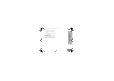Owners Manual
Table Of Contents
- Contents
- Product Safety
- Introduction
- FCC Licensing Information
- Canada Licensing Information
- Batteries and Chargers Safety Information
- Radio Overview
- Parts Of The Radio
- Side Buttons
- Battery Features
- About the Li-Ion Battery
- Battery Recycling and Disposal
- Installing the Lithium-Ion (Li-Ion) Battery
- Removing the Lithium-Ion (Li-Ion) Battery
- Attaching the Antenna
- Removing the Antenna
- Installing Spring Action Belt clip.
- Power Supply, Adaptor and Drop-in Tray Charger
- Battery Life Information
- Charging the Battery
- Drop-in Tray Charger LED Indicators
- Estimated Charging Time
- Multi-Unit Charger LED Indicators
- Getting Started
- Turning radio ON/OFF
- Adjusting Volume
- READING THE DISPLAY
- Selecting a Channel
- Talking and Monitoring
- Receiving a Call
- Signal strength indicator and channel busy indicators
- Talk Range
- Radio LED Indicators
- Hands-Free Use/VOX
- Toggle Voice Prompt in User Mode
- Power Up - Tone Mode
- Reset to Factory Defaults
- Keypad Beeps
- Keypad Lock/Unlock
- Menu Options
- Setting VOX/IVOX Sensitivity
- Microphone Gain
- Programming Features
- Advanced Configuration Mode
- Programming RX (Reception) Frequencies
- Programming RX (Reception) codes (CTCSS/DPL)
- Programming Scramble
- Programming Maximum Number of Channels
- Programming Call Tones
- Programming Microphone Gain Level
- Programming Microphone Accessory Gain Level
- Other Programming Features
- Customer Programming Software (CPS)
- Text-to-Speech (Changing Pre- Defined Voice Aliases)
- Weather Feature (Not for RDU4163)
- The Weather Alert has two modes of operations
- Event Type Filter
- Warning
- Watch
- Emergency
- Statement
- Event Code Filter
- Block Event
- Event Code
- The Critical Events Table
- Geographic Filter
- State
- County
- FIPS
- Cloning Radios
- Troubleshooting
- Use and Care
- Frequency and Code Charts
- Accessories
- Motorola Solutions Limited Warranty for the United States and Canada
English
29
GETTING STARTED
TALKING AND MONITORING
It is important to monitor for traffic before transmitting
to avoid ‘talking over’ someone who is already
transmitting
To monitor, long press and hold the SB1(*) button to
access channel traffic. If no activity is present, you will
hear ‘static’. To release, press SB1 again. Once
channel traffic has cleared, proceed with your call by
pressing the PTT button. When transmitting, the LED
Indicator stays solid red.
• To listen to all activity on a current channel, short
press the SB1 to set the CTCSS/DPL code to 0.
This feature is called ‘CTCSS/DPL Defeat
(Squelch set to SILENT)’.
• (*) This assumes SB1 is not being programmed
for a different mode.
RECEIVING A CALL
1. Select a channel by rotating the Channel
Selector Knob until you reach the desired
channel. An audible voice indicates the
selected channel.
2. Make sure the PTT button is released and listen
for voice activity.
3. The LED Indicator stays solid red when the
radio is receiving a call.
4. To respond, hold the radio vertically 1 to 2
inches (2.5 to 5cm) from mouth. Press the PTT
button to talk; release it to listen.
SIGNAL STRENGTH INDICATOR AND
CHANNEL BUSY INDICATORS
When there is activity on a frequency, the radio
displays the Signal Strength Indicator icon and the
radio LED blinks faster. When your radio is receiving
(Rx) and there is activity on the same frequency and
code as your radio, the radio Signal Strength Indicator
icon can change from 1 (weakest) to 6 (strongest)
depending on the radio reception coverage. This
helps you to determine if your radio is moving out of
range.
Note: Obstacles blocking the signal path affects
the strength of incoming signal.
Signal
Strength
Indicator
MN002894A01_final.book Page 29 Wednesday, January 4, 2017 5:32 PM