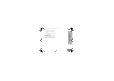Owners Manual
Table Of Contents
- Contents
- Product Safety
- Introduction
- FCC Licensing Information
- Canada Licensing Information
- Batteries and Chargers Safety Information
- Radio Overview
- Parts Of The Radio
- Side Buttons
- Battery Features
- About the Li-Ion Battery
- Battery Recycling and Disposal
- Installing the Lithium-Ion (Li-Ion) Battery
- Removing the Lithium-Ion (Li-Ion) Battery
- Attaching the Antenna
- Removing the Antenna
- Installing Spring Action Belt clip.
- Power Supply, Adaptor and Drop-in Tray Charger
- Battery Life Information
- Charging the Battery
- Drop-in Tray Charger LED Indicators
- Estimated Charging Time
- Multi-Unit Charger LED Indicators
- Getting Started
- Turning radio ON/OFF
- Adjusting Volume
- READING THE DISPLAY
- Selecting a Channel
- Talking and Monitoring
- Receiving a Call
- Signal strength indicator and channel busy indicators
- Talk Range
- Radio LED Indicators
- Hands-Free Use/VOX
- Toggle Voice Prompt in User Mode
- Power Up - Tone Mode
- Reset to Factory Defaults
- Keypad Beeps
- Keypad Lock/Unlock
- Menu Options
- Setting VOX/IVOX Sensitivity
- Microphone Gain
- Programming Features
- Advanced Configuration Mode
- Programming RX (Reception) Frequencies
- Programming RX (Reception) codes (CTCSS/DPL)
- Programming Scramble
- Programming Maximum Number of Channels
- Programming Call Tones
- Programming Microphone Gain Level
- Programming Microphone Accessory Gain Level
- Other Programming Features
- Customer Programming Software (CPS)
- Text-to-Speech (Changing Pre- Defined Voice Aliases)
- Weather Feature (Not for RDU4163)
- The Weather Alert has two modes of operations
- Event Type Filter
- Warning
- Watch
- Emergency
- Statement
- Event Code Filter
- Block Event
- Event Code
- The Critical Events Table
- Geographic Filter
- State
- County
- FIPS
- Cloning Radios
- Troubleshooting
- Use and Care
- Frequency and Code Charts
- Accessories
- Motorola Solutions Limited Warranty for the United States and Canada
English
34
GETTING STARTED
MENU OPTIONS
To access the radio MENU, short press the (Menu)
button. The radio displays the feature options. For
each options, use the and buttons to navigate. After
selecting your desired option settings, you can:
• Press (Menu) button to save and go to the next
option, or
• Long press the PTT button to save and exit, or
• Turn OFF the radio to exit without saving the
changes.
The MENU mode times out automatically if there is no
activity detected for more than 10 seconds.
SETTING VOX/IVOX SENSITIVITY
The VOX/iVOX sensitivity settings can be adjusted via
the MENU as well as the CPS. To modify via the
MENU, make sure you have enabled VOX or iVOX.
(Refer to “Hands-Free Use/VOX” on page 33 or
“Hands Free without Accessories (iVOX)” on page 34
for more information). Once VOX/iVOX is enabled,
short press the (Menu) button.
If iVOX is enabled when you press the (Menu) button,
the radio displays the following:
If VOX is enabled (with accessory connected to the
radio) when you press the (Menu) button, the radio
displays the following:
To change the sensitivity level, use the Programmable
Button A and Programmable Button B buttons:
• 0 = OFF (For VOX accessories only)
• 1 = Low sensitivity
• 2 = Medium sensitivity
• 3 = High sensitivity
Once you have selected the desired sensitivity level,
you can:
MN002894A01_final.book Page 34 Wednesday, January 4, 2017 5:32 PM