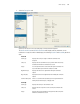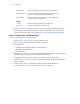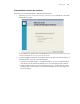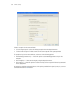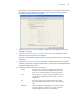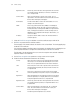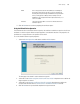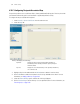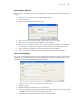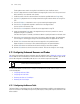Installation guide
Switch Security
6-88
3. Click the Certificate Wizard button to create a self signed certificate, upload an external server
certificate (and/or a root certificate) and delete a server certificate (and/or a root certificate) of a
trustpoint. For more information, see Using the Wizard to Create a New Certificate on page 6-89.
6.10.1.1 Creating a Server / CA Root Certificate
To create a Server Certificate or CA Root Certificate:
1. Select Security > Server Certificates from the main menu tree.
2. Click the Certificate Wizard button on the bottom of the screen.
3. Use this wizard for:
• Creating a new self-signed certificate or certificate request
• Uploading an external certificate
• Delete operations
4. Select the Create new certificate radio button to generate a new self-signed certificate or prepare
a certificate request which can be sent to a Certificate Authority (CA).
For more information, see Using the Wizard to Create a New Certificate on page 6-89.
5. Select the Upload an external certificate radio button to upload an existing Server Certificate or
CA Root Certificate.
6. Select the Delete Operations radio button to delete trustpoints and all related keys.
For more information, see Using the Wizard Delete Operation on page 6-93.
Organization (O) Displays the organization representing the certificate authority
Organizational Unit If a unit exists within the organization that is representative of the
certificate issuer, that name should be displayed here.
Common Name If there is a common name (IP address) for the organizational unit
issuing the certificate, it displays here.
Validity
Issued On Displays the date the certificate was originally issued.
Expires On Displays the expiration date for the certificate.