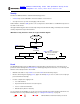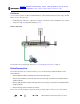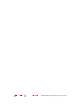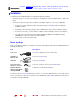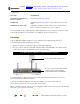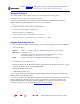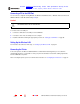Modem User Manual
21 SBG1000 Wireless Cable Modem Gateway User Guide
Home
X
E
xitPrint
Overview Installation Troubleshooting Contact FAQ Specifications Glossary License
Configuration: Basic Gateway TCP/IP Wireless Print Server USB
Signing Up for Service
You must sign up with a cable service provider to access the Internet and other online services.
To activate your service, call your local cable service provider.
You need to provide the MAC address printed on the bar code label marked HFC MAC ID on the Motorola
SBG1000 Wireless Cable Modem Gateway rear panel. You can record it here:
00 : ______ : ______ : ______ : ______ : ______
You should ask your cable service provider the following questions:
• Do you have any special system requirements?
• When can I begin to use my SBG1000?
• Are there any files I need to download after I am connected?
• Do I need a user name or password to access the Internet or use e-mail?
Computer System Requirements
You can connect Microsoft Windows, Macintosh, UNIX, or Linux computers equipped as follows to the SBG LAN:
• One of the following:
• PC with Pentium class or better processor
• Windows
98, Windows 98 SE, Windows Me, Windows 2000, Windows XP, Windows NT, Macintosh, or Linux
operating system with operating system CD-ROM available
• Minimum 16 MB RAM recommended
• 10 MB available hard disk space
You can use any web browser such as Microsoft
®
Internet Explorer or Netscape Navigator
®
with the Motorola
SBG1000 Wireless Cable Modem Gateway.
You can use the USB connection with any PC running Windows 98, Windows 2000, Windows Me, or Windows XP
that has a USB interface. The USB connection requires special USB driver software that is supplied on the
Motorola SBG1000 Wireless Cable Modem Gateway CD-ROM. You can upgrade the USB drivers from the
Internet. For information, check our website http://www.motorola.com/broadband
.
Ethernet 10Base-T or 10/100Base-T Ethernet adapter with proper NIC driver software installed
IEEE 802.11b
Any IEEE 802.11b device
For information about the Motorola PCC11b Wireless Card (
PCMCIA type II 3.3 V slot) or
USB11b Wireless Adapter, see “Optional Accessories”
on page 4.
HPNA HPNA phone line adapter installed with proper HPNA driver software installed