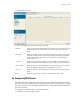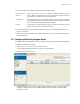Owner's manual
5-44 WS5100 Series Switch System Reference Guide
3. Highlight an existing tunnel and click the Edit button to modify the properties of the tunnel. For more
information, see Editing the Properties of a GRE Tunnel on page 5-44.
4. Highlight an existing tunnel and click the Delete button to remove it from the list of tunnels available to
the switch.
5. Click the Add button at the bottom of the screen to define the properties of a new tunnel. For more
information, see Adding a New GRE Tunnel on page 5-45.
6. Highlight an existing tunnel and click the Startup button to make the selected tunnel active for the
switch. Activating a new tunnel disables the previously enabled tunnel.
7. Highlight the active tunnel and click the Shutdown button to disable the selected tunnel.
5.6.1 Editing the Properties of a GRE Tunnel
Existing GRE tunnels can be selected and their properties modified as the source, end point or other existing
tunnel information requires modification.
To edit the properties of an existing tunnel:
1. Select Services > GRE Tunnels from the main menu tree.
2. Highlight an existing tunnel and click the Edit button.
3. Refer to the following within the Edit screen and revise those properties necessary to re-create a
functional tunnel
Interface IP Displays the network IP address used to route GRE packets to their destination
address.
Admin Status Displays the status of a tunnel as either the active tunnel used currently for the switch or
disabled.
Operation Status Displays the status of tunnels as either the active (in use) or disabled.
Name Displays the read-only numerical name associated with the tunnel. To create a tunnel using
a new name, you must click the Add
button and configure a new GRE tunnel.
Source IP Modify the IP address used in the src-IP field of the IP header when packets are originated
by the switch and sent out through the tunnel interface. This would default to the
management VLAN's IP address.