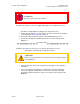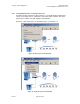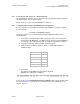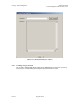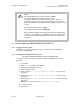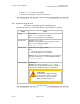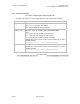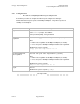Switch User Guide
Table Of Contents
- UNDERSTANDING THE CANOPY T1/E1 MULTIPLEXER
- Status LEDS
- Physical Specifications
- Technical Specifications
- T1 Channel Mode
- E1 Channel Mode
- Alternate Mark Inversion (AMI)
- The 1 in 15 Requirement (AMI)
- Binary Eight Zero Substitution Coding
- High Density Bipolar Order Three Encoding
- Master and Secondary Clocks
- Loss of Clock Signal
- Timing Modes
- Loopback Timing Mode
- Recovered Timing Mode
- Network Timing Scenarios
- INSTALLING AND CONFIGURING YOUR CANOPY T1/E1 MULTIPLEXERS
- MANAGING YOUR CANOPY T1/E1 MULTIPLEXERS
- CANOPY T1/E1 MULTIPLEXER REFERENCE INFORMATION
- Canadian Compliance Statement
- Statement of Compliance
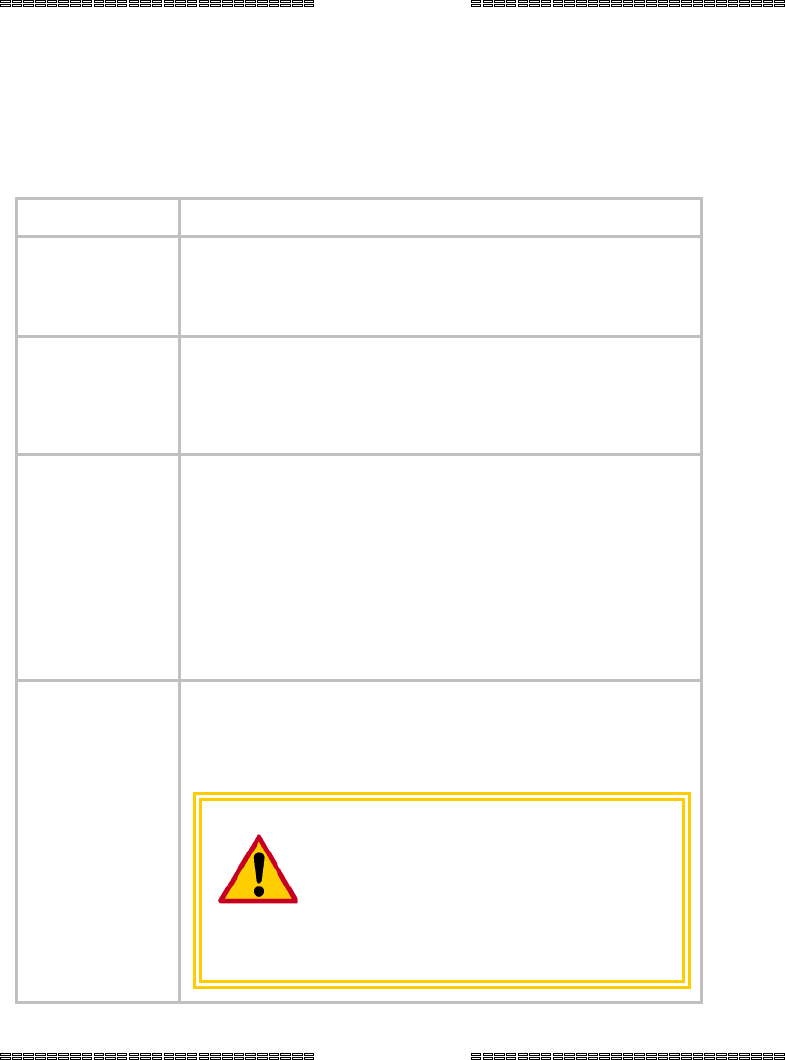
Canopy T1/E1MultiplexerSeptember2004
T1/E1MultiplexerFPGAVersion3.4
Page37 of 73
10. At the username prompt, enter admin.
11. At the password prompt, enter your new password.
end of procedure
2.4.3 SelectLineTypeT1orE1
Procedure 8: Selecting line type T1 or E1 using the CLI
Follow this procedure to select the appropriate line type using the CLI manager.
Action Steps
Log in Press Enter.
At the username prompt, enter admin.
At the password prompt, enter password.
Get line type
Enter get line type.
RESULT: The system returns the line type for all four
ports, as in the following example:
Line type [T1/E1]
Set line type
Enter set line type [T1/E1]
where
T1 sets the line type to T1 for all 4 ports.
E1 sets the line type to E1 for all 4 ports.
RESULT: The system acknowledges the new setting for
line type for all four ports, as in the following example:
Line type [T1/E1]
Reset system
Enter reset.
RESULT: The system responds Resetting, then
immediately resets both Ethernet Interfaces and all 4
T1/E1 interfaces without asking for a confirmation.
CAUTION!
The previously configured line type
remains in effect until the system is
reset. Therefore, this step should
always be followed by a reset.
end of procedure
Issue3